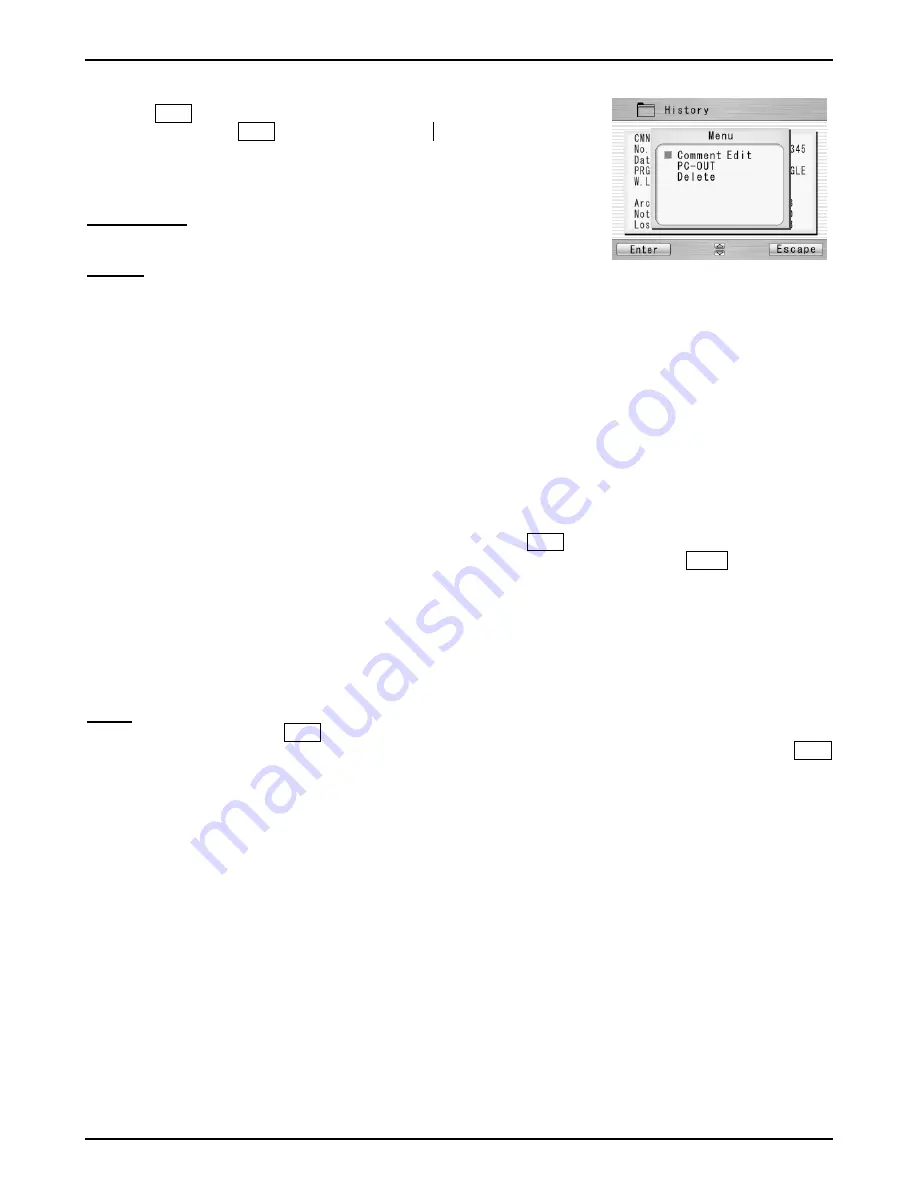
Programming Guide
8-10
3. Press Enter key and the pop-up shows available functions. Select desired
function and press Enter to initiate the operation.
Comment Edit: Editing the Comment of the data.
PC-OUT: Transfer/Uploading the data to PC.
Delete: Deleting the data.
Comment Edit
Refer to 8.2.6 for how to edit comment.
PC-OUT
When you first connect the S178 Ver.2 to a PC, install driver software for S178 Ver.2 on your PC. Ask your
representative or Furukawa Electric to obtain the driver software.
Follow the procedures shown below to upload the data to PC.
1. Turn on S178 Ver.2 and PC.
2. Connect S178 Ver.2 to PC with USB cable.
3. Open HYPER TERMINAL of Windows XP/2000 from start/All Programs/Accessory
/Communication
folder.
4.
In “Connection Description” screen, name “S178 VER.2 CONNECTION” in the box for the name of new
connection and select Dial-up icon.
5. Select an appropriate communication port (COM2, for example)
from “Connect To” screen.
6. Cancel the
“Port Setting” window.
7. In Hyper terminal menu. Select Transfer then Capture Text. Hypertext will ask you name.
8. Name TEST for example. And remember location that TEST will be stored in. (Default would be C: /
Program files/ Accessory/Hypertext.)
Now hyper terminal is ready for receiving data.
9. Select
“PC-OUT” in the pop-up menu of S178 Ver.2 and press Enter key.
10. Select
“Current” for the desired/selected data or “All” for all the stored data and press Enter key. S178 Ver.2
will send data through hyper terminal to PC and you will see data in the window.
11. Select Stop in Capture text in Transfer menu when transfer is finished.
12. Open Excel and open a new file.
13. Go to folder in which TEST is stored and select file type All (*. *). Open the TEST file.
14. Text Import Wizard will open. Select Delimit (wizard 1/3), Tab and Comma (wizard 2/3), Column Data
General (wizard 3/3).
15. Edit the data using Excel.
Delete
1. Select
“Delete” and press Enter key.
2. Select
“Current” for deleting desired/selected data only, or “All Data” for all the stored data and press Enter
key. The selected data is then deleted.
The splice data can be stored for the capacity up to 2000. Data older than 2,000 splices is automatically
erased.
When the splice is performed with an additional arc, the data shows final results after the additional arc.






























