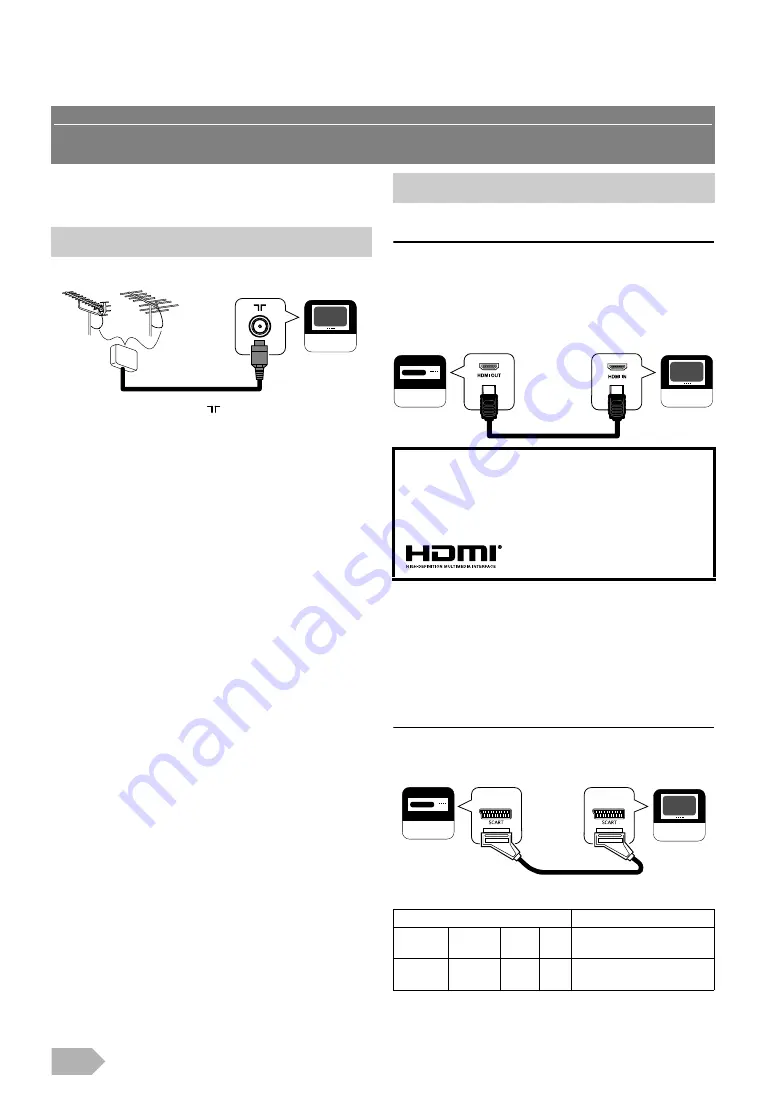
EN
8
PREPARATION FOR USE
Before you connect...
Be sure your antenna or other device is connected properly
before plugging in the AC power cord.
1
Connect an RF cable to
rear of this unit.
2
Plug this unit into an AC outlet.
3
Turns on the main power switch.
4
When the
/
panel lights red, then press
Q
to turn on the unit.
HDMI connection
HDMI connection offers the highest picture quality. HDMI
(High-Definition Multimedia Interface) transports high
definition video and multi-channel digital audio through a
single cable.
Connect the HDMI output jack of your video device and the
HDMI (HDMI 1 / HDMI 2) Input jack of this unit. Use an
Scart connection
Scart connection offers better picture quality.
Connect the scart jack of your video device and the Scart jack
of this unit. Use a scart cable.
No supplied cables are used with these connections:
Please purchase the necessary cables at your local store.
High Speed HDMI cable (also known as HDMI category 2 cable) is recommended for the better compatibility.
Antenna Connection
If you like to connect an active DVB-T antenna, the antenna must
have its own power supply.
It is not possible to power the antenna from the TV.
Your TV
VHF/UHF
MIXER
VHF
UHF
External Connection
Dear Customer,
By connecting an HDMI cable to your Funai LCD TV, you
have to use only a certified HDMI cable to guarantee a
sufficient immunity against parasitic frequency radiation.
A certified HDMI cable can be identified by the HDMI logo
on the cable or the cable package.
• This unit accepts 480i / 480p / 576i / 576p / 720p / 1080i / 1080p
video signals and 32 kHz / 44.1 kHz / 48 kHz audio signals for
HDMI connection.
• This unit accepts only 2 channel audio signals (LPCM).
• You need to select “PCM” for the digital audio output of the
device you connect. Make sure the device outputs the digital
audio. Audio sometimes makes no sound if you select
“Bitstream”, etc.
INPUT
OUTPUT
S-Video
Audio
(L/R)
CVBS RGB Video and Audio (L/R)
Yes
Yes
Yes
Yes only ATV or DTV output
is available.
Your TV
Your device
Your TV
Your device









































