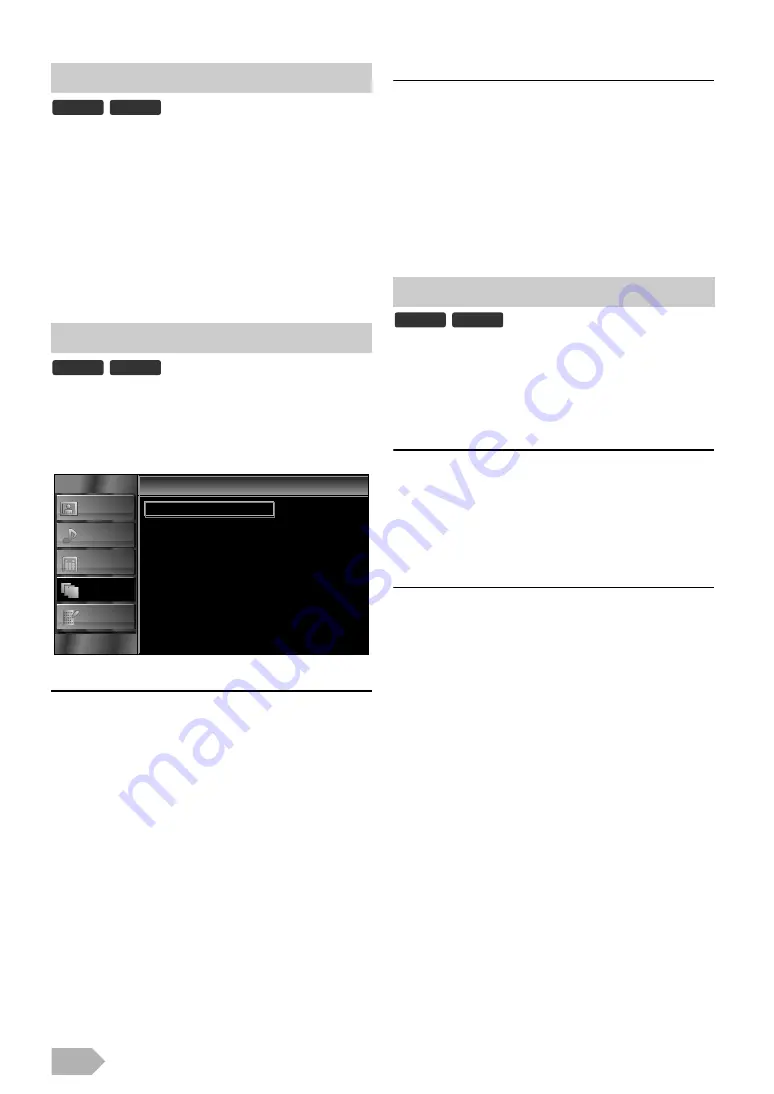
EN
26
You can select the channels according to the country you
select.
1
Press
2
Press
, then press
3
Press
, then press
.
4
to select the country you want, then press
.
5
Press
to exit.
1
Press
2
Press
, then press
3
Press
You can set the time zone according to the resident area.
4
Press
5
Press
to select the time difference you want, then
press
6
Press
to exit.
You can set the unit to be shut down automatically if no
activity is detected after the power is turned on for 4 hours.
In spite of this setting, the unit is turned off automatically if
there is no signal input from the antenna terminal and no user
operation for 15 minutes.
4
Press
to select
.
5
Press
to select
, then press
6
Press
to exit.
1
Press
to display the menu.
2
Press
to select
, then press
.
3
Press
to select
, this unit in stand-by mode detects and
update a new version of software automatically.
4
Press
to select
, then press
5
Press
to select
, then press
You can search for new version of software.
4
Press
to select
, then
press
• When this unit found a new version of software,
software update confirmation menu will appear.
5
Press
to select
to update the software.
• Software updating will start.
6
After the software update is completed, press
Q
to
restart this unit.
Country Setting
: Automatically selects the time zone of your area to
ensure the proper performance of the time.
, the correct time may not be
displayed on the “TV Screen Information” (p. 13) depending on
DTV broadcasting.
• Clock function in this unit is not available.
DTV
ATV
DTV
ATV
Time Setup
PICTURE
SOUND
CHANNEL
OTHERS
LANGUAGE
Time Zone
Auto Shut Off
Auto
On
Time Setup
Software Download
This process may take up to 60 minutes.
DTV
ATV



















