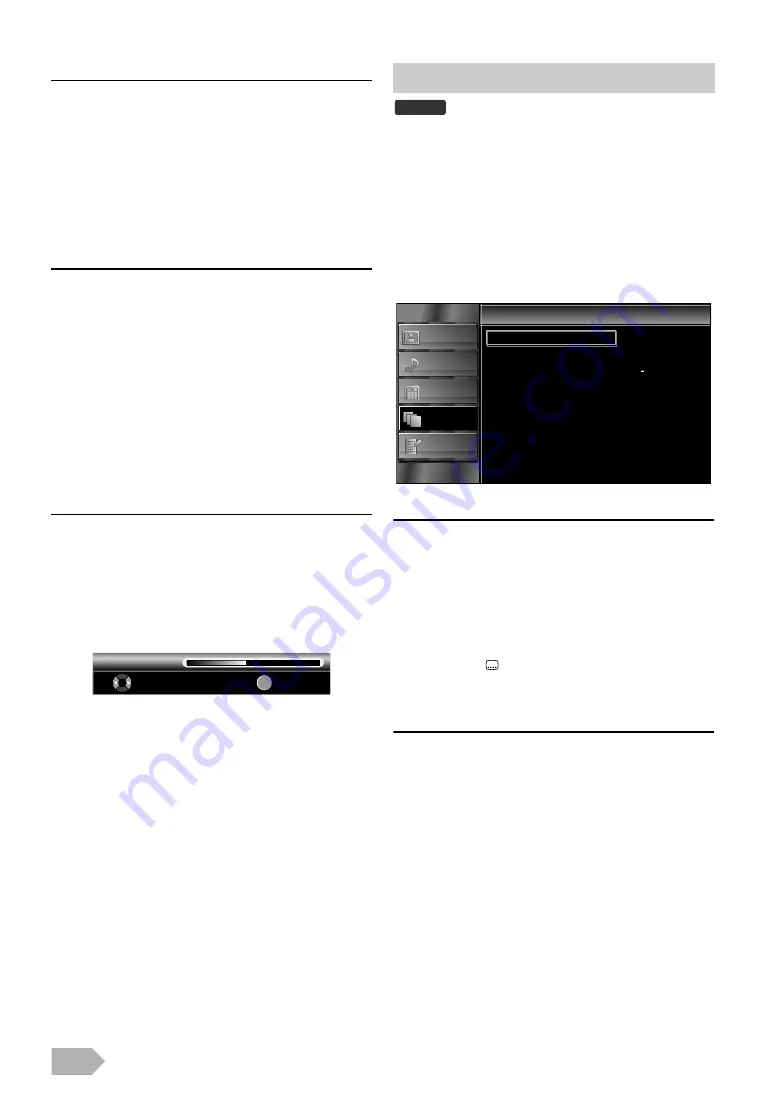
EN
22
Main Audio Language / Sub Audio Language
You can select the main or sub audio language.
5
Press
to select the item you want, then press
.
6
Press
to select the language you want.
7
Press
to exit.
You can adjust the audio type.
5
Press
, then press
6
Press
to select the setting you want, then press
, or
7
Press
to exit.
You can adjust the audio volume for
Make sure
5
Press
then press
.
6
Press
7
Press
to exit.
You can change the subtitle settings used for TV programmes.
Before you begin: You must select [DTV] at “Switching the Input
1
Press
to display the menu.
2
Press
to select
, then press
.
3
Press
to select
4
Press
to select
, then press
1st Subtitle Language / 2nd Subtitle Language
You can set 1st and 2nd subtitle language.
5
Press
to select
6
Press
to select the language you want, then press
7
Press
to exit.
5
Press
to select
, then press
.
6
Press
to select the setting you want, then press
)
7
Press
to exit.
While watching a programme, you can change the audio language
when it is available.
: Provides audio service for hearing
impaired.
: Provides additional audio description for
visually impaired.
OK
20
Mixing Level
Adjust
OK
Subtitle Settings
While watching a programme, you can change the subtitle language
easily using
when it is available.
: Provides subtitle commentary for
hearing impaired.
DTV
PICTURE
SOUND
CHANNEL
OTHERS
LANGUAGE
1st Subtitle Language
2nd Subtitle Language
Subtitle Type
English
English
Subtitle
Subtitle























