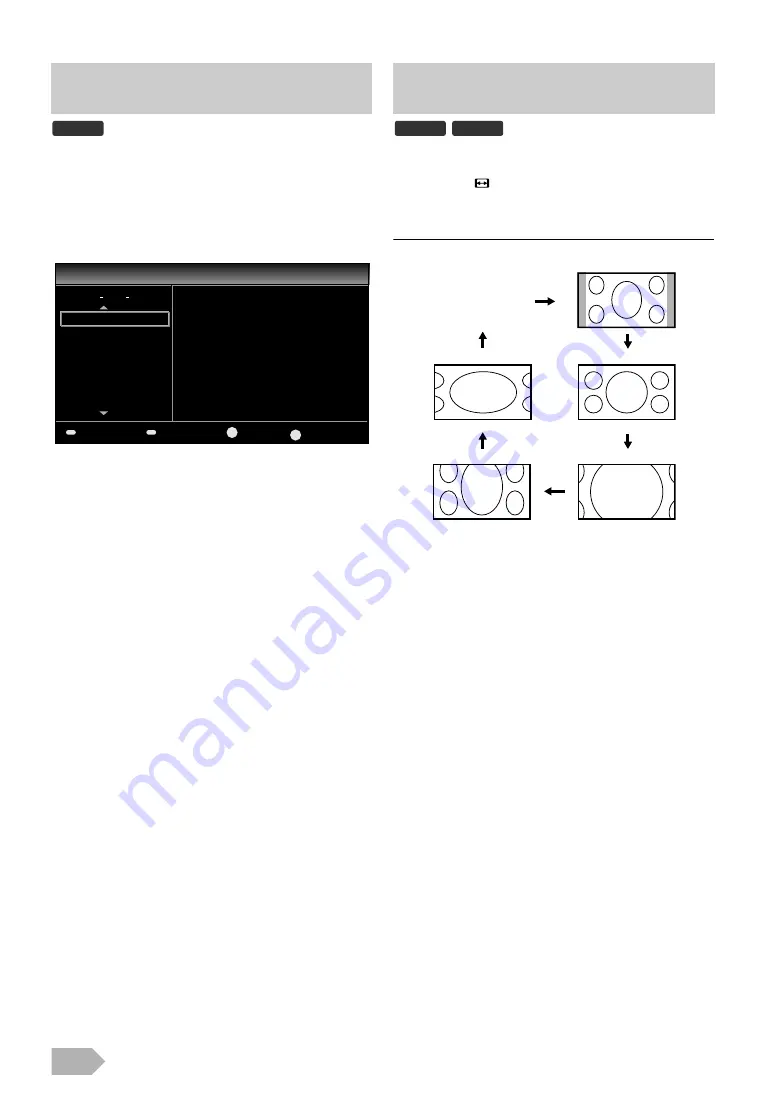
EN
14
You can easily find a channel or see the detailed channel
information. EPG gives you scheduled information of the TV
programmes.
1
Press
.
2
Press
to select a channel, then press
.
3
Press
to select a programme.
4
Press
I
to display more detailed programme
information.
5
Press
to exit.
You can select your favourite TV screen size.
repeatedly to switch the TV screen display
mode.
For 16:9 video signal
Selects the TV screen display mode automatically.
This is the default.
Displays a16:9 picture at a 4:3 size; the picture is reduced
horizontally to fill the TV screen. Sidebars appear on both
edge of the TV screen.
Displays a 16:9 picture at its original size.
Displays a 16:9 picture at its maximum size without changing
its horizontal and vertical ratio.
Displays a 16:9 picture that is vertically stretched to fill the
screen. This only crops out the top of the picture.
Displays a horizontally stretched picture.
This crops out the left and right sides of the picture.
EPG
(Electronic Programme Guide)
• Press
to move the channel list to the previous or
next page.
• Press
to watch the selected channel.
• Press
to move the programme list to the
previous or next day.
• Press
to watch the selected programme if it is currently
available.
When the programme information consists of more than 2 pages,
to move to the previous or next page.
DTV
OK
Thu
Thu
Programme Guide
, 11/02/2010
, 11/02/2010 11:01
, 11/02/2010 11:01
ETV
18.
19. Euro CH
21. WNS
20. Drama Now!
22. BCT
23. 24 Movies
KHN News
24.
19:00 Hit Music
20:00 Special
22:00 Our Home
22:50 Pick Up Number
23:00 The Flying Women
BACK
Programme Guide
Thu
DTV
Prev Page
Next Page
Watch
Exit
Changing the TV Screen
Display Mode
DTV
ATV





























