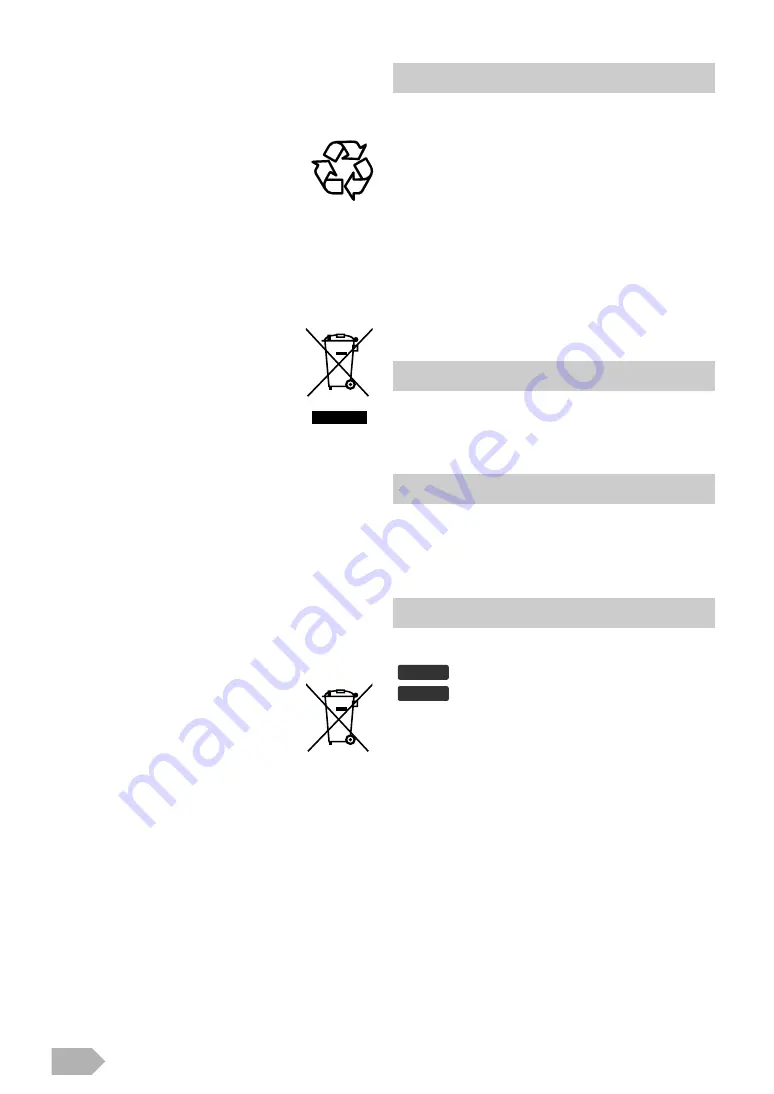
EN
4
A Note about Recycling
Following information is only for EU-member
states:
Following information is only valid EU-member
States: Disposal of batteries and/or
accumulators
• Integrated Digital Terrestrial Tuner (DVB-T)
• EPG (Electronic Programme Guide)
• Stereo Sound System
• On-Screen Display
• Sleep Timer
• Teletext
• TV Screen Mode Selection
• Auto Shut Off
• Parental Lock
• HDMI Input x 2
• Scart x 1
• Component Input
• S-Video Input
• PC Input
• ECO Mode
• Remote control
• Battery (R03/AAA 1.5V) x 2
• Phillips pan screw for attaching the base x 3
• HDMI, the HDMI Logo, and High-Definition Multimedia
Interface are trademarks or registered trademarks of HDMI
Licensing LLC in the United States and other countries.
• DVB is a registered trademark of the DVB Project.
• The “HD ready” Logo is a trademark of DIGITALEUROPE.
The followings are the description for the symbols used in this
manual.
This unit's packaging materials are recyclable
and can be reused. Please dispose of any
materials in accordance with your local
recycling regulations.
This product consists of materials which can
be recycled and reused if disassembled by a
specialised company.
The use of the symbol indicates that this product may not
be treated as household waste.
By ensuring this product is disposed of
correctly, you will help prevent potential
negative consequences for the environment
and human health, which could otherwise
be caused by inappropriate waste handling
of this product.
For more detailed information about
recycling of this product, please contact
your local city office, your household waste
disposal service or the shop where you
purchased the product.
Pb, Hg, Cd
The crossed out wheeled dust bin symbol indicates that
batteries and/or accumulators must be collected and disposed
of separately from household waste.
If the battery or accumulator contains more than the specified
values of lead (Pb), mercury (Hg), and/or cadmium (Cd)
defined in the Battery Directive (2006/66/EC), then the
chemical symbols for lead (Pb), mercury (Hg) and/or
cadmium (Cd) will appear below the crossed out wheeled
dust bin symbol.
By participating in separate collection of
batteries, you will help to assure the proper
disposal of products and batteries and thus
help to prevent potential negative conse-
quences for the environment and human
health.
For more detailed information about the
collection and recycling programmes available
in your country, please contact your local city
office or the shop where you purchased the
product.
Features
Supplied Accessories
Trademark Information
Symbols Used in this Manual
Digital TV operation
Analogue TV operation
DTV
ATV





































