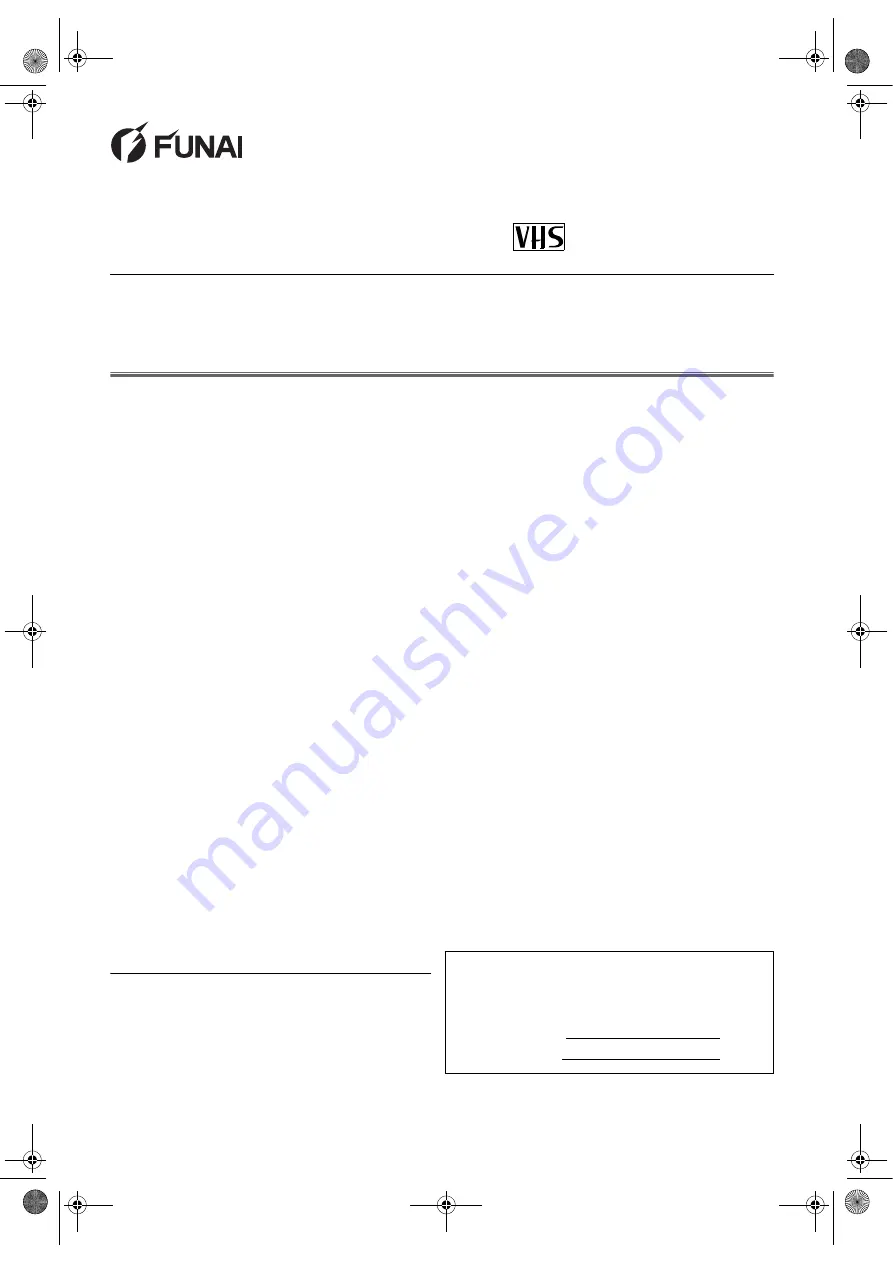
EN
Printed in China
DVD/CD PLAYER & VIDEO
CASSETTE RECORDER
DBVR-5500
Owner’s Manual
Table of Contents
Precautions ...........................................................................2
LASER SAFETY ..................................................................2
IMPORTANT........................................................................2
POWER SUPPLY ................................................................2
DEW WARNING ..................................................................2
CAUTION.............................................................................2
Positioning ...........................................................................2
Connection to Power............................................................3
A Note about Recycling .......................................................3
Playable Discs .....................................................................4
Unplayable Discs .................................................................4
Important Copyright Information ..........................................4
Symbols Used in this Manual...............................................4
Functional Overview ............................................................5
Front Panel ..........................................................................5
Remote Control....................................................................6
Loading Batteries .................................................................6
VCR/DVD Switching ............................................................6
Rear View ............................................................................7
Setting up Your DVD/VCR....................................................7
Before Connecting ...............................................................7
Connecting to a TV ..............................................................7
For Better Sound (for DVD Features) ..................................8
External Input Mode (for VCR Features) .............................9
Video Cassette Tape ...........................................................9
TV Colour System................................................................9
Video Channel Setting .........................................................9
Setting the Clock................................................................10
Channel Presetting ............................................................10
Automatic Channel Preset .................................................10
Manual Channel Preset .....................................................11
To Skip a Preset Channel ..................................................11
Channel Reprogramming...................................................11
VCR Operation ....................................................................12
VCR Features ....................................................................12
Playback ............................................................................12
Recording...........................................................................13
OTR (One Touch Recording).............................................13
Auto Repeat Playback .......................................................14
Picture Select.....................................................................14
Automatic Operations ........................................................14
Real Time Tape Counter....................................................14
Timer Recording................................................................ 15
Auto Return ....................................................................... 16
Quick-Find......................................................................... 16
Index Search ..................................................................... 16
Time Search...................................................................... 16
Copying a Video Tape....................................................... 17
Status Display ................................................................... 17
DVD Operation ................................................................... 18
Basic Playback.................................................................. 18
Disc Menus ....................................................................... 18
Title Menu ......................................................................... 18
Calling up a Menu Screen During Playback...................... 18
About the PBC Function of Video CD ............................... 18
MP3 Playback .................................................................. 18
Resume............................................................................. 19
Pause ................................................................................ 19
Step by Step Playback ...................................................... 19
Fast Forward / Reverse Search ........................................ 19
Slow Forward / Reverse.................................................... 19
Zoom ................................................................................. 19
Audio Language ................................................................ 19
Subtitle Language ............................................................. 20
Camera Angle ................................................................... 20
Stereo Sound Mode .......................................................... 20
Virtual Surround ................................................................ 20
Track Search..................................................................... 20
Title / Chapter Search ....................................................... 20
Time Search...................................................................... 21
Marker Setup..................................................................... 21
Repeat............................................................................... 21
Programmed Playback...................................................... 22
Random Playback ............................................................. 22
On-Screen Information...................................................... 22
DVD Setup .......................................................................... 23
Language Setting .............................................................. 23
Audio Setting..................................................................... 23
Display Setting .................................................................. 23
Parental Control ................................................................ 24
To Reset All the Settings of the SET UP screen............... 24
Troubleshooting Guide ..................................................... 26
Specifications .................................................................... 27
Maintenance ....................................................................... 27
Declaration of Conformity................................. Back Cover
Supplied Accessories
• Remote control
• Two R6 (AA) batteries
• RF cable
• Scart cable
• Owner’s Manual
Model/Serial Number
This appliance has a serial number located on the rear panel.
Please note down the serial number and retain the information
for your records.
Model number: DBVR-5500
Serial number:
PAL
FUN_ H97L2BD(EN).fm Page 1 Tuesday, July 27, 2004 6:06 PM
















