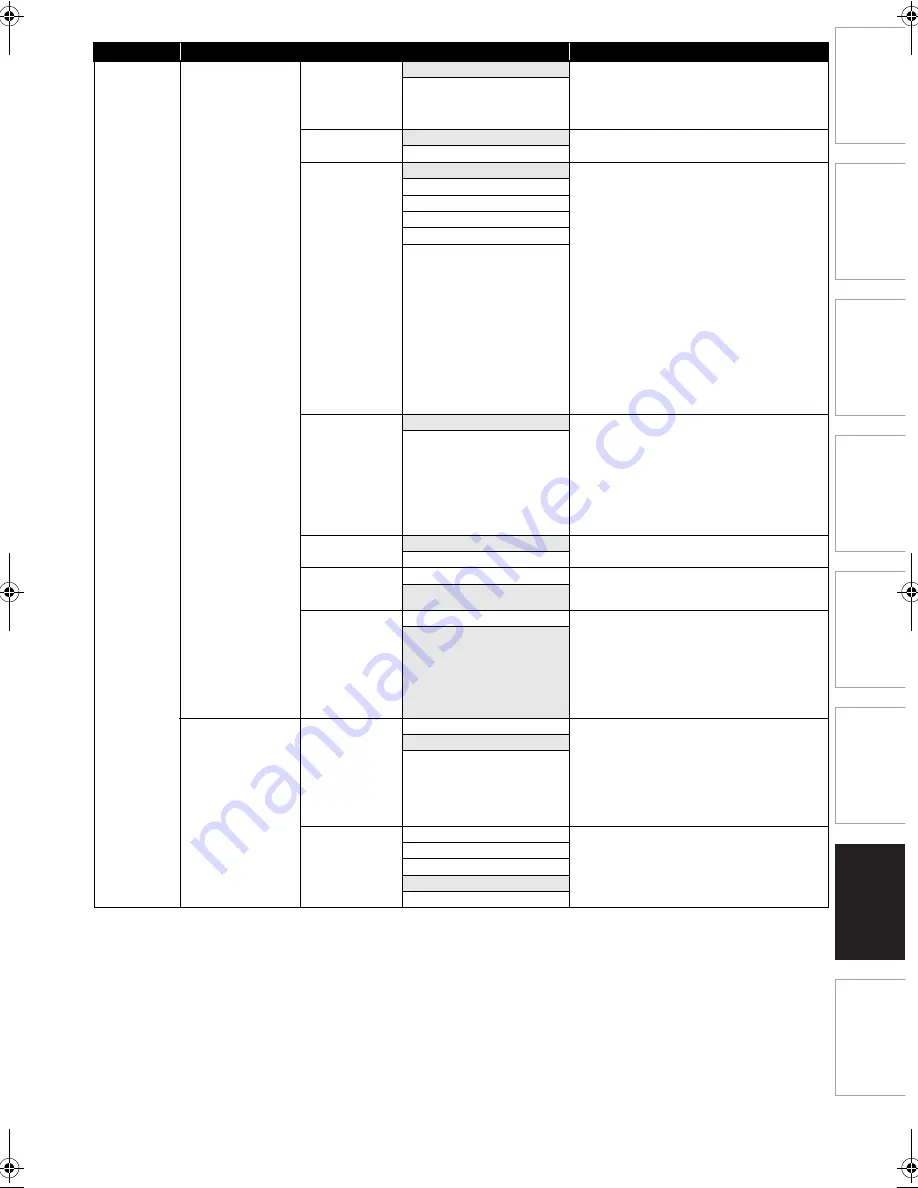
65
EN
In
trod
uc
ti
on
C
o
n
n
e
c
tio
ns
Ba
si
c Setup
/
DV
B O
p
erations
Re
cord
in
g
P
la
yba
c
k
E
di
tin
g
Fun
ct
io
n
S
e
tu
p
Ot
h
e
rs
Settings
HDMI
• Available only when
the display device is
connected to an
HDMI compatible
device with an HDMI
cable.
Format
RGB
When connected by an HDMI cable, sets the
appropriate colour space for your display device.
• When the connected device is not compatible
with the “YCbCr”, “RGB” will be output
regardless of the setting here.
YCbCr
RGB Range
Normal
Sets the black level when outputting the RGB
signal.
Enhanced
HDMI Video
Resolution
Auto
Sets the resolution of the video signal being
output from the HDMI OUT jack.
“Auto”:
HDMI video resolution will be selected
automatically depending on the connected HDMI
device.
• When “1080p”is selected, even if the video
source is 1080p24, it will be output in 1080p50.
• Even if the video material is 1080p24 and
“1080p24” is selected, when connected device
is not compatible with 1080p24, it will be output
in 1080p50.
• Even if “720p” is selected, when the playing
material is not 720p, it will be output in 1080i.
• If inappropriate resolution is selected and the
display device goes blank, wait for 15 seconds
for auto recovery.
• Holding
[PLAY
B
]
on the front panel for 5
seconds resets the setting to the default.
480p/576p
720p
1080i
1080p
1080p24
HDMI Deep
Colour
• Available only
when the display
device supports
Deep Colour
feature.
Auto
Reduces the posterisation effect of the playback
picture.
“Auto”:
Reduces the posterisation effect by automatically
outputting up to 36 bit colour whenever the unit
recognises the connected display device supports
Deep Colour feature.
“Off”:
Outputs the standard 24 bit colour.
Off
HDMI Audio Out
E
Page 17
On
Sets whether to output the audio from the HDMI
OUT jack.
Off
fun-Link
(HDMI CEC)
E
Page 68
On
Sets whether to utilise the fun-Link(HDMI CEC)
function.
Off
Display Menu
Language (fun-
Link)
E
Page 68
• Available only
when the “fun-
Link(HDMI CEC)
” is set to “On”.
On
Recognises the OSD (on-screen display)
language set for the TV and automatically sets the
same language as the “Display Menu Language”
(OSD menu language) for this unit.
Off
Others
Panel Display
Auto
Sets the brightness of the front panel display.
“Auto”:
Front panel display gets brighter when the power
is on and darker when the power is off.
“Bright”:
Front panel display gets brighter.
“Dark”:
Front panel display gets darker.
Bright
Dark
Screen Saver
Off
Sets the time it takes before the screen saver
activation.
1 minute
5 minutes
10 minutes
15 minutes
Category
Menus / Options
Descriptions
E4V21ED_EN.book Page 65 Friday, June 3, 2011 2:07 PM
















































