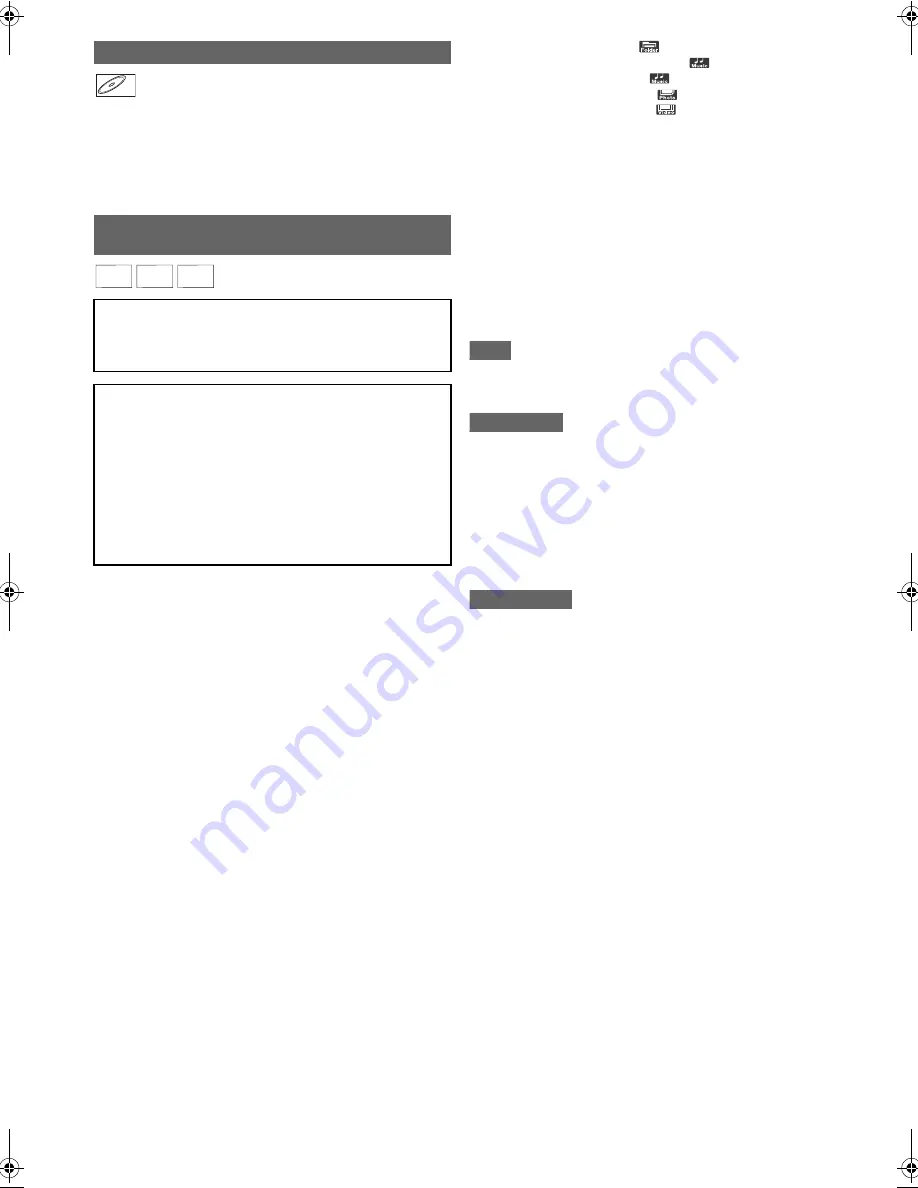
44
EN
1
Insert the disc.
• File list will appear.
2
Select the desired track using [
K
\
L
], then
press [ENTER
\
OK] or [PLAY
B
] to start
playback.
1
Call up the file list. (Refer to “Guide to File List”
on page 42)
2
Select the desired file using [
K
\
L
\
s
\
B
],
then press [ENTER
\
OK] to start playback.
• As for JPEG files, the slide show will start. You can
change the speed of the slide show in the setup menu.
Refer to page 62.
• Folders are shown with the
icon.
• Audio CD tracks are shown with the
icon.
• MP3 files are shown with the
icon.
• JPEG files are shown with the
icon.
• DivX
®
files are shown with the
icon.
• The unit can recognise up to 255 folders / 999 files for CD,
999 folders / 9,999 files for Blu-ray Disc™ and DVD.
• The 9th and deeper hierarchies cannot be displayed for CD.
The 10th and deeper hierarchies cannot be displayed for
Blu-ray Disc™, DVD, SD card and USB device.
• Letters of a file / folder name overflowing the given space will
be displayed as “...”.
• Unplayable folders and files may be displayed depending on
the recording conditions.
• With regard to the multi-border BD-RE/-R, additionally
recorded sections cannot be recognised.
• With regard to the multi-border DVD-RW/-R, additionally
recorded sections may not be recognised.
• The file list displays only up to 8 folders and file names.
Note
• Some folders or files (tracks) listed in the file list may be
unplayable due to their recording status.
• Files with extensions other than “.mp3 (MP3)” will not be
listed in the file list.
• For MP3 file recorded in Variable Bit Rate (VBR), the unit
may not display the actual elapsed time.
Recommended spec:
[MP3]
• Files with extensions other than “.jpg / .jpeg (JPEG)” will not
be listed in the file list.
• During JPEG playback, press
[
B
]
or
[
s
]
to rotate a picture
90 degrees clockwise or counter-clockwise respectively.
(Not available when the media information display appears.)
• High resolution or large-size JPEG files take a few moments
to be displayed.
• It is not possible to play back progressive JPEGs (JPEG files
saved in progressive format) on this unit.
• It is not possible to play back JPEG files of 12 MB or more.
Recommended spec:
[JPEG] Size of picture
Playing Back an Audio CD
Playing Back the Media with DivX
®
/
MP3 / JPEG Files
Caution for SD card
• Do not remove the SD card or turn the unit to the standby
mode while the contents of the card are in playback. It may
result in malfunction or loss of the card’s data.
Note for SD card / USB device
• The unit cannot play back an SD card / USB device at the
following condition.
- During the operation of the disc tray.
- During the disc loading, disc recording, HDD/disc
playback, editing or dubbing.
- While title list or file list of disc is displayed.
- While the “Settings”, the “Timer Programming”, or the
EPG menu is displayed.
• Do not disconnect the USB device while the indicator on
the device is flickering.
CD
CD
CD
DivX
DivX
®
DivX
®
MP3
MP3
MP3 JPEG
JPEG
JPEG
• Sampling frequency
: 32 kHz, 44.1 kHz or 48 kHz
• Constant Bit Rate
: 112 kbps to 320 kbps
• Upper limit
: 2,560 x 1,900 dots
(sub sampling is 4:4:4)
5,120 x 3,840 dots
(sub sampling is up to 4:2:2)
• Lower limit
: 32 x 32 dots
• Capacity limit
: 12 MB
Note for MP3
Note for JPEG
E4V21ED_EN.book Page 44 Friday, June 3, 2011 2:07 PM






























