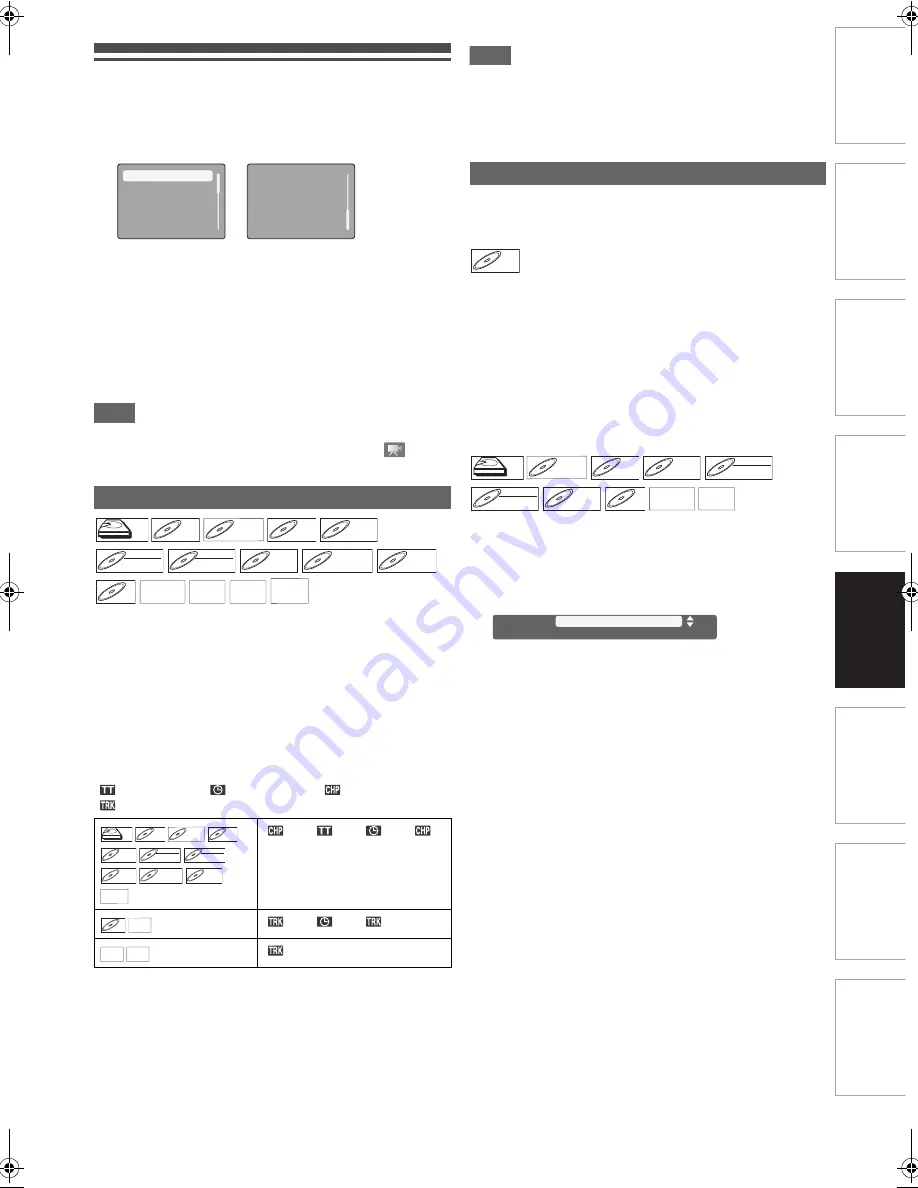
49
EN
In
trod
uc
ti
on
C
o
n
n
e
c
tio
ns
Ba
si
c Setup
/
DV
B O
p
erations
Re
cor
d
in
g
Pl
ayb
a
ck
Ed
iti
n
g
F
u
n
c
tio
n Se
tu
p
O
the
rs
Using the Play Menu
Play menu is a collection of frequently used menus during
playback.Through the play menu, you can easily access the
useful functions during playback.
e.g.)
1
During playback, press [OPTION] to call up the
play menu screen.
2
Select an item to set, then press [ENTER
\
OK].
• Information display will appear.
3
Find the appropriate instruction from the
following sections, and set the item.
• Press
[OPTION]
to exit the play menu.
• Press
[RETURN
\
BACK]
to exit the information display.
Note
• Available menus differ depending on the media.
• Angle information display is available only when
is
shown.
1
Select the desired search mode using [
K
\
L
].
2
Press [
B
].
3
Enter the desired number using [
K
\
L
].
• You can also enter the number directly using
[the Number buttons]
.
• Press
[CLEAR]
to erase the incorrect input.
4
Press [ENTER
\
OK].
• The search will start.
“
”: Title search, “
”: Time search, “
”: Chapter search,
“
”: Track search
Note
• For some DivX
®
files, time search may not function.
• As for the BD-video, how it performs will be strongly
determined by the disc, and may not perform as described
here.
• Time search function is available only in the same title /
file (track).
When playing back video material recorded with 2 or more
soundtracks (these are often in different audio languages or
audio formats), you can switch them during playback.
1
Select “Primary” or “Secondary” using [
K
\
L
],
then press [ENTER
\
OK].
2
Select the desired audio stream using [
K
\
L
].
• For “Secondary”, use
[
s
\
B
]
to switch between current
audio setting and “Off”.
3
Press [RETURN
\
BACK] to exit.
1
For the titles recorded in TS mode:
Proceed to the step
2
in “Changing the Audio Mode” on
page 25.
For others:
Select the desired audio stream using
[
K
\
L
]
.
• For audio CD, you can select following options.
2
Press [RETURN
\
BACK] to exit.
Search
“
”
A
“
”
A
“
”
A
“
”
“
”
A
“
”
A
“
”
“
”
Search
Audio
Subtitle
Repeat
Noise Reduction
Virtual Surround
Angle
PIP
HDD
HDD
HDD
BD-V
BD-V
BD-V
BD-RE
BD-RE
BD-RE
BD-R
BD-R
BD-R
DVD-V
DVD-V
DVD-V
DVD-RW
DVD-RW
DVD-RW
Video
DVD-RW
DVD-RW
DVD-RW
VR
DVD-R
DVD-R
DVD-R
DVD+RW
DVD+RW
DVD+RW
DVD+R
DVD+R
DVD+R
CD
CD
CD
AVCHD
AVCHD
AVCHD
DivX
DivX
®
DivX
®
MP3
MP3
MP3
JPEG
JPEG
JPEG
HDD
HDD
HDD
BD-V
BD-V
BD-V
BD-RE
BD-RE
BD-RE
BD-R
BD-R
BD-R
DVD-V
DVD-V
DVD-V
DVD-RW
DVD-RW
DVD-RW
Video
DVD-RW
DVD-RW
DVD-RW
VR
DVD-R
DVD-R
DVD-R
DVD+RW
DVD+RW
DVD+RW
DVD+R
DVD+R
DVD+R
AVCHD
AVCHD
AVCHD
CD
CD
CD
DivX
DivX
®
DivX
®
MP3
MP3
MP3 JPEG
JPEG
JPEG
Switching Audio Soundtrack
Primary:
Sets the audio for the primary video.
Secondary:
Sets the audio for the secondary video.
Stereo: Both right and left channels are active (stereo).
L-ch:
Only left channel is active.
R-ch:
Only right channel is active.
BD-V
BD-V
BD-V
HDD
HDD
HDD
BD-RE
BD-RE
BD-RE
BD-R
BD-R
BD-R
DVD-V
DVD-V
DVD-V
DVD-RW
DVD-RW
DVD-RW
Video
DVD-RW
DVD-RW
DVD-RW
VR
DVD-R
DVD-R
DVD-R
CD
CD
CD
AVCHD
AVCHD
AVCHD
DivX
DivX
®
DivX
®
e.g.) DVD-video
1 ENG
[Decoding Format] : Dolby D
Dolby D
Multi-ch
/ 8
Audio
E4V21ED_EN.book Page 49 Friday, June 3, 2011 2:07 PM






























