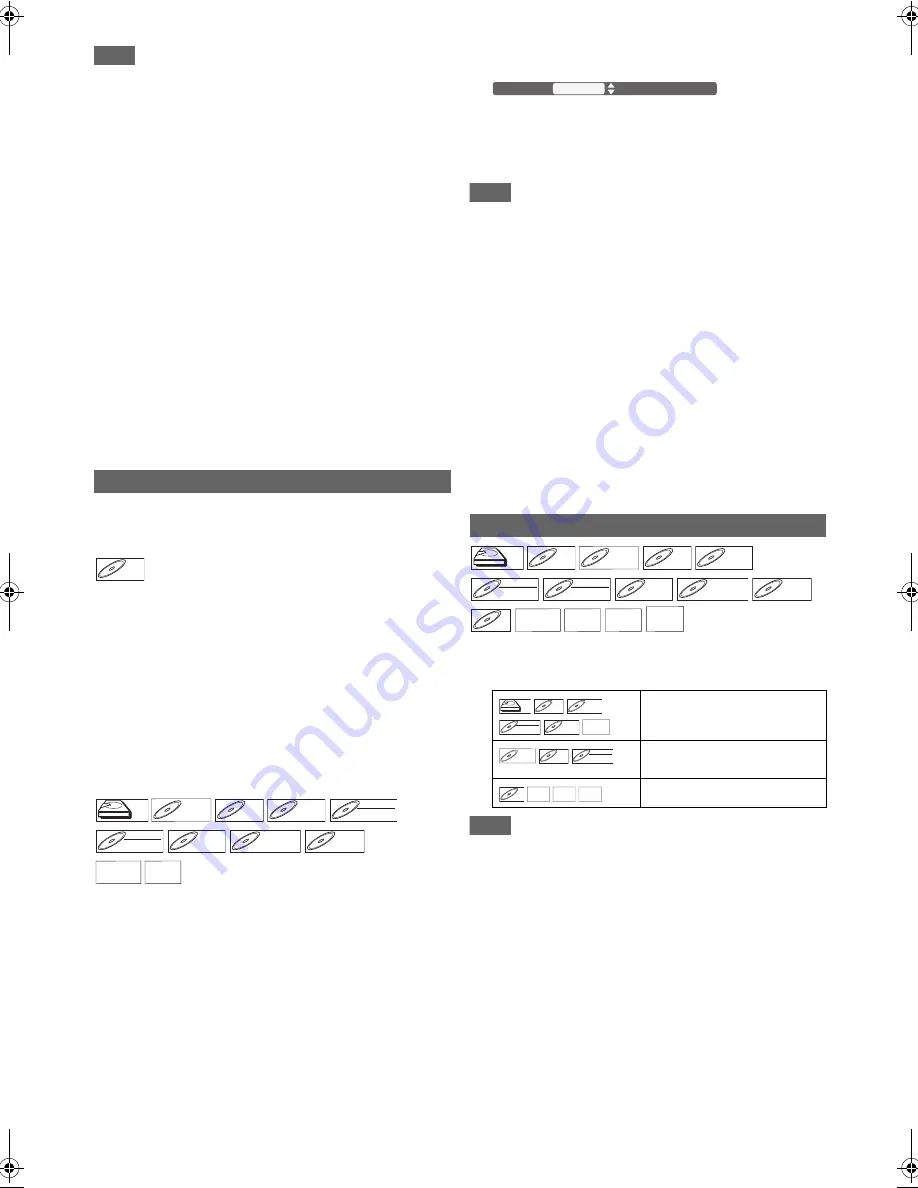
50
EN
Note
• You can also access the audio information display by
pressing
[AUDIO]
.
• When outputting the digital audio signal such as Dolby
Digital, DTS
®
, or MPEG from the COAXIAL (digital audio
out) or HDMI OUT jacks, you cannot switch the main (L)/Sub
(R) audio when playing back a title in HDD, BD-RE/-R, or VR
mode DVD-RW with the “Dolby D/Dolby D+/Dolby TrueHD”,
“DTS/DTS-HD” or “MPEG” setting set to “Bitstream”. If you
want to switch the audio, set “Bitstream” to “PCM”. (See
page 61.)
• The secondary audio will not be output when the secondary
video is not displayed or when “BD Audio Mode” is set to
“HD Audio Output”. (For some Blu-ray Disc™, secondary
audio will be output even when secondary video is off.)
•
[AUDIO]
may not work on some discs with multiple audio
streams or channels (e.g. Discs that allow changing audio
setting on the disc menu).
• If you select a language that has a 3-letter-language code,
the code will be displayed every time you change the audio
language setting. If you select any other languages, “---” will
be displayed instead. (See page 78.)
• If 4-digit-language code appears in the audio menu, refer to
page 78.
• If the disc has no audio language, “Not Available” will be
displayed on the TV screen.
Some video materials may have subtitles in 1 or more
languages. For commercially available discs, the supported
languages can be found on the disc case.
1
Select “Primary”, “Secondary” or “Style” using
[
K
\
L
], then press [ENTER
\
OK].
2
Select the desired subtitle or style using
[
K
\
L
].
• For “Secondary”, use
[
s
\
B
]
to switch between current
subtitle setting and “Off”.
3
Press [RETURN
\
BACK] to exit.
1
For the titles recorded in TS mode:
Proceed to the step
2
in “Changing the Subtitle” on
page 26.
For others:
Select the desired subtitle using
[
K
\
L
]
.
• Use
[
s
\
B
]
to switch between current subtitle setting
and “Off”.
2
Press [RETURN
\
BACK] to exit.
Note
• You can also access the subtitle information display by
pressing
[SUBTITLE]
.
• Some discs will only allow you to change the subtitles from
the disc menu or pop-up menu. Press
[TOP MENU]
or
[POP MENU
\
MENU]
to display the disc menu or pop-up
menu.
• If 4-digit-language code appears in the subtitle menu, refer
to “Language Code List” on page 78.
• If the disc has no subtitle language or subtitle style, “Not
Available” will be displayed on the TV screen.
• During playback of the secondary video, the primary subtitle
setting is not available except when there is no subtitle for
the secondary video.
• If you select a language that has a 3-letter-language code,
the code will be displayed every time you change the subtitle
language setting. If you select any other languages, “---” will
be displayed instead. (See page 78.)
• For media with DivX
®
files, the screen only displays the
number of subtitle languages.
1
Select the desired repeat mode using [
K
\
L
].
2
Press [RETURN
\
BACK] to exit.
Note
• The repeat setting will be cancelled when you stop playback.
• The chapter, title, track repeat will be cleared when moving
to another chapter, title, file / track.
• Chapter and title repeat are not available with some scenes.
Switching Subtitles
Primary:
Sets the subtitle for the primary video.
Secondary:
Sets the subtitle for the secondary video.
Style:
Sets style of the subtitle.
BD-V
BD-V
BD-V
HDD
HDD
HDD
BD-RE
BD-RE
BD-RE
BD-R
BD-R
BD-R
DVD-V
DVD-V
DVD-V
DVD-RW
DVD-RW
DVD-RW
Video
DVD-RW
DVD-RW
DVD-RW
VR
DVD-R
DVD-R
DVD-R
DVD+RW
DVD+RW
DVD+RW
DVD+R
DVD+R
DVD+R
AVCHD
AVCHD
AVCHD
DivX
DivX
®
DivX
®
Repeat Settings
“Off”
A
“Chapter”
A
“Title”
A
“Off”
“Off”
A
“Chapter”
A
“Title”
A
“All”
A
“Off”
“Off”
A
“Track”
A
“All”
A
“Off”
e.g.) DVD-video
1 ENG / 32
Subtitle
HDD
HDD
HDD
BD-V
BD-V
BD-V
BD-RE
BD-RE
BD-RE
BD-R
BD-R
BD-R
DVD-V
DVD-V
DVD-V
DVD-RW
DVD-RW
DVD-RW
Video
DVD-RW
DVD-RW
DVD-RW
VR
DVD-R
DVD-R
DVD-R
DVD+RW
DVD+RW
DVD+RW
DVD+R
DVD+R
DVD+R
CD
CD
CD
AVCHD
AVCHD
AVCHD
DivX
DivX
®
DivX
®
MP3
MP3
MP3
JPEG
JPEG
JPEG
HDD
HDD
HDD
BD-V
BD-V
BD-V
DVD-V
DVD-V
DVD-V
DVD-RW
DVD-RW
DVD-RW
Video
DVD-R
DVD-R
DVD-R
AVCHD
AVCHD
AVCHD
BD-RE
BD-RE
BD-RE
BD-R
BD-R
BD-R
DVD-RW
DVD-RW
DVD-RW
VR
CD
CD
CD
DivX
DivX
®
DivX
®
MP3
MP3
MP3 JPEG
JPEG
JPEG
E4V21ED_EN.book Page 50 Friday, June 3, 2011 2:07 PM






























