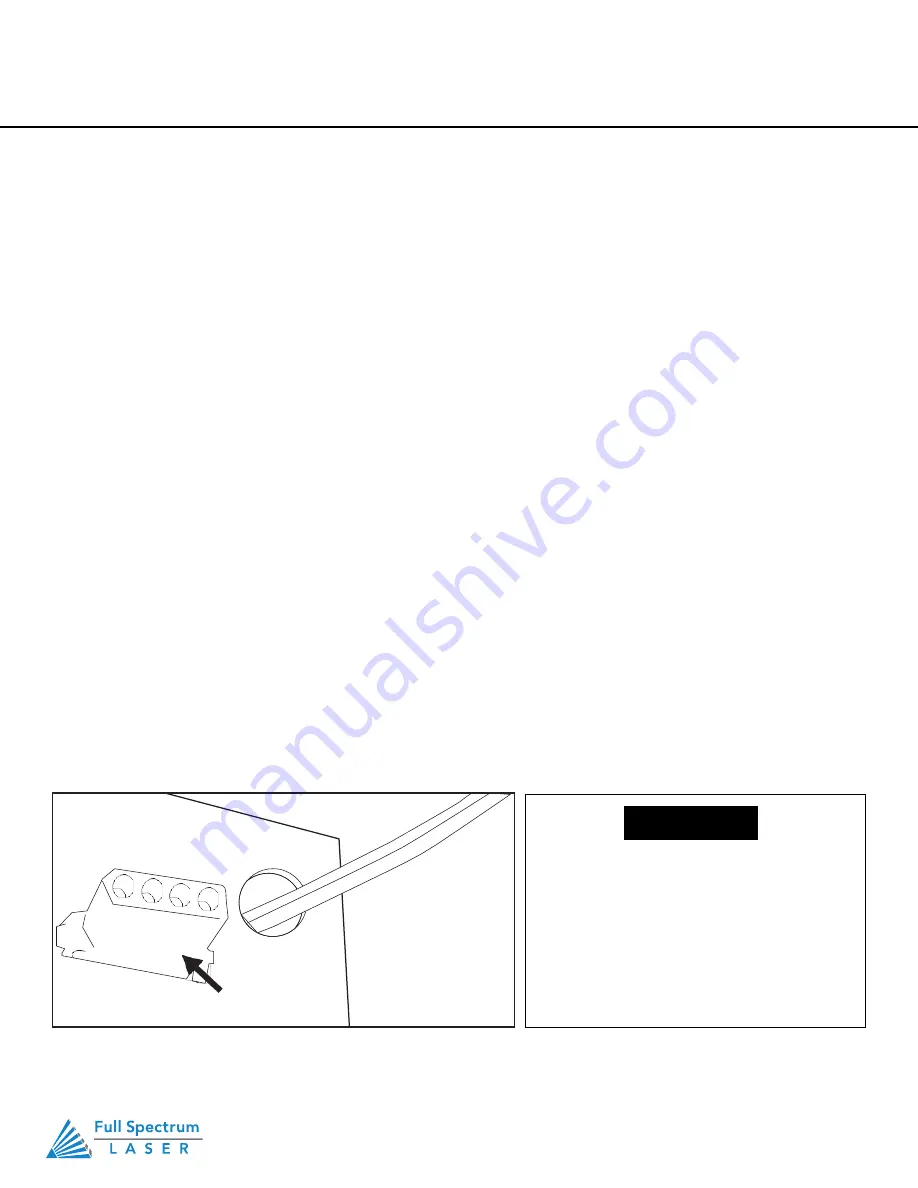
Technical Support is available 8am-5pm PST. Monday - Friday
•
702-802-3103
95
Appendix B.
Rotary Attachment
The Full Spectrum Laser Hobby Advanced Rotary Attachment is an accessory to the Muse 3D Laser System
and is not included with the base purchase. The rotary attachment is capable of engraving on objects from
0.25in diameter. You can order the rotary attachment from the Full Spectrum Laser website at :
https://fslaser.com/laser-accessories/
The rotary attachment is a friction-wheel type—objects rest on two driven and two idling wheels and
are turned to engrave an image onto the surface of a cylindrical object. The rotary attachment works
by translating Y motion along a cylindrical surface.
Rotary Attachment Installation Steps
1. Power Off Machine:
Power off and unplug your unit. Wait at least 1 hour for capacitors to discharge.
2. Position Rotary:
Place the rotary attachment into your laser’s work area.
3. Connect Rotary:
Find the rotary connector inside the machine under the LCD display. Connect
the rotary attachment motor keeping the same orientation as in the diagram below.
4. Switch to Rotary Mode in Software:
The final step is to inform the software you are using the
rotary. To do this, Click the Edit button, then click Settings. This will bring up the Settings menus. Click
Device. Under device options there is a slide bar across from “Rotary Mode”. Click the slide bar and
make the bar blue. Next, below Rotary Mode, there is a bar for Laser Positioning. The rotary requires
this to be set to Relative Positioning. Finally, click Save Changes at the bottom of the screen. The
rotary is now ready for use.
You can switch from Relative Positioning to Absolute Positioning by going to Settings, within the Edit
drop-down options. Click Settings>Device. Next, choose Absolute Positioning or Relative Positioning
on the slide bar across from Laser Positioning. Click Save Changes when you are done
Once you have connected your rotary
attachment, you can activate your laser
and move the rotary attachment and
laser head into a position to engrave on
your workpiece. The red dot should be
in the same vertical (X-Z) plane as the
center axis of the workpiece.
NOTICE
Technical Support is available from 8am to 5pm (PST) M - F at [email protected].
97
Appendix B: Rotary Attachment Installation
The Full Spectrum Laser Hobby Advanced Rotary Attachment is an accessory to the Muse 3D Laser
System and is not included with the base purchase. You can order the rotary attachment from the Full
Spectrum Laser website at http://fslaser.com/Products/LaserAccessories. The rotary attachment is
capable of engraving on objects from 0.25in diameter.
ROTARY ATTACHMENT INSTALLATION
The rotary attachment is a friction-wheel type—objects rest on two driven and two idling wheels and
are turned to engrave an image onto the surface of a cylindrical object. The rotary attachment works
by translating Y motion along a cylindrical surface.
INSTALLATION STEPS
1. Power Off Machine:
Power off and unplug your unit. Wait at least 1 hour for
capacitors to discharge.
2. Position Rotary:
Place the rotary attachment into your laser’s work area.
3. Connect Rotary:
Find the rotary connector inside the machine under the LCD display. Connect
the rotary attachment motor keeping the same orientation as in the diagram below.
4. Switch to Rotary Mode in Software:
The final step is to inform the software you are using the
rotary. To do this, Click the Edit button, then click Settings. This will bring up the Settings menus. Click
Device. Under device options there is a slide bar across from “Rotary Mode”. Click the slide bar and
make the bar blue. Next, below Rotary Mode, there is a bar for Laser Positioning. The rotary requires
this to be set to Relative Positioning. Finally, click Save Changes at the bottom of the screen. The
rotary is now ready for use.
You can switch from Relative Positioning to Absolute Positioning by going to Settings, within the Edit
drop-down options. Click Settings>Device. Next, choose Absolute Positioning or Relative Positioning
on the slide bar across from Laser Positioning. Click Save Changes when you are done
PRO TIP!
Once you have connected your rotary attachment,
you can activate your laser and move the rotary attachment and
laser head into a position to engrave on your workpiece. The
red dot should be in the same vertical (X-Z) plane as the center
axis of the workpiece.
Rotary Connection
Figure 8.3
Summary of Contents for MUSE 3D
Page 1: ......





















