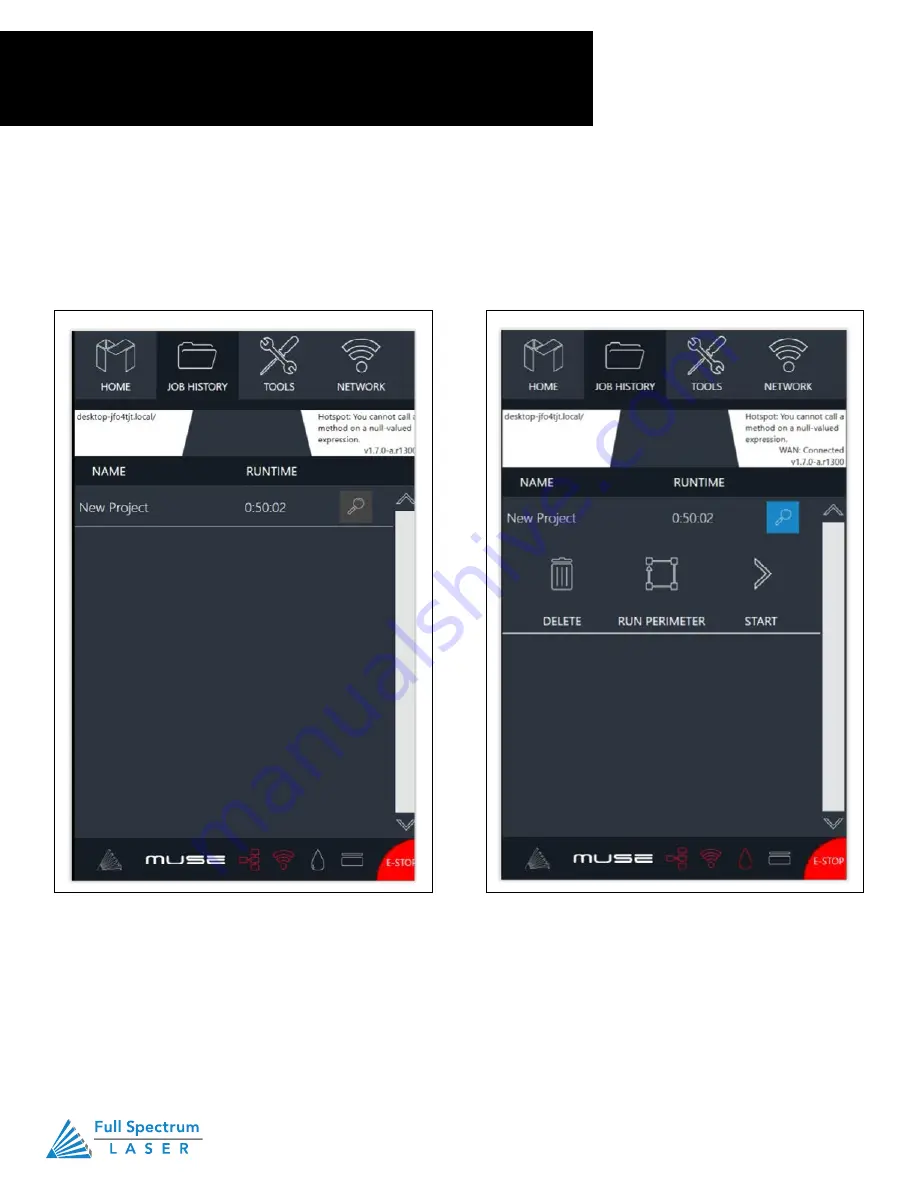
Technical Support is available 8am-5pm PST. Monday - Friday
•
702-802-3103
39
Technical Support is available from 8am to 5pm (PST) M - F at [email protected].
43
Job History Screen
There are many accessible sub-screens for Muse’s touch screen. Each is detailed separately below.
Figure 5.7
Figure 5.6
HISTORY
No jobs in history. This will change
once you start your first project.
Scroll through all previous job
history. Jobs can be selected and
run by highlighting the job and
pressing the check.
HISTORY OPTIONS
Search:
Opens History Options.
Delete:
Delete Project from History.
Run Perimeter:
Laser automatically JOGS
the extent of the current project’s border.
Start:
Run selected Project.
Technical Support is available from 8am to 5pm (PST) M - F at [email protected].
43
Job History Screen
There are many accessible sub-screens for Muse’s touch screen. Each is detailed separately below.
Figure 5.7
Figure 5.6
HISTORY
No jobs in history. This will change
once you start your first project.
Scroll through all previous job
history. Jobs can be selected and
run by highlighting the job and
pressing the check.
HISTORY OPTIONS
Search:
Opens History Options.
Delete:
Delete Project from History.
Run Perimeter:
Laser automatically JOGS
the extent of the current project’s border.
Start:
Run selected Project.
Section V.
Touch Screen Interface
Job History Screen
History Options
Search
: Opens History Options.
Delete: Delete Project from History.
Run Perimeter:
Laser automatically JOGS the extent of the current project’s border.
Start: Run selected Project.
Summary of Contents for MUSE 3D
Page 1: ......
















































