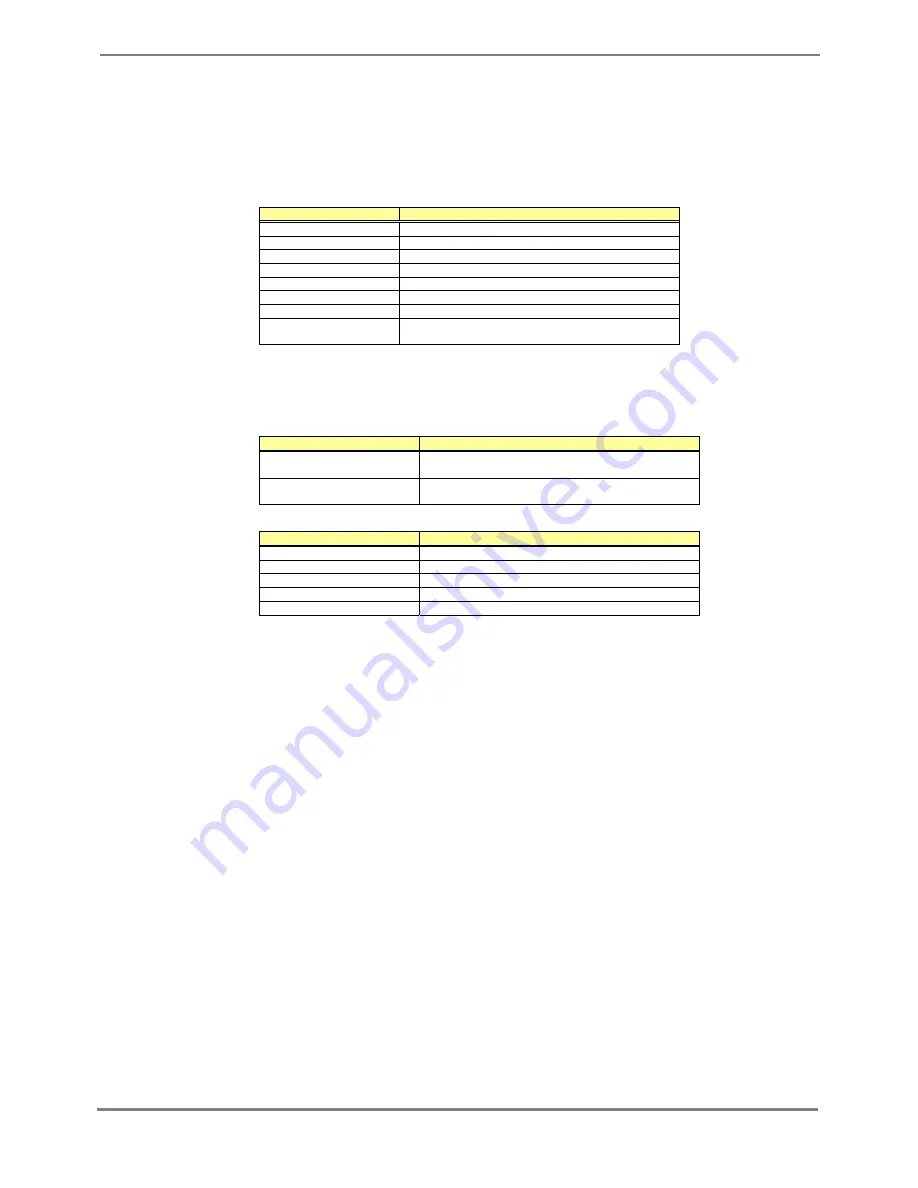
XG700 User's Guide
12/266
All Rights Reserved, Copyright (C) PFU LIMITED 2005-2006
2.1 Overview of the CLI
This section describes how to use the command line interface (CLI) for the XG Series.
2.1.1 Operating Environment for CLI
There are two ways to access the XG700 to run commands. Up to 4 terminal sessions can access the XG700 concurrently.
Serial connection
Connect to the serial port of the XG700 using RS232C cable.
The available terminal type is VT100.
When initially connecting a terminal to the XG700, configure the serial port on the client side as shown below.
Item
Setting value
Baud rate
9600 bps (can be changed)
Character size
8 bit
Parity None
Stop bits
1 bit
Flow control
None
Emulation VT100
Character set
ASCII
Line feed code
Transmission: CR (carriage return) only
Reception: LF is added
The baud rate can be changed to one of 9600, 19200, 38400 and 57600 (bps) using the "baud-rate" command.
Remote connection via management LAN port
Connect a terminal to the management LAN port of the XG700 using a telnet client (TCP port of 23 is used for the
default telnet connection).
The following tables list the factory defaults.
Management LAN Interface initial settings
Item
Setting value
IP address
None (must be set when using the management
LAN)
Subnet address
None (must be set when using the management
LAN)
Telnet server initial settings
Item
Setting value
Use telnet
Disable (can be changed)
Port number
23(TCP)
Emulation VT100/VT200/xterm
BackSpace key
Delete
Character set
ASCII
To use the remote connection via management LAN port, use the "management-lan ip" command to configure the
management LAN port for the XG700 and use the "telnet-server" command to enable the telnet service.
VT100, VT200, and xterm can be used as a terminal.



























