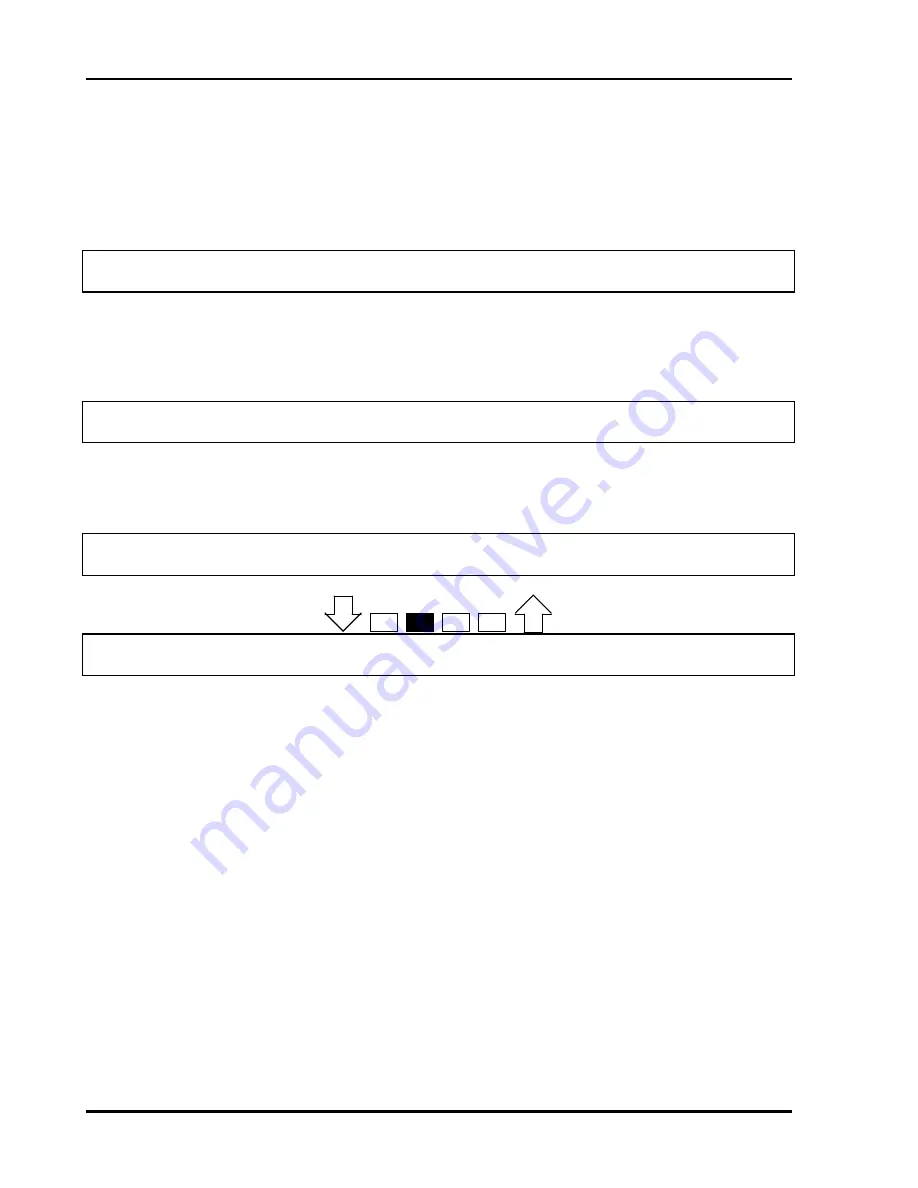
SRS -1050 Local Features
(
Chapter 3
Page 3-34
SRS-1050 multifunction buttons can be set to automatically dial numbers you enter (up to 30 digits each). The
number of buttons you can use is equal to 17 minus the number of buttons used for Directory Numbers and
features. For example, if you had 6 numbers assigned to Directory Numbers, you would have 11 buttons available
for one-touch dialing.
1. Press REG (softkey 4), 1, ENTER (softkey 1). This screen appears:
ONE-TOUCH
SELECT ASSIGN KEY
The indicators for previously assigned one-touch buttons will be green.
2. Press the one-touch button whose number you wish to change or cancel. The ENTER DIRECTORY NUMBER
screen appears showing the currently assigned number:
ENTER DIRECTORY NUMBER
DN=8247629,99,2502 (12)
If the number stored on the one-touch button is more than 16 digits, a right arrow ( ) appears at the end of the line
of numbers, indicating that additional numbers exist. To see the additional numbers, press NEXT (softkey 2).
Pressing NEXT additional times alternates between the two displays.
ENTER DIRECTORY NUMBER
DN=94783664,1994,,7 è(14)
Softkeys
ENTER DIRECTORY NUMBER
DN=è 437709 (14)
3. Complete the procedure in one of these ways:
•
To change the number, enter a new number. Then press ENTER (softkey 1).
•
The new number appears on the display as you enter it, and replaces the old number.
•
To cancel the number, press CLEAR (softkey 3) and then ENTER.
•
The button is canceled as a one-touch button, and the green indicator goes dark.
•
To leave the number unchanged, press REG (softkey 4) to return to the normal display.
For each unanswered call (up to eight), the set records the date and time of the call plus the t elephone number of
the calling party. The ninth and later unanswered calls replace the first, second, and so forth, in order, so your
UNA list always has the most recent eight. (If the caller gets a busy signal, the call is not considered
"unanswered".) If the set receives a call from a number already on the UNA list, the latest call is recorded and the
earlier call is dropped from the list. The set can be configured to record unanswered calls for all lines, designated
lines, or no lines (Not Activated).
Some of the data entry displays have built -in timers. If you do not enter information within fifteen seconds, the
display reverts to the menu for selecting the feature you were setting up. You must reselect the feature and start
again.
Summary of Contents for SRS-1050
Page 1: ...ISDN Digital Set User s Guide SRS 1050 AT T 5ESS Delivering on the promise of ISDN Fujitsu ...
Page 4: ...Fujitsu SRS 1050 Page 2 ...
Page 5: ... Fujitsu SRS 1050 Page 3 ISDN SRS 1050 Digital Set User s Guide AT T 5ESS ...
Page 6: ...Fujitsu SRS 1050 Page 4 ...
Page 52: ...SRS 1050 Voice Features Chapter 2 Page 2 24 Notes ...
Page 54: ...SRS 1050 Voice Features Chapter 2 Page 2 26 ...
Page 86: ...SRS 1050 Local Features Chapter 3 Page 3 32 Notes ...
Page 105: ...SRS 1050 Data Operation Chapter 6 Page 6 6 ...
Page 107: ...SRS 1050 Installation Appendix A Page A 2 ...
Page 115: ......
Page 118: ...Appendix B SRS 2100 Testing Page B 3 ...
Page 131: ...SRS 1050 Q 931 Logging Codes Appendix D Page D 8 Notes ...
Page 134: ...SRS 1050 ICI Displays Appendix E Page E 2 Notes ...
Page 135: ...Appendix E SRS 1050 ICI Displays Page E 3 Call Identification Displays E 1 ...
Page 139: ...SRS 1050 Error Messages Appendix F Page F 4 Notes ...






























