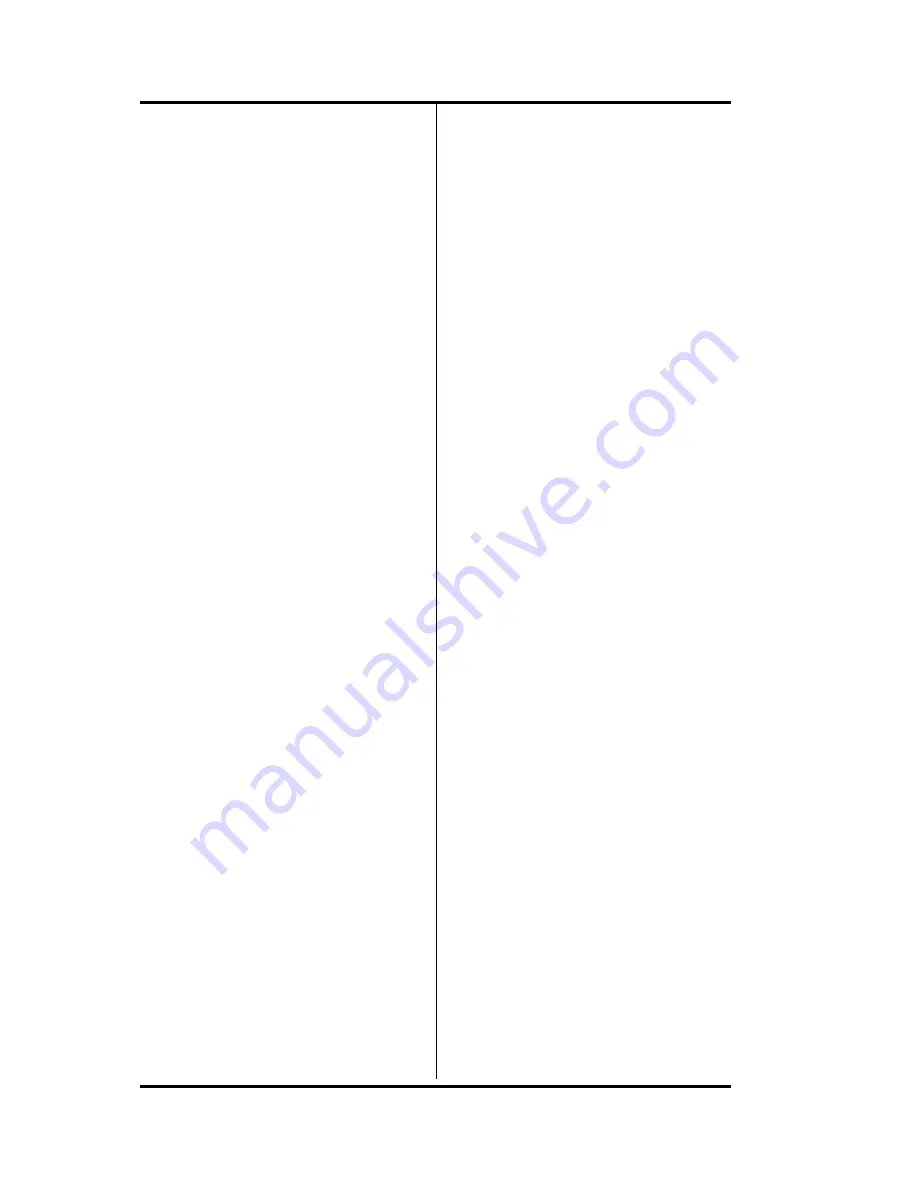
SRS -1050 Voice Features
(
Chapter 2
Page 2-8
b. Press HOLD to save the
active call so you can return
to it later. Then press
SPEAKER again to get a dial
tone.
or
c. Press an idle Call
Appearance button to get a
dial tone. This will either
hang up on the active call or
automatically place it on
hold, depending on your
installation. Your System
Administrator can tell you
which occurs.
2. Dial the desired number by
pressing the buttons on the
numeric keypad.
3. If your call is not answered, you
can:
a. Press the SPEAKER button.
or
b. Press DROP.
or
c. Press an idle Call
Appearance button, which
will normally give you a dial
tone.
4. If your call is answered,
converse with the called party.
(If the MIC-OFF LED is red, the
microphone has been turned off.
Press MIC-OFF to turn it back
on.)
You can turn off the microphone
by pressing the MIC-OFF
button; its LED will turn red. No
sound will then be transmitted
to the called party, allowing you
to have a private conversation
with others in the room. To turn
the microphone back on, press
MIC-OFF again; its red LED will
go dark.
5. When the conversation is over,
hang up by pressing the
SPEAKER button. Note the
displayed call duration; it
vanishes after about three
seconds.
6. You can pick up the call you
were originally talking on, if it
was held, by pressing the
button next to its red-flashing
Call Appearance.
Note:
Onhook dialing.
In place
of steps 1 and 2, you can dial
the number first and then
press SPEAKER. The phone
automatically dials the
number. The number you
enter remains available for
dialing for about three
minutes.
You can also use a one-touch
button, after handling the
existing call. This
automatically selects
handsfree operation on an idle
CA and dials the number.
Skip step 2.
Summary of Contents for SRS-1050
Page 1: ...ISDN Digital Set User s Guide SRS 1050 AT T 5ESS Delivering on the promise of ISDN Fujitsu ...
Page 4: ...Fujitsu SRS 1050 Page 2 ...
Page 5: ... Fujitsu SRS 1050 Page 3 ISDN SRS 1050 Digital Set User s Guide AT T 5ESS ...
Page 6: ...Fujitsu SRS 1050 Page 4 ...
Page 52: ...SRS 1050 Voice Features Chapter 2 Page 2 24 Notes ...
Page 54: ...SRS 1050 Voice Features Chapter 2 Page 2 26 ...
Page 86: ...SRS 1050 Local Features Chapter 3 Page 3 32 Notes ...
Page 105: ...SRS 1050 Data Operation Chapter 6 Page 6 6 ...
Page 107: ...SRS 1050 Installation Appendix A Page A 2 ...
Page 115: ......
Page 118: ...Appendix B SRS 2100 Testing Page B 3 ...
Page 131: ...SRS 1050 Q 931 Logging Codes Appendix D Page D 8 Notes ...
Page 134: ...SRS 1050 ICI Displays Appendix E Page E 2 Notes ...
Page 135: ...Appendix E SRS 1050 ICI Displays Page E 3 Call Identification Displays E 1 ...
Page 139: ...SRS 1050 Error Messages Appendix F Page F 4 Notes ...






























