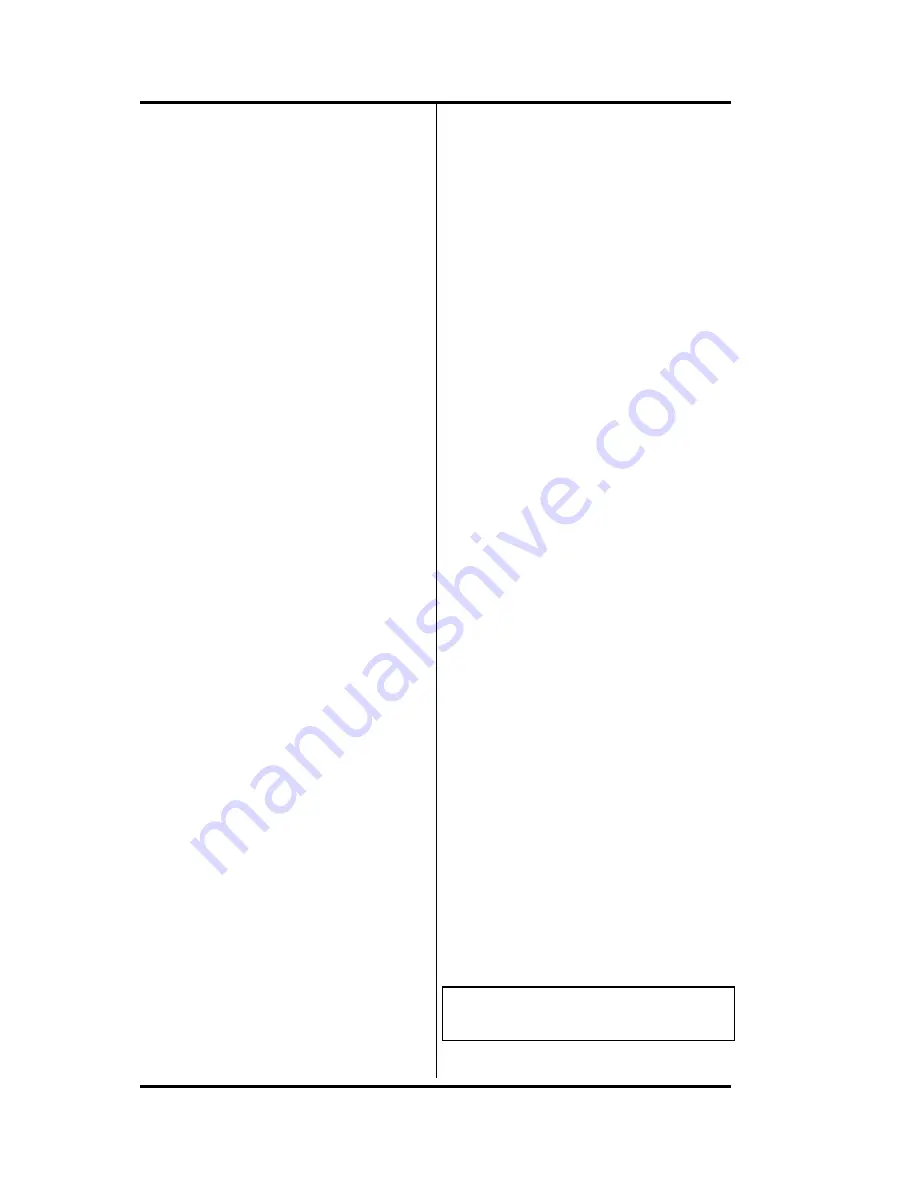
SRS -1050 Local Features
(
Chapter 3
Page 3-26
To announce a call by intercom,
follow these steps:
1. Press the Directory Number
designated for Call Announce
Intercom. The intercom
Directory Number indicator
lights normally.
2. Dial the extension of the call
recipient.
The recipient's SRS-1050
immediately answers the call,
sounds an alert tone, and
activates the intercom feature.
3. Talk to the recipient.
If the recipient is set up for one-
way intercom, pause a few
seconds to give the recipient time
to press the MIC-OFF button and
respond. With two -way intercom,
the recipient can respond
immediately just by speaking.
Note:
To transfer the call at the
same time you announce it,
use the conference call
transfer procedure.
ENTERING A SERVICE
PROFILE IDENTIFIER
You need to perform this
procedure only if you are
connected to a multipoint
configuration. Usually, though,
the SPID is entered at the time of
installation and no action is
required of you. If you have
questions, ask your System
Administrator.
Warning:
Once the SPID
number is entered, don't
change it unless your system
administrator tells you to.
Digital sets in a multipoint
configuration won't work
without the correct SPID
number. If the SPID number is
wrong, you'll hear a broken
tone ("stutter dial tone")
before the normal dial tone.
Enter the correct SPID number
and you'll get the normal dial
tone.
If you need to enter a service
profile identifier, follow these
steps:
1. Press REG (softkey 4), 8, ENTER
(softkey 1). The message
ENTER SPID appears, with the
current SPID number (if any)
shown below it:
ENTER SPID
ID=0000000000
Summary of Contents for SRS-1050
Page 1: ...ISDN Digital Set User s Guide SRS 1050 AT T 5ESS Delivering on the promise of ISDN Fujitsu ...
Page 4: ...Fujitsu SRS 1050 Page 2 ...
Page 5: ... Fujitsu SRS 1050 Page 3 ISDN SRS 1050 Digital Set User s Guide AT T 5ESS ...
Page 6: ...Fujitsu SRS 1050 Page 4 ...
Page 52: ...SRS 1050 Voice Features Chapter 2 Page 2 24 Notes ...
Page 54: ...SRS 1050 Voice Features Chapter 2 Page 2 26 ...
Page 86: ...SRS 1050 Local Features Chapter 3 Page 3 32 Notes ...
Page 105: ...SRS 1050 Data Operation Chapter 6 Page 6 6 ...
Page 107: ...SRS 1050 Installation Appendix A Page A 2 ...
Page 115: ......
Page 118: ...Appendix B SRS 2100 Testing Page B 3 ...
Page 131: ...SRS 1050 Q 931 Logging Codes Appendix D Page D 8 Notes ...
Page 134: ...SRS 1050 ICI Displays Appendix E Page E 2 Notes ...
Page 135: ...Appendix E SRS 1050 ICI Displays Page E 3 Call Identification Displays E 1 ...
Page 139: ...SRS 1050 Error Messages Appendix F Page F 4 Notes ...






























