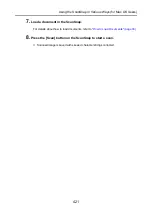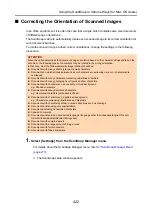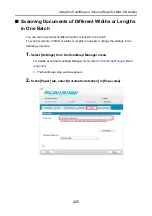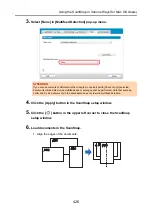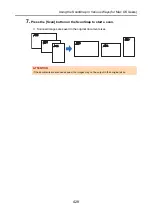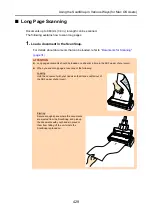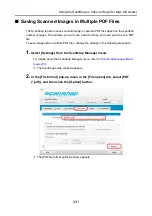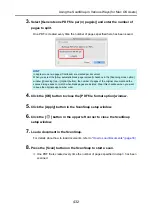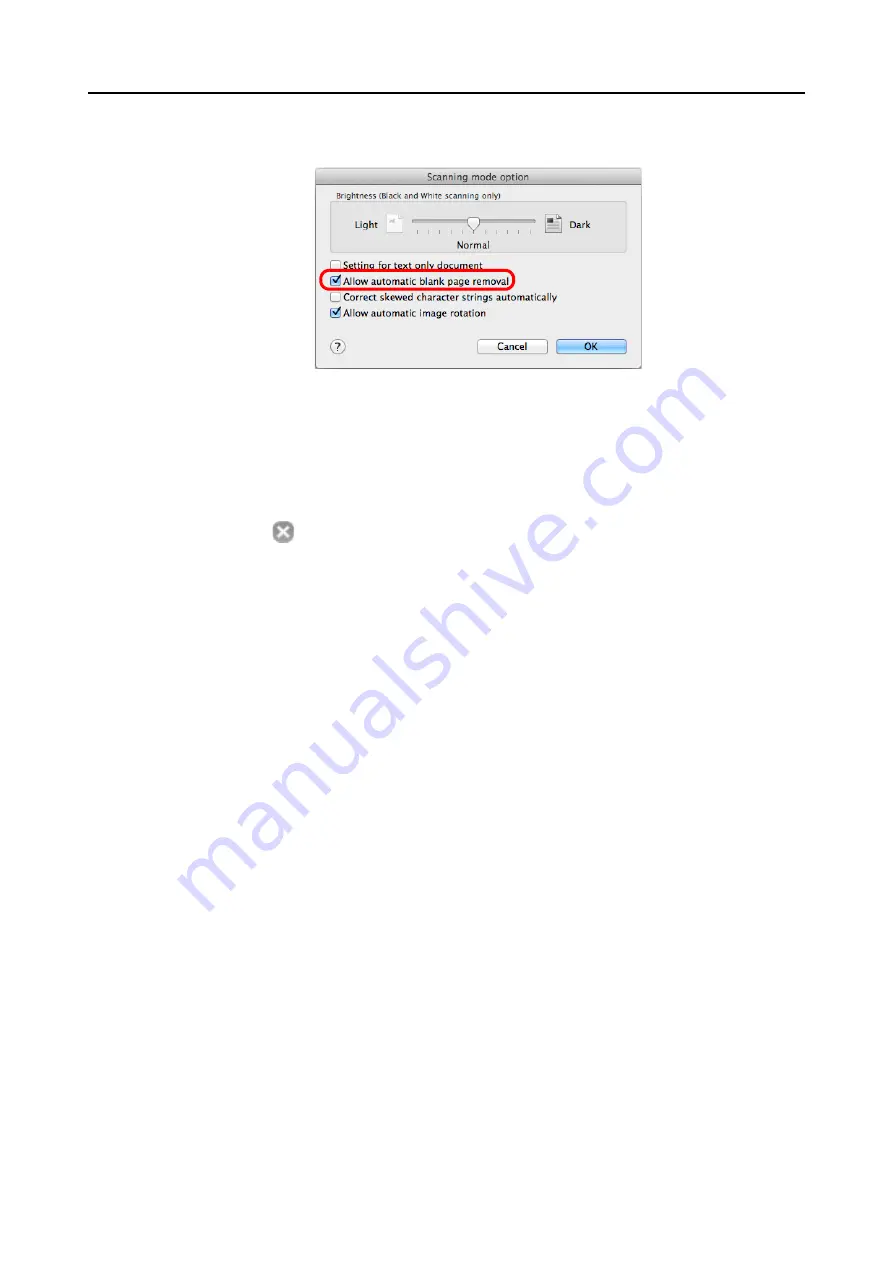
Using the ScanSnap in Various Ways (for Mac OS Users)
418
3.
Select the [Allow automatic blank page removal] checkbox.
4.
Click the [OK] button to close the [Scanning mode option] window.
5.
Click the [Apply] button in the ScanSnap setup window.
6.
Click the [
] button in the upper left corner to close the ScanSnap
setup window.
7.
Load a document in the ScanSnap.
For details about how to load documents, refer to
"How to Load Documents" (page 33)
.
8.
Press the [Scan] button on the ScanSnap to start a scan.
D
Scanned image is saved without any blank pages.