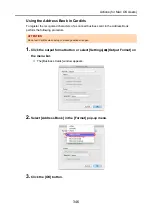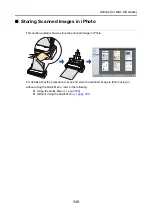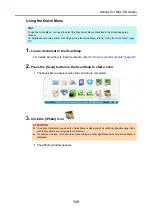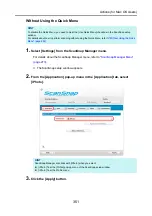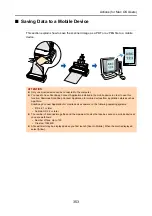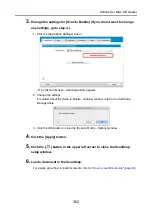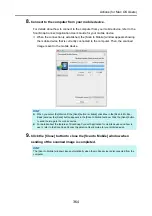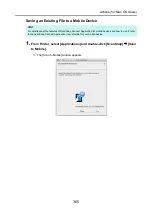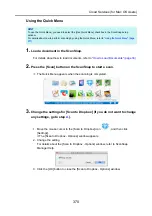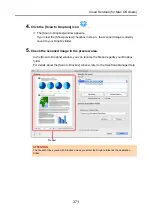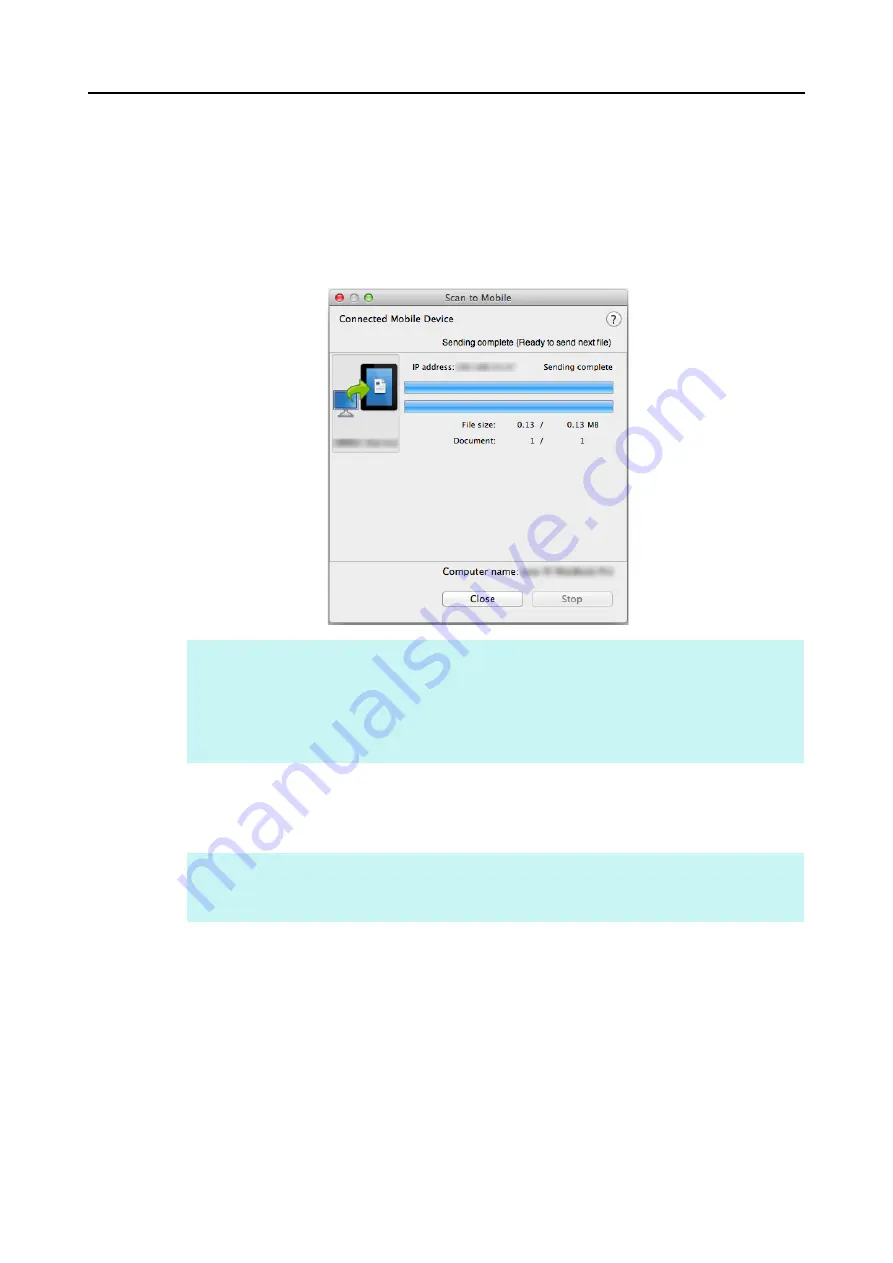
Actions (for Mac OS Users)
360
5.
Connect to the computer from your mobile device.
For details about how to connect to the computer from your mobile device, refer to the
ScanSnap Connect Application User’s Guide for your mobile device.
D
When the connection is established, the [Scan to Mobile] window appears showing
the mobile device that is currently connected to the computer. Then, the scanned
image is sent to the mobile device.
6.
Click the [Close] button to close the [Scan to Mobile] window when
sending of the scanned image is completed.
HINT
z
When you select the [Wait until the [Send] button is clicked] checkbox in the [Scan to Mobile -
Basic] window, the [Send] button appears in the [Scan to Mobile] window. Click the [Send] button
to send the image to the mobile device.
z
For details about the features of ScanSnap Connect Application for mobile devices and how to
use it, refer to the ScanSnap Connect Application User's Guide for your mobile device.
HINT
The [Scan to Mobile] window closes automatically when the mobile device is disconnected from the
computer.