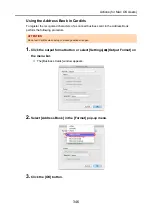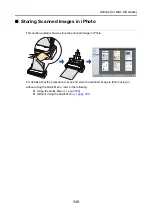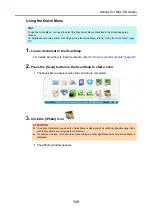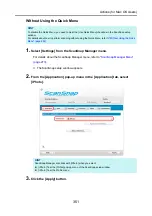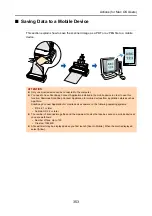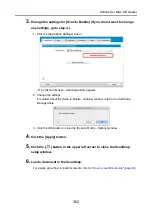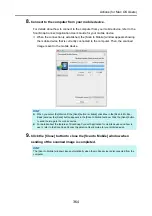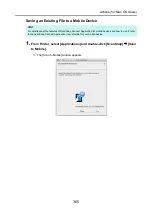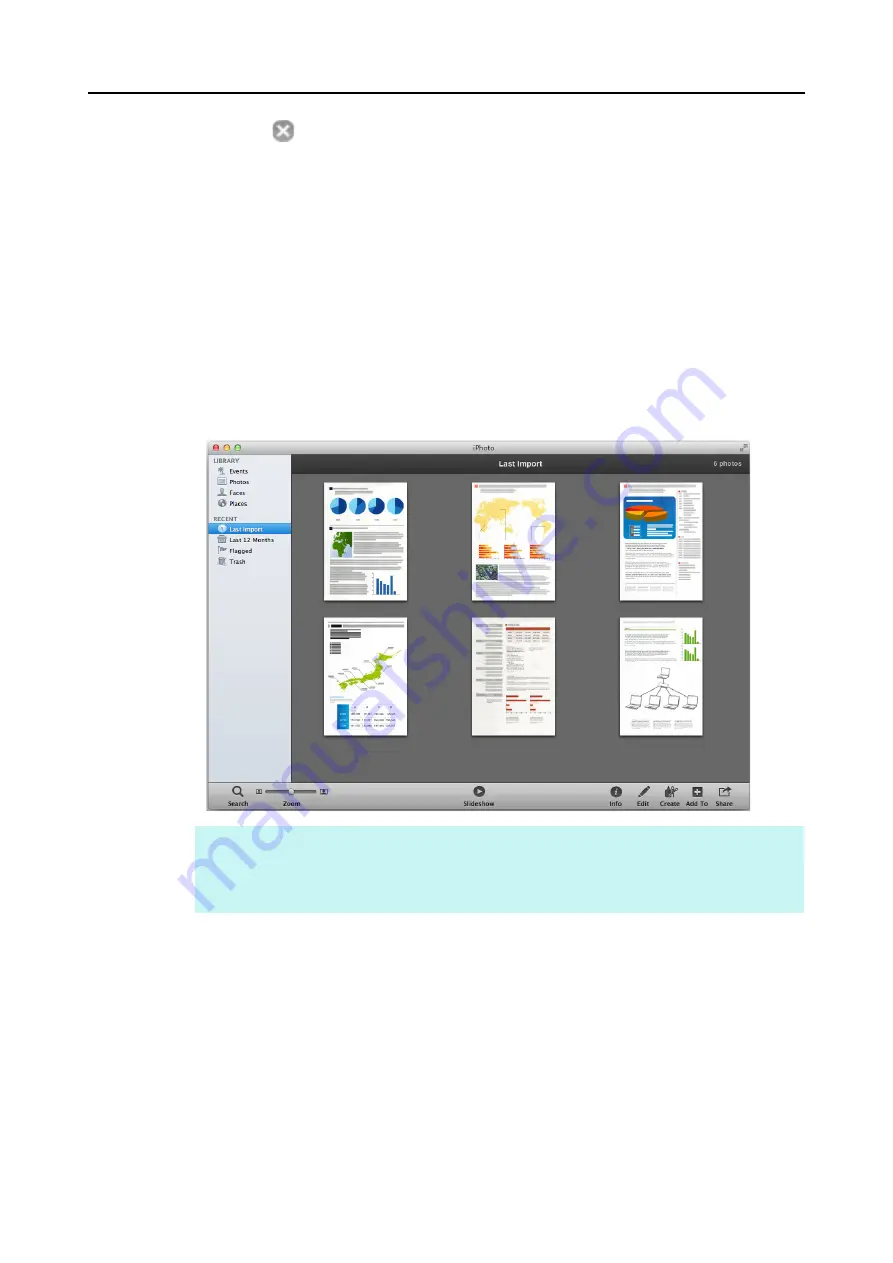
Actions (for Mac OS Users)
352
4.
Click the [
] button in the upper left corner to close the ScanSnap
setup window.
5.
Load a document in the ScanSnap.
For details about how to load documents, refer to
"How to Load Documents" (page 33)
.
6.
Press the [Scan] button on the ScanSnap to start a scan.
D
The [iPhoto] window appears when the scanning is completed.
7.
Check the scanned image stored in iPhoto.
HINT
The scanned image is also saved in the folder specified for [Image saving folder] in the [Save] tab of
the ScanSnap setup window at the same time when it is saved to iPhoto. Delete this file if
unnecessary.