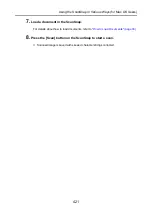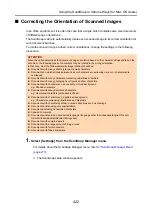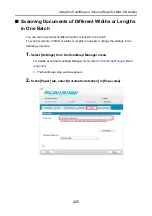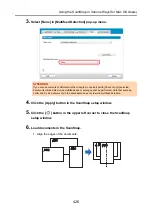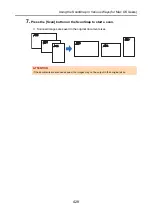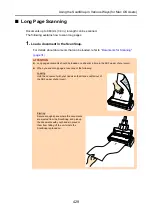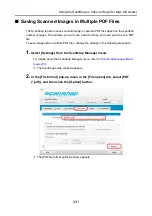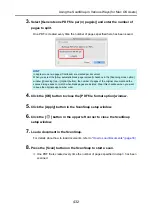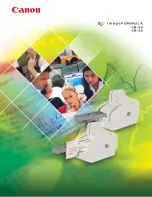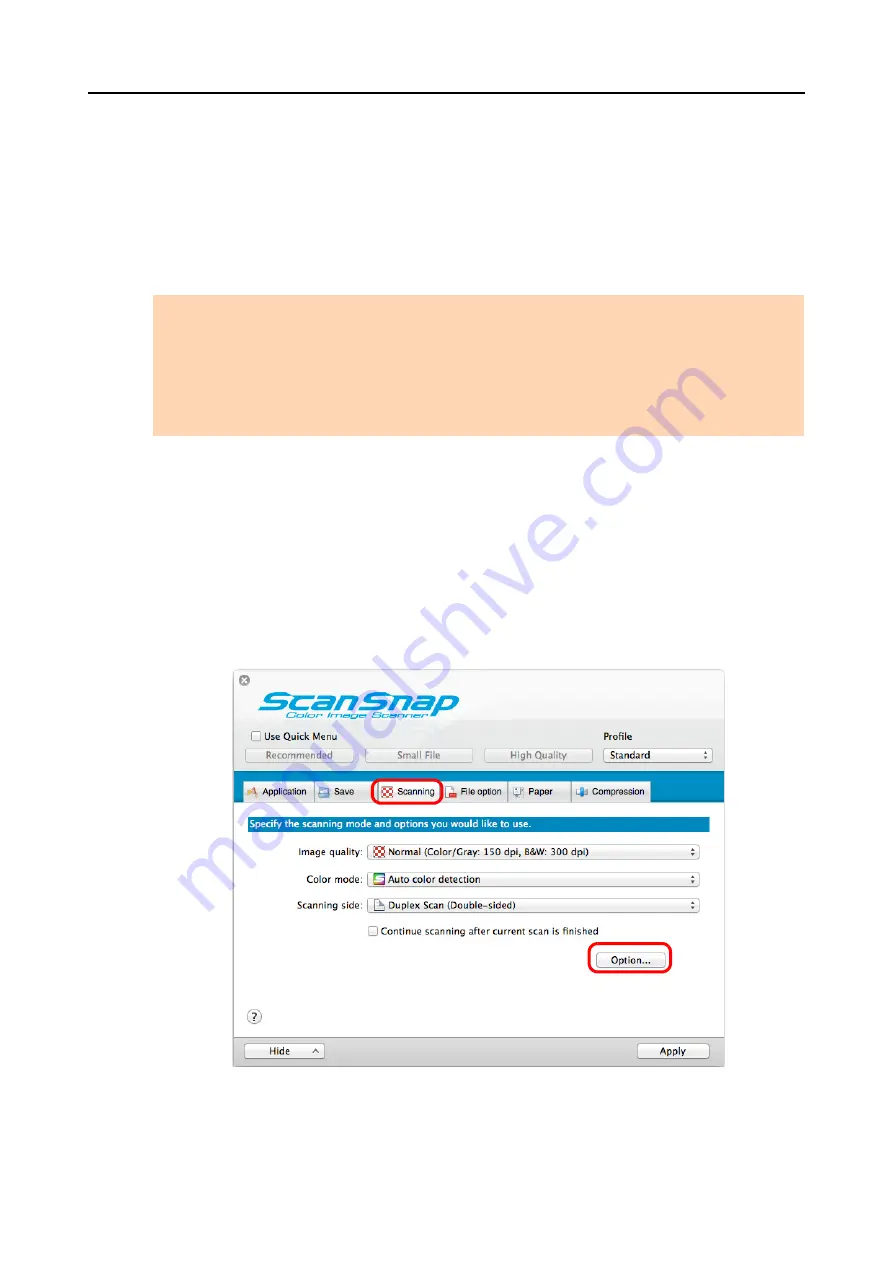
Using the ScanSnap in Various Ways (for Mac OS Users)
417
■
Deleting Blank Pages from the Scanned Image
The ScanSnap can detect and automatically delete blank pages from a scanned image. For
example, when you scan a mixed batch of double-sided and single-sided documents in duplex
mode, the images are generated without the back sides of the single-sided documents (blank
pages).
To delete blank pages, perform the following steps to change the setting.
1.
Select [Settings] from the ScanSnap Manager menu.
For details about the ScanSnap Manager menu, refer to
D
The ScanSnap setup window appears.
2.
Click the [Option] button in the [Scanning] tab.
D
The [Scanning mode option] window appears.
ATTENTION
The following documents may be detected as blank.
z
Almost blank documents with only a few characters
z
Documents of only one color (including black) and without any patterns, lines or characters
When you scan such documents, clear the [Allow automatic blank page removal] checkbox.
Also make sure to check the image data for accidentally deleted pages when discarding the scanned
document.