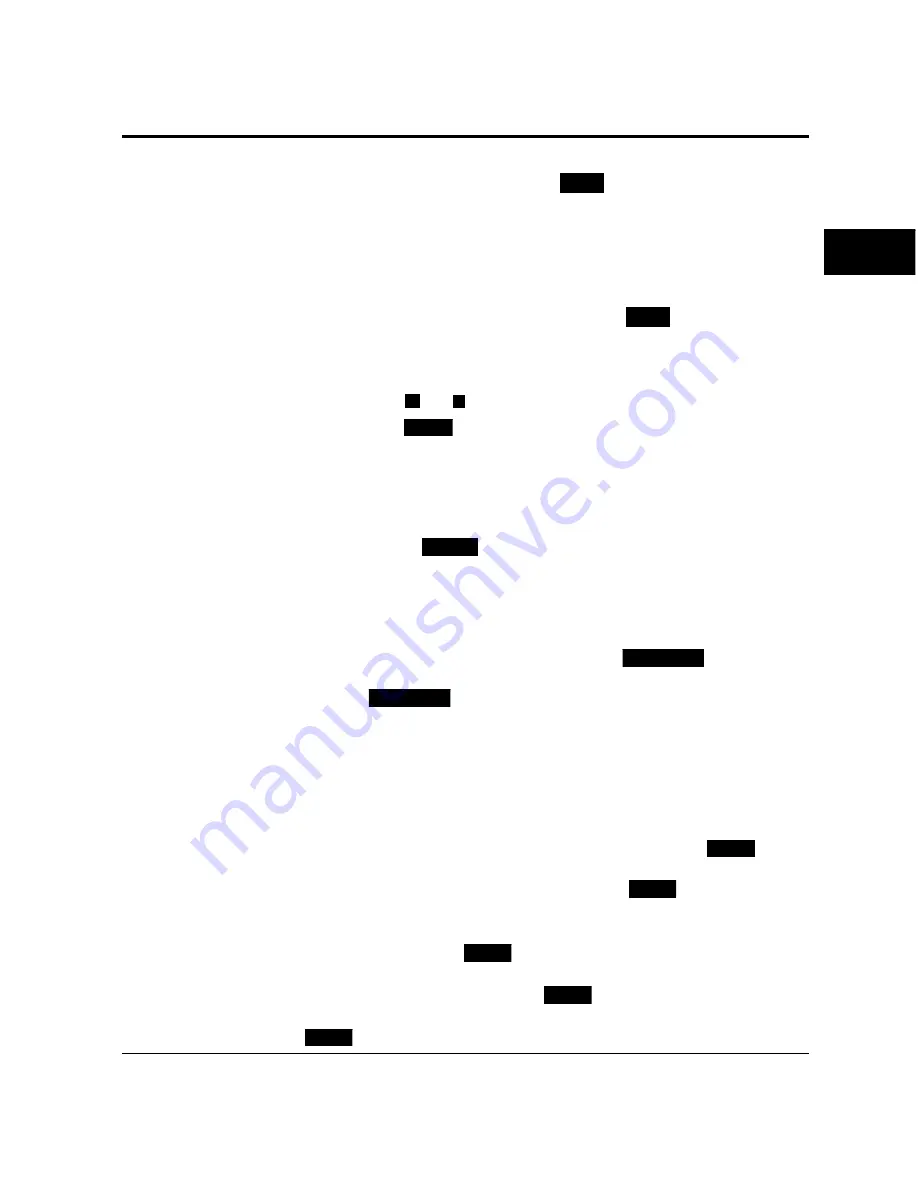
User’s Manual
2-5
PRINTING AND
PAPER HANDLING
Control Panel Functions
Changing Message Language (
MENU
)
You can select a language used for control panel messages. Selectable
languages are English, French, German, Italian, Spanish, and Swedish.
To select a language, follow these steps:
1. Turning the printer on while pressing
MENU
.
The message
C.P.LANGUAGE ENGLISH
appears after printer
initialization.
2. Press the
+
or
–
button until the desired language appears.
Press the
ENTER
button.
The asterisk appears after the language, indicating the language is
selected.
3. Save the selection.
Pressing the
READY
button saves the new setting and returns the
printer to the ready state. The printer will display the selected
language for messages.
Printing Data Remaining in the Buffer (
FORM FEED
)
Pressing
FORM FEED
tells the printer to advance to the next page.
The practical effect is to print any data remaining in the buffer. For
example, the buffer might contain data from an interrupted print
job. When the buffer contains residual data, the control panel DATA
indicator is steadily lit.
Clearing an Error Condition to Continue Printing (
CONT.
)
When a recoverable error occurred, pressing
CONT.
clears the error
condition and continues printing. For example, you can resume
printing after adding paper in response to a
TRAY1 PAPER OUT
message. You can use
CONT.
to ignore a message such as
Load
TRAY1 A4
. For example, you might want to print a page with A4-
size format on a letter-size sheet.
CONT.
also allows you to override
the
INSERT A4
prompt when feeding paper manually. By pressing
CONT.
, the printer prints from tray1 instead.
Control Panel
Functions
Summary of Contents for PrintPartner
Page 1: ...TM 12M MX USER S MANUAL 12 ppm page printer ...
Page 5: ...FM 4 User s Manual ...
Page 17: ...x User s Manual ...
Page 55: ...2 8 User s Manual Control Panel Functions Figure 2 2 Status report PCL emulation ...
Page 57: ...2 10 User s Manual Control Panel Functions Figure 2 3 Font report first page PCL emulation ...
Page 111: ...3 16 User s Manual ...
Page 151: ...5 24 User s Manual ...
Page 153: ...A 2 User s Manual PCL Mode ...
Page 154: ...User s Manual A 3 FONT SAMPLES FPS Mode FPS Mode ...
Page 155: ...A 4 User s Manual ...
Page 173: ...GL 8 User s Manual ...
Page 179: ...IN 6 User s Manual ...






























