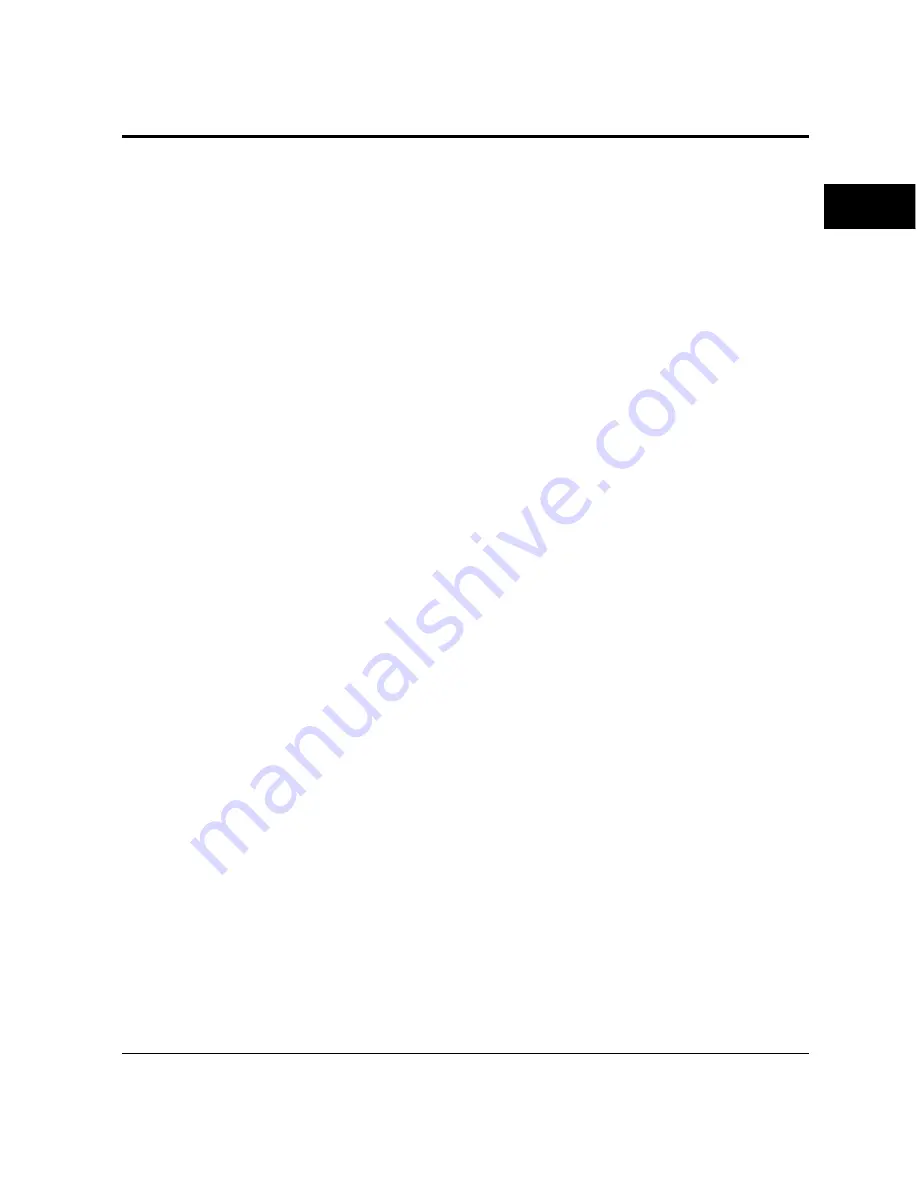
User’s Manual
1-27
GETTING
STARTED
Printing Your First Document
Your printer should be set up and connected to your computer. This
section explains how to test your installation setup by printing a trial
document from an application program under Windows. To test the
printer alone, without your computer, you can use the status report
printing which does not require the use of a computer. See
Printing
a Status Report
in Chapter 2.
Turn on your printer and observe the initialization sequence. If no
RAM (extra memory) cards have been installed, the sequence lasts
about one minute, during which the following events occur:
• The printer conducts a number of self-checks.
• The main motor rotates to check mechanical functions and clean
the drum.
• The message display indicates READY, indicating the printer is
ready for printing.
The following procedures show you how to print your trial
document.
To print a trial document, follow these steps:
1.
Start Windows and a Windows application.
2.
Open your trial document.
Select an existing or start a new document. Choose a small
document for the first trial.
3.
Select PP12M or PP12MX as the document printer.
In most programs, you make the selection in a print menu.
Consult your program documentation for the exact procedure.
4.
If desired, change the font(s) in the document to one of the
fonts offered by your application.
5.
Check the printer.
Look in the main window of the Print Manager to make sure the
printer is activated.
6.
Print your document.
Start the program. The default paper size is fixed to A4 (for
Europe) or Letter (for the USA).
Printing Your First
Document
Summary of Contents for PrintPartner
Page 1: ...TM 12M MX USER S MANUAL 12 ppm page printer ...
Page 5: ...FM 4 User s Manual ...
Page 17: ...x User s Manual ...
Page 55: ...2 8 User s Manual Control Panel Functions Figure 2 2 Status report PCL emulation ...
Page 57: ...2 10 User s Manual Control Panel Functions Figure 2 3 Font report first page PCL emulation ...
Page 111: ...3 16 User s Manual ...
Page 151: ...5 24 User s Manual ...
Page 153: ...A 2 User s Manual PCL Mode ...
Page 154: ...User s Manual A 3 FONT SAMPLES FPS Mode FPS Mode ...
Page 155: ...A 4 User s Manual ...
Page 173: ...GL 8 User s Manual ...
Page 179: ...IN 6 User s Manual ...






























