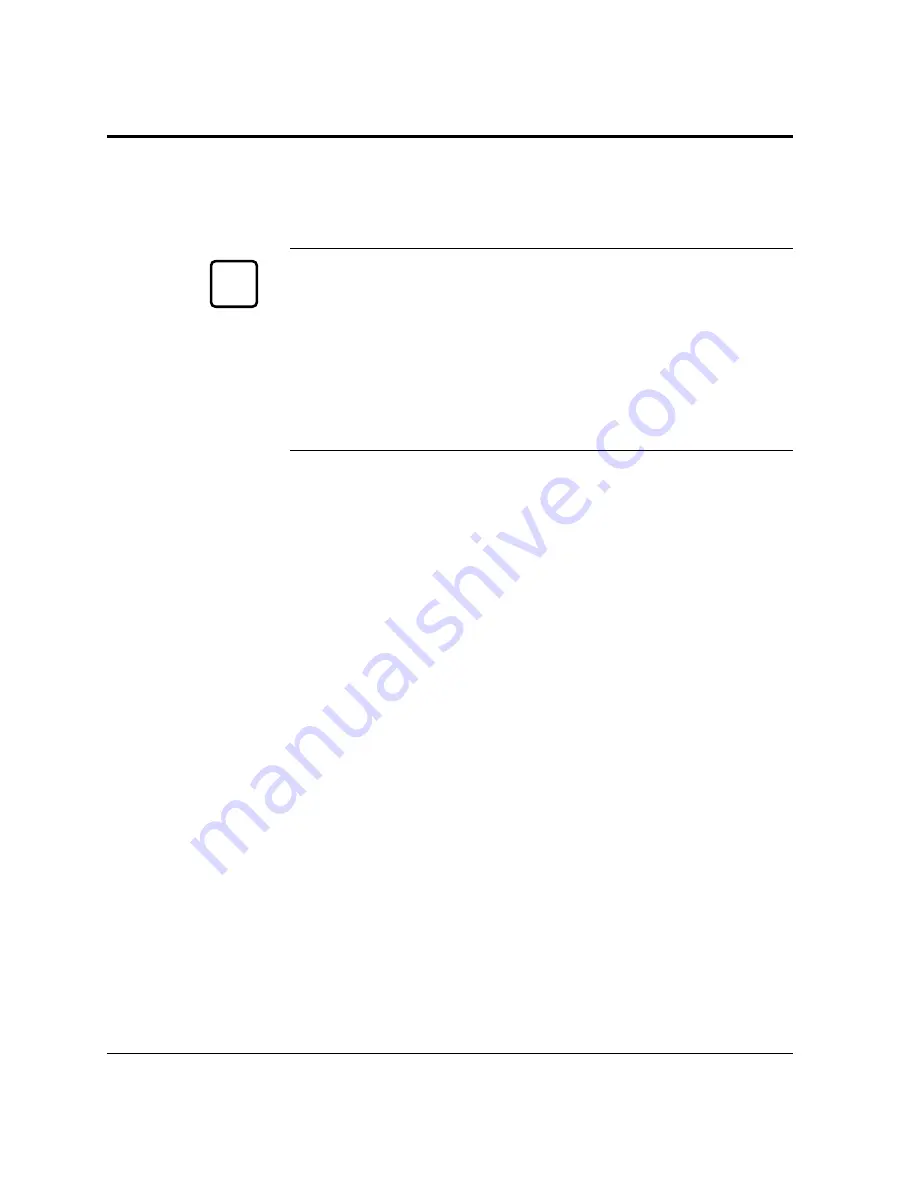
1-16
User’s Manual
This section explains how to connect the printer to your computer
via the parallel or serial interface.
Important:
The following restrictions apply to interface cables:
• To comply with regulations for radio frequency emissions, use only
shielded cable for computer-to-printer communications.
• The length of the parallel interface cable must be 3 meters (10 feet)
or less.
• The length of the serial interface cable must be 15 meters (50 feet)
or less.
About Interfacing
Generally, you can connect the printer to your computer using a
standard parallel or serial interface. However, if your printer is used
as a network printer, use an optional LocalTalk or Ethernet interface.
An optional infrared interface is also provided.
• Parallel (Centronics) or serial (RS-232C, 12MX only)
Use a serial interface if the printer is not near the computer. Many
computers have both parallel and serial interface ports. Serial
communication can operate up to 15 meters (50 feet). Parallel
communication is normally limited to 3 meters (10 feet).
• LocalTalk (option)
Use the LocalTalk interface if the printer is connected to a
Macintosh network.
• Ethernet C, D, F, or GXL (option)
Use Ethernet C, D, F, or GXL if the printer is used in a NetWare
or TCP/IP corresponding.
• IrDA (option)
Use IrDA (infrared adapter) if the printer is used in an infrared
communications system.
• USB (option)
Use the universal serial bus if the printer is used in a Windows 98
system with a USB port.
Connecting the Printer to Your Computer
✍
Connecting the
Printer to Your
Computer
Summary of Contents for PrintPartner
Page 1: ...TM 12M MX USER S MANUAL 12 ppm page printer ...
Page 5: ...FM 4 User s Manual ...
Page 17: ...x User s Manual ...
Page 55: ...2 8 User s Manual Control Panel Functions Figure 2 2 Status report PCL emulation ...
Page 57: ...2 10 User s Manual Control Panel Functions Figure 2 3 Font report first page PCL emulation ...
Page 111: ...3 16 User s Manual ...
Page 151: ...5 24 User s Manual ...
Page 153: ...A 2 User s Manual PCL Mode ...
Page 154: ...User s Manual A 3 FONT SAMPLES FPS Mode FPS Mode ...
Page 155: ...A 4 User s Manual ...
Page 173: ...GL 8 User s Manual ...
Page 179: ...IN 6 User s Manual ...






























