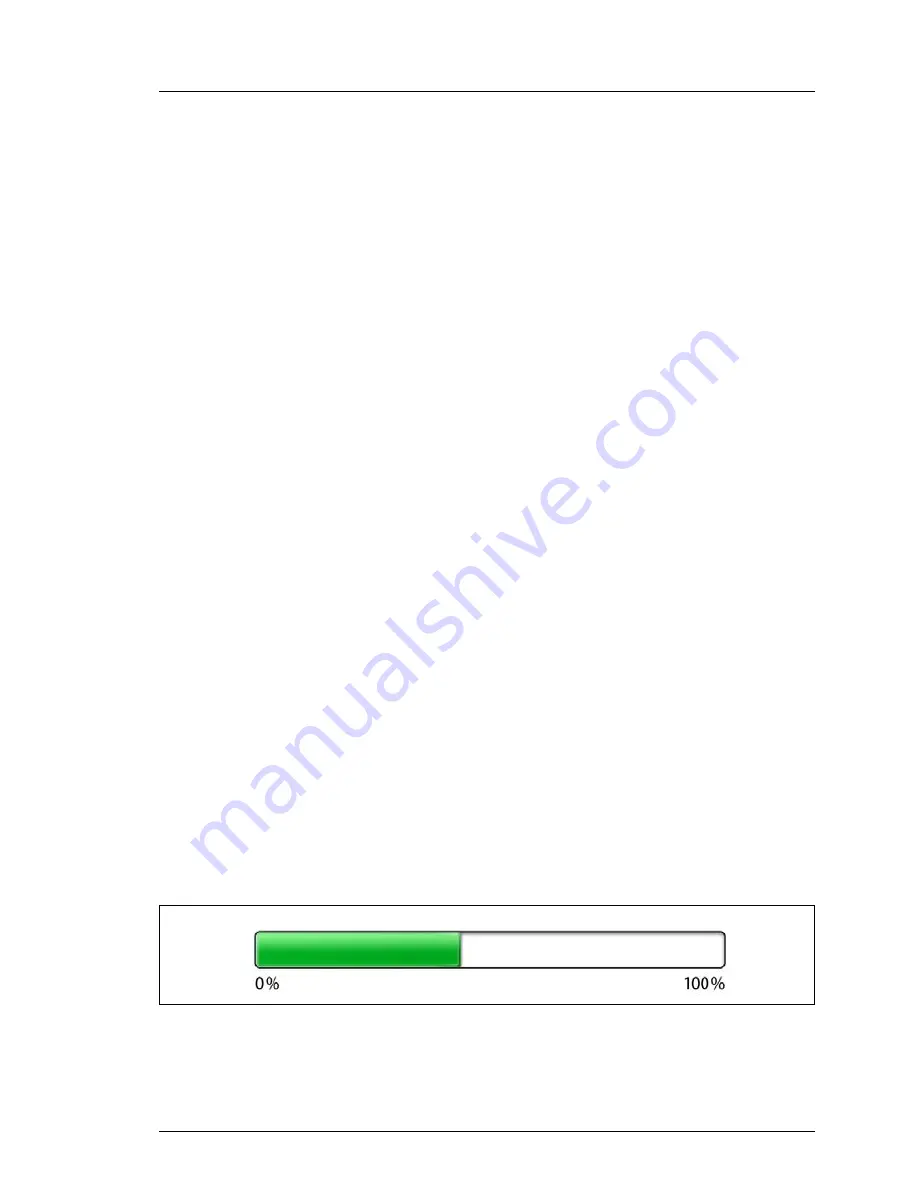
TX1310 M1
Upgrade and Maintenance Manual
75
Basic software procedures
Ê
In this case, ask the system administrator to enter the recovery key in
order to boot the operating system.
Ê
Ask the system administrator to enable BitLocker-protection on the
operating system drive, using the BitLocker setup wizard available either
from the Control Panel or Windows Explorer.
Ê
Open Bitlocker Drive Encryption by clicking the
Start
button, clicking
Control Panel
, clicking
Security
, and then clicking
Bitlocker Drive
Encryption
.
I
Administrator permission required: If you are prompted for an
administrator password or confirmation, type the password or
provide confirmation.
Ê
To enable a temporarily disabled BitLocker, click
Turn On BitLocker
.
Ê
Follow the instructions in the BitLocker Setup wizard.
I
For further information on how to enable BitLocker drive encryption,
please refer to the Microsoft Knowledge Base.
Fujitsu service partners will find additional information (also available in
Japanese) on the Fujitsu Extranet web pages.
5.2.9
Performing a RAID array rebuild
After replacing a hard disk drive that has been combined into a RAID array,
RAID rebuild will be performed completely unattended as a background
process.
Ê
Ensure that the RAID array rebuild has started normally. Wait until the
progress bar has reached at least one percent.
Ê
Inform the customer about the remaining rebuild time, based on the
displayed duration estimate.
Figure 24: Progress bar (RAID array rebuild)
Summary of Contents for PRIMERGY TX1310 M1
Page 6: ...Upgrade and Maintenance Manual TX1310 M1 Version history ...
Page 18: ...18 Upgrade and Maintenance Manual TX1310 M1 Introduction ...
Page 38: ...38 Upgrade and Maintenance Manual TX1310 M1 Important information ...
Page 132: ...132 Upgrade and Maintenance Manual TX1310 M1 Expansion cards and backup units ...
Page 220: ...220 Upgrade and Maintenance Manual TX1310 M1 Cables ...






























