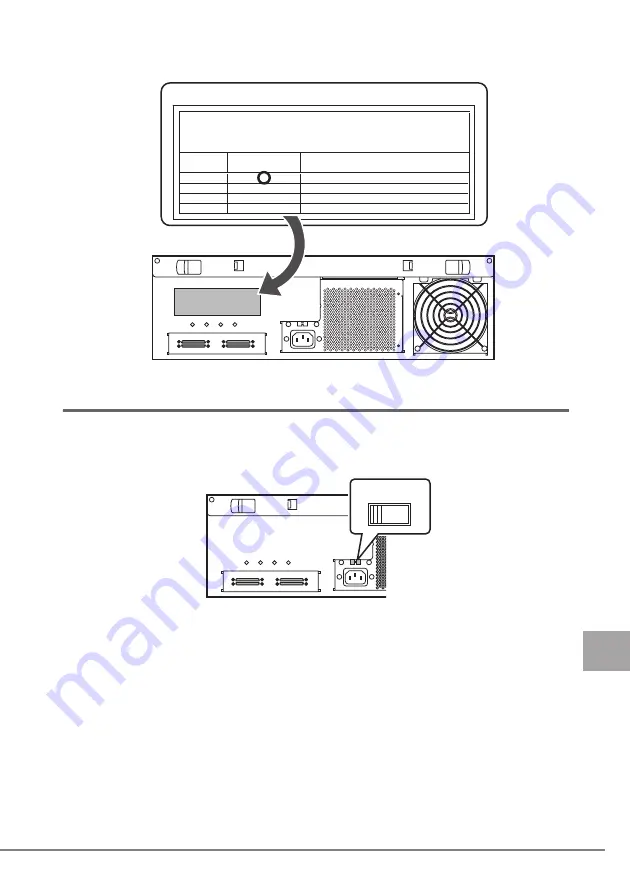
4
ケーブルの接続
33
J
3
接続先ラベルに必要事項を記入し、本製品背面に貼ります。
コネクタに接続しているドライブ番号に、○印を付けてください。
4.2
電源ケーブルの接続
1
電圧スイッチが
115V
に設定されていることを確認します。
電源が入ると、前面の
Power LED
が点灯します。
䠷䝷䝧䝹䛾㈞⨨䠹
᥋⥆ඛ䝷䝧䝹
䠷䝷䝧䝹䛾グධ䠹
㻰
㻝
㻝㻘㻞
㻟
㻟㻘㻠
䝁䝛䜽䝍䛻᥋⥆䛧䛶䛔䜛䝗䝷䜲䝤␒ྕ䜢䕿䛷䝬䞊䜻䞁䜾䛧䛶ୗ䛥䛔䚹᥋⥆䝗䝷䜲䝤ኚ᭦
䛾ሙྜ䛿䚸㽢䛷ᾘ䛧䛶䚸ഛ⪃䛻᪂᥋⥆䝗䝷䜲䝤␒ྕ䜢グ㏙䛧䛶䛟䛰䛥䛔䚹
㻹㼍㼞㼗㼋㼠㼔㼑㼋㼏㼛㼚㼚㼑㼏㼠㼛㼞㼋㼎㼥㻌䇾䕿䇿㼋㼠㼔㼑㼋㼏㼛㼚㼚㼑㼏㼠㼑㼐㼋㼐㼞㼕㼢㼑㼋㼚㼡㼙㼎㼑㼞㻚㼋㻵㼒㼋㼏㼔㼍㼚㼓㼑㼋㼏㼛㼚㼚㼑㼏㼠㼕㼛㼚㻘
㼐㼑㼟㼏㼞㼕㼎㼑㼋㼚㼑㼣㼋㼏㼛㼚㼚㼑㼏㼠㼑㼐㼋㼐㼞㼕㼢㼑㼋㼚㼡㼙㼎㼑㼞㼋㼕㼚㼋㻺㼛㼠㼑㻚
㻭
㻮
㻯
䝁䝛䜽䝍ྡ
㼏㼛㼚㼚㼑㼏㼠㼛㼞
᥋⥆䝗䝷䜲䝤␒ྕ
㼐㼞㼕㼢㼑㼋㻺㼛㻚
䚷ഛ⪃䠄ಟṇ䝗䝷䜲䝤␒ྕ䠅
䚷㻺㼛㼠㼑㻔㻹㼛㼐㼕㼒㼕㼑㼐㼋㼐㼞㼕㼢㼑㼋㻺㼛㻚㻕
㔚䉴䉟䉾䉼
䌛⢛㕙䌝
11
5
Summary of Contents for PRIMERGY SX10 S2
Page 1: ...J E B7FY 2431 01 SX10 S2 バックアップキャビネット取扱説明書 SX10 S2 User s Guide PG R2BC1 ...
Page 14: ...14 トップカバーの取り付け トップカバーの取り付けは はめ込み位置を合わせてから取り付けてください 取り付け後 トップカバーはロックされます 䊃䉾䊒䉦䊋䊷 䌛 㕙 䌝 䉕ว䉒䈞䉎 ...
Page 22: ...22 12 ケーブルクランプを使用してケーブル類を束ねます 䉬䊷䊑䊦䉪䊤䊮䊒 ...
Page 31: ...3 ラックへの搭載 31 J 8 本製品とラックを固定します 本製品や周辺装置が搭載されていない場所には ラックに添付のブランク パネルを取り付けてください 䛴䜎䜏䝛䝆 ...
Page 44: ...44 ...
Page 65: ...2 Installing Internal Options 65 E 12 Bind the cables using the cable clamp Cable clamps ...
Page 92: ...92 ...
Page 94: ......
















































