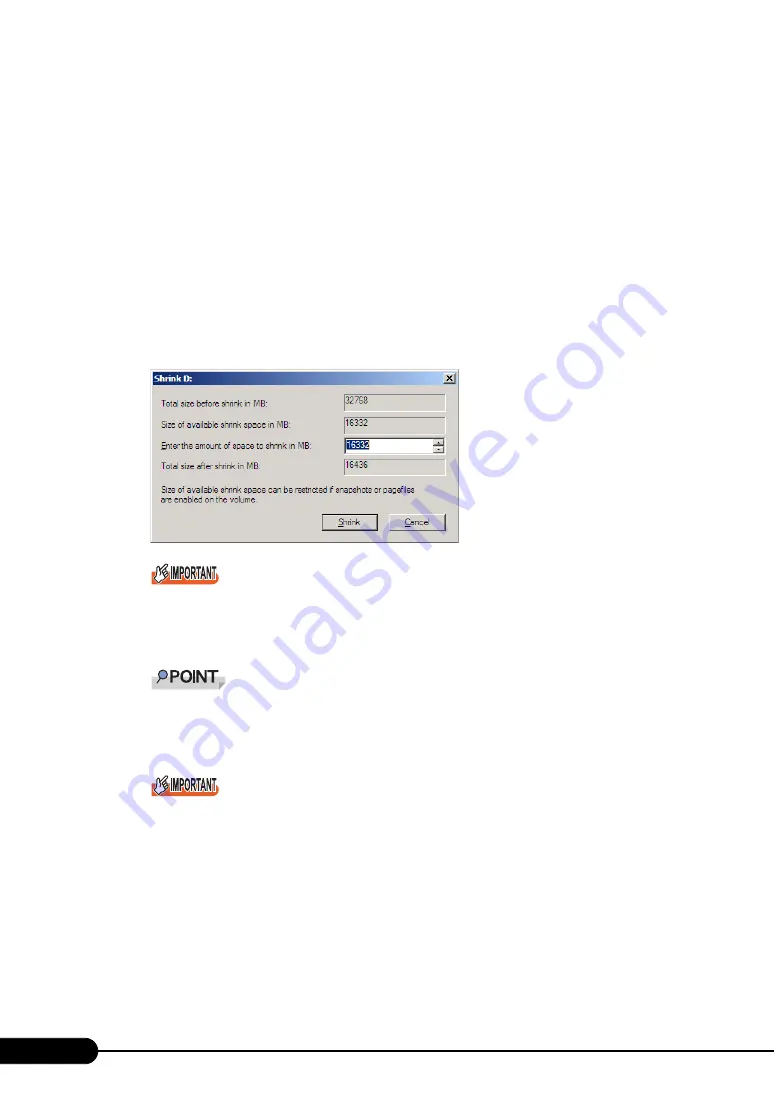
96
Chapter 4 Operations after OS Installation
Reducing the partition size of system drive
When reducing the partition size of system drive, perform the following procedures.
1
Log on to the server with administrator privileges.
2
Click [Start] – [All Programs] – [Administrative Tools] – [Server Manager].
Server Manager starts.
3
Double-click [Storage] – [Disk Management].
The [Disk Management] window appears.
4
Right-click the volume to be reduced, and click [Shrink Volume].
The [Shrink <Selected volume>:] window appears.
Size of available shrink space can be restricted if snapshots or pagefiles are enabled on the
volume.
5
Specify the desired size in [Enter the amount of space to shrink in MB].
The partition size after changing is displayed in [Total size after shrink in MB].
Specify the value so that the total size after reduction becomes the desired partition size.
The maximum value that can be specified in [Enter the amount of space to shrink in MB] is dis-
played in [Size of available shrink space in MB].
Click [Shrink] to start the shrinking process. Make sure to check whether the proper value is
specified in [Total size after shrink in MB] before clicking [Shrink].
6
Click [Shrink].
Shrinking is executed, the [Disk Management] window appears.
7
Click [Exit] in the [File] menu.
Server Manager finishes.
Summary of Contents for Primergy RX200 S4
Page 12: ...12 ...
Page 70: ...70 Chapter 3 OS Installation ...
Page 128: ...128 Chapter 5 High Reliability Tools ...
Page 200: ...200 Chapter 7 Configuring Hardware and Utilities ...
Page 238: ...238 Chapter 8 Operation and Maintenance ...
Page 264: ...264 Appendix ...






























