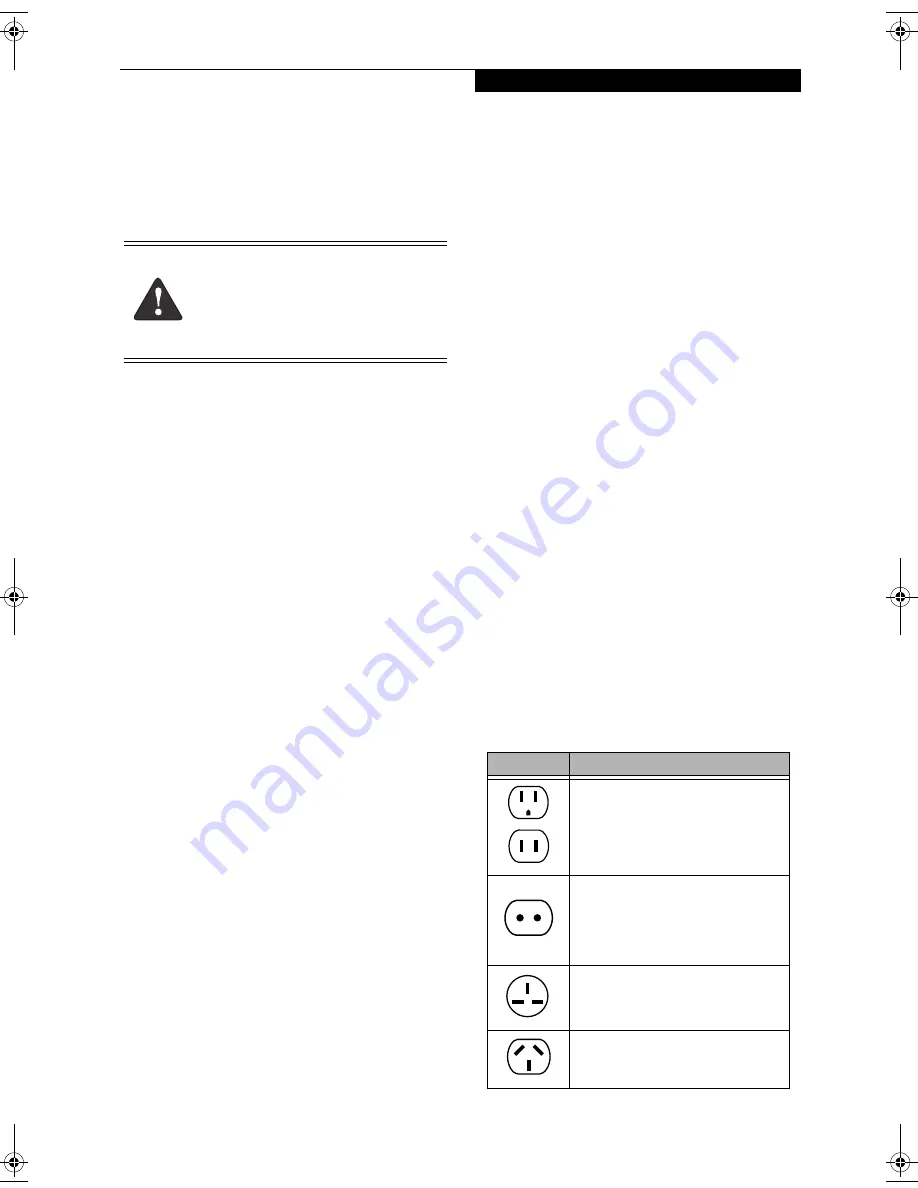
67
C a r e a n d M a i n t e n a n c e
Care and Maintenance
If you use your LifeBook T Series Tablet PC carefully,
you will increase its life and reliability. This section
provides some tips for looking after the Tablet PC and
its devices.
LIFEBOOK T SERIES TABLET PC
Caring for your Tablet PC
■
Your Tablet PC is a durable but sensitive electronic
device. Treat it with care.
■
Make a habit of transporting it in a suitable
carrying case.
■
Do not attempt to service the computer yourself. Any
unauthorized service performed on the computer will
void the warranty.
■
Always follow installation instructions closely.
■
Keep it away from food and beverages.
■
If you accidentally spill liquid on your Tablet PC:
1. Turn it off.
2. Position it so that the liquid can run out.
3. Let it dry out for 24 hours, or longer if needed.
4. If your Tablet PC will not boot after it has dried
out, call your support representative.
■
Do not use your Tablet PC in a wet environment (near
a bathtub, swimming pool).
■
Always use the AC adapter and batteries that are
approved for your Tablet PC.
■
Avoid exposure to sand, dust and other
environmental hazards.
■
Do not expose your Tablet PC to direct sunlight for
long periods of time as temperatures above
140° F (60° C) may damage your Tablet PC.
■
Keep the covers closed on the connectors and slots
when they are not in use.
■
Do not put heavy or sharp objects on the computer.
■
If you are carrying your Tablet PC in a briefcase, or
any other carrying case, make sure that there are no
objects in the case pressing on the lid.
■
Do not drop your Tablet PC.
■
Do not touch the screen with any sharp objects.
Cleaning your Tablet PC
■
Always disconnect the power plug. (Pull the plug,
not the cord.)
■
Clean your Tablet PC with a damp, lint-free cloth. Do
not use abrasives or solvents.
■
Use a soft cloth to remove dust from the screen.
Never use glass cleaners.
Storing your Tablet PC
■
If storing your Tablet PC for a month or longer, turn
the Tablet PC off, fully charge the battery, then remove
and store all Lithium ion batteries.
■
Store your Tablet PC and batteries separately. If you
store your Tablet PC with a battery installed, the bat-
tery will discharge, and battery life will be reduced. In
addition, a faulty battery might damage the Tablet PC.
■
Store your Tablet PC in a cool, dry location.
Temperatures should remain between 13º F (-25º C)
and 140º F (60º C).
Traveling with your Tablet PC
■
Do not transport your Tablet PC while it is turned on.
■
Do not check your Tablet PC as baggage. Carry it with
you.
■
When traveling with the hard drive removed, wrap the
drive in a non-conducting materials (cloth or paper).
If you have the drive checked by hand, be ready to
install the drive if needed. Never put your hard drive
through a metal detector. Have your hard drive hand-
inspected by security personnel. You can however, put
your hard drive through a properly tuned X-ray
machine.
■
Take the necessary plug adapters if you're traveling
overseas. Check the following diagram to determine
which adapter you'll need or ask your travel agent.
Figure 6-1.
Electrical equipment may be hazardous if
misused. Operations of this product or
similar products, must always be supervised
by an adult. Do not allow children access to
the interior of any electrical products and
do not permit them to handle any cables.
Outlet Type
Location
United States, Canada, Mexico, parts
of Latin America, Japan, Korea, the
Philippines, Taiwan
Russia and the Commonwealth of
Independent States (CIS), most of
Europe, parts of Latin America, the
Middle East, parts of Africa, Hong
Kong, India, most of South Asia
United Kingdom, Ireland, Malaysia,
Singapore, parts of Africa
China, Australia, New Zealand
T Series.book Page 67 Friday, April 2, 2004 9:03 AM
Summary of Contents for Lifebook T3010
Page 2: ...L i f e B o o k T S e r i e s T a b l e t P C ...
Page 6: ...L i f e B o o k T S e r i e s T a b l e t P C ...
Page 7: ...1 1 Preface ...
Page 8: ...2 L i f e B o o k T S e r i e s T a b l e t P C ...
Page 10: ...4 L i f e B o o k T S e r i e s T a b l e t P C P r e f a c e ...
Page 11: ...5 2 Getting to Know Your Tablet PC ...
Page 12: ...6 L i f e B o o k T S e r i e s T a b l e t P C ...
Page 36: ...30 L i f e B o o k T S e r i e s T a b l e t P C S e c t i o n T w o ...
Page 37: ...31 3 Using Your Tablet PC ...
Page 38: ...32 L i f e B o o k T S e r i e s T a b l e t P C S e c t i o n T h r e e ...
Page 45: ...39 4 User Installable Features ...
Page 46: ...40 L i f e B o o k T S e r i e s T a b l e t P C S e c t i o n F o u r ...
Page 56: ...50 L i f e B o o k T S e r i e s T a b l e t P C S e c t i o n F o u r ...
Page 57: ...51 5 Troubleshooting ...
Page 58: ...52 L i f e B o o k T S e r i e s T a b l e t P C S e c t i o n F i v e ...
Page 71: ...65 6 Care and Maintenance ...
Page 72: ...66 L i f e B o o k T S e r i e s T a b l e t P C S e c t i o n S i x ...
Page 76: ...70 L i f e B o o k T S e r i e s T a b l e t P C S e c t i o n S I x ...
Page 77: ...71 7 Specifications ...
Page 78: ...72 L i f e B o o k T S e r i e s T a b l e t P C S e c t i o n S e v e n ...
Page 84: ...78 L i f e B o o k T S e r i e s T a b l e t P C S e c t i o n S e v e n ...
Page 85: ...79 8 Glossary ...
Page 86: ...80 L i f e B o o k T S e r i e s T a b l e t P C S e c t i o n E i g h t ...
Page 93: ...87 Appendix Integrated Wireless LAN User s Guide Optional Device ...
Page 94: ...88 L i f e B o o k T S e r i e s T a b l e t P C A p p e n d i x ...
















































