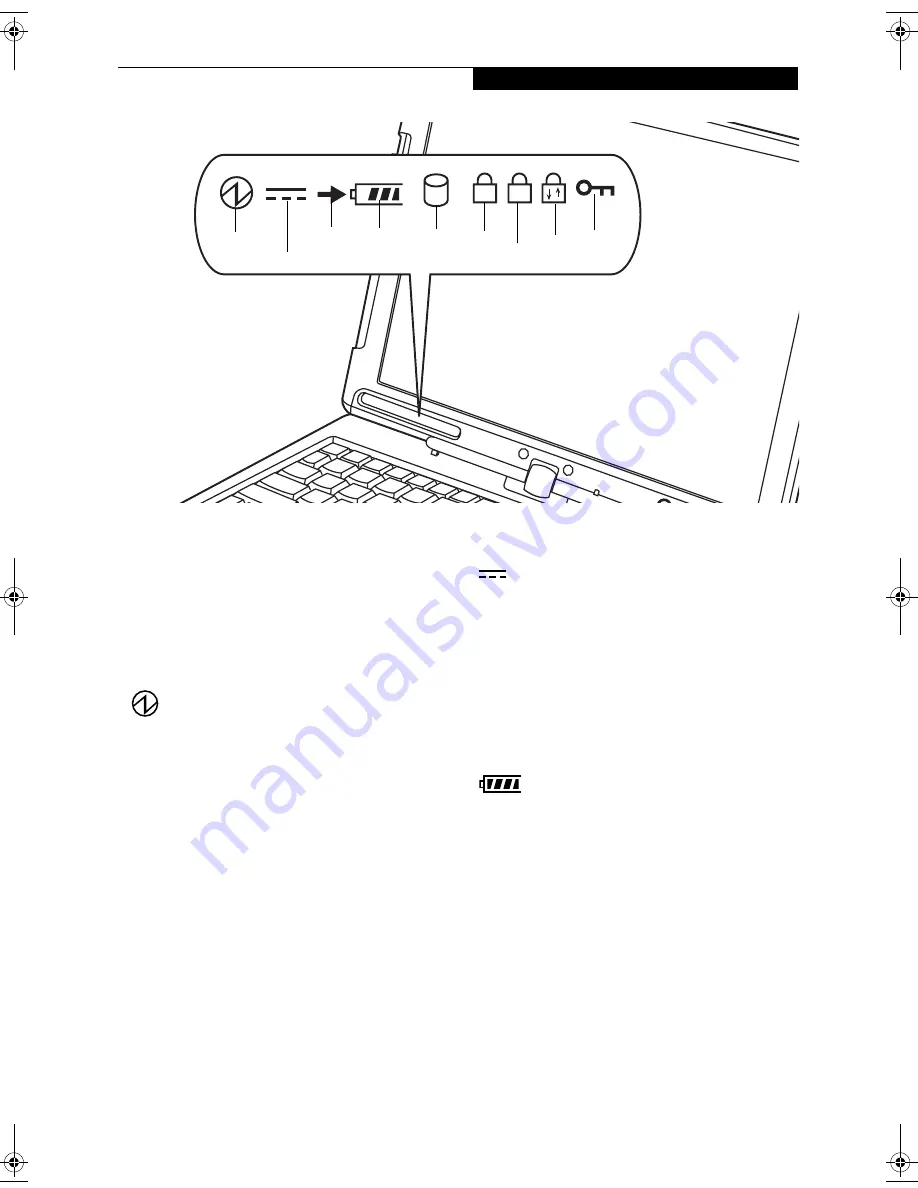
15
G e t t i n g t o K n o w Y o u r T a b l e t P C
Figure 2-9. Status Indicator Panel
Status Indicator Panel
The Status Indicator Panel displays symbols that corre-
spond to specific components of your LifeBook T Series
Tablet PC. These symbols tell you how each of those
components is operating. (Figure 2-9)
POWER INDICATOR
The Power indicator symbol states whether your system
is operational. It has several different states, each of
which tells you what mode your Tablet PC is in at that
time.
■
Steady On: This means that there is power to your
Tablet PC and that it is ready for use.
■
Flashing: This means that your Tablet PC is in Standby
mode.
■
Steady Off: This means that your system is either in
Hibernate mode, or that your Tablet PC has been
turned off.
If you are charging your battery, the Power indicator
symbol will remain on even if your LifeBook T Series
Tablet PC is shut off. The Power indicator symbol will
also remain on if you have either adapter connected and
are shut down from Windows.
AC ADAPTER INDICATOR
The AC adapter indicator states whether your notebook
is operating from the AC adapter, the auto/airline
adapter or the batteries. This icon has two different
states that can tell you what power source your LifeBook
notebook is using.
■
On:
This means that either of the adapters are
currently in use.
■
Off:
Power is only coming from the batteries, and
you do not have an adapter connected.
BATTERY LEVEL INDICATORS
The Battery Level indicators state whether or not the
Lithium ion battery is installed and how much charge is
available within the battery. (Figure 2-10)
Additionally, this indicator displays when an overcur-
rent is detected. If an overcurrent is detected, the battery
stops charging and the Battery Level indicator blinks at
the rate of once per second. To stop the indicator from
blinking, you must disconnect the power adapter.
A
1
Battery
Level
Hard Drive
Access
Battery
Charging
NumLk
ScrLk
Security
Indicator
CapsLk
Power
AC Adapter
T Series.book Page 15 Friday, April 2, 2004 9:03 AM
Summary of Contents for Lifebook T3010
Page 2: ...L i f e B o o k T S e r i e s T a b l e t P C ...
Page 6: ...L i f e B o o k T S e r i e s T a b l e t P C ...
Page 7: ...1 1 Preface ...
Page 8: ...2 L i f e B o o k T S e r i e s T a b l e t P C ...
Page 10: ...4 L i f e B o o k T S e r i e s T a b l e t P C P r e f a c e ...
Page 11: ...5 2 Getting to Know Your Tablet PC ...
Page 12: ...6 L i f e B o o k T S e r i e s T a b l e t P C ...
Page 36: ...30 L i f e B o o k T S e r i e s T a b l e t P C S e c t i o n T w o ...
Page 37: ...31 3 Using Your Tablet PC ...
Page 38: ...32 L i f e B o o k T S e r i e s T a b l e t P C S e c t i o n T h r e e ...
Page 45: ...39 4 User Installable Features ...
Page 46: ...40 L i f e B o o k T S e r i e s T a b l e t P C S e c t i o n F o u r ...
Page 56: ...50 L i f e B o o k T S e r i e s T a b l e t P C S e c t i o n F o u r ...
Page 57: ...51 5 Troubleshooting ...
Page 58: ...52 L i f e B o o k T S e r i e s T a b l e t P C S e c t i o n F i v e ...
Page 71: ...65 6 Care and Maintenance ...
Page 72: ...66 L i f e B o o k T S e r i e s T a b l e t P C S e c t i o n S i x ...
Page 76: ...70 L i f e B o o k T S e r i e s T a b l e t P C S e c t i o n S I x ...
Page 77: ...71 7 Specifications ...
Page 78: ...72 L i f e B o o k T S e r i e s T a b l e t P C S e c t i o n S e v e n ...
Page 84: ...78 L i f e B o o k T S e r i e s T a b l e t P C S e c t i o n S e v e n ...
Page 85: ...79 8 Glossary ...
Page 86: ...80 L i f e B o o k T S e r i e s T a b l e t P C S e c t i o n E i g h t ...
Page 93: ...87 Appendix Integrated Wireless LAN User s Guide Optional Device ...
Page 94: ...88 L i f e B o o k T S e r i e s T a b l e t P C A p p e n d i x ...
















































