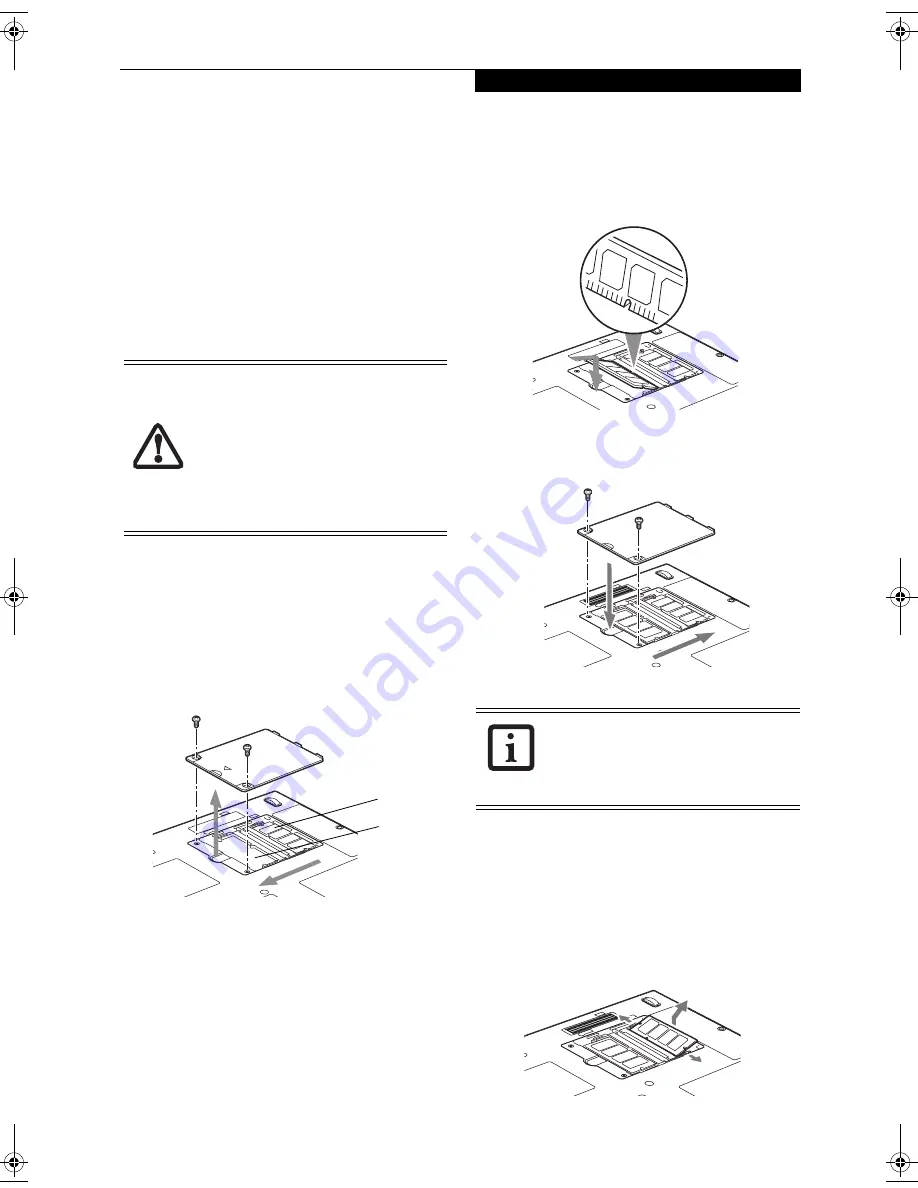
43
U s e r - I n s t a l l a b l e F e a t u r e s
Memory Upgrade
Module
Your Fujitsu LifeBook T Series Tablet PC comes with a
minimum of 256 MB of high speed Double Data Rate
Synchronous Dynamic RAM (DDR SDRAM), 266 MHz
factory installed. To increase your system’s memory
capacity, you may install an additional memory upgrade
module. The memory upgrade must be a dual-in-line
(DIMM) SDRAM module. To ensure 100% compati-
bility, purchase the SDRAM module only from the
Fujitsu web store at us.fujitsu.com/computers
.
INSTALLING MEMORY UPGRADE MODULES
1. Turn off power to your LifeBook Tablet PC and
remove any power adapter (AC or auto/airline).
2. Make sure that all the connector covers are closed.
3. Turn the Tablet PC bottom side up, and remove the
screws of the memory upgrade module compart-
ment. (Figure 4-2)
4. Remove the cover.
Figure 4-2. Opening the Memory Upgrade Compartment
5. Remove the memory upgrade module from the
static guarded sleeve. As noted above, if you are
installing a 1 GB memory module by itself or with a
smaller module, it must be installed in slot 1.
6. Align the memory upgrade module with the
component side up. Align the connector edge of the
memory upgrade module with the connector slot in
the compartment. (Figure 4-3)
7. Insert the memory upgrade module at a 45° angle.
Press the connector edge of the module firmly down
and into the connector until it lodges under the
retaining clip. You will hear a click when it is prop-
erly in place.
Figure 4-3. Installing a Second Memory Module
8. Replace the cover. (Figure 4-4)
9. Replace the screws.
Figure 4-4. Replacing the Memory Compartment Cover
TO REMOVE A MEMORY UPGRADE MODULE
1. Perform steps 1 through 4 of Installing a Memory
Upgrade Module.
2. Pull the clips sideways away from each side of the
memory upgrade module at the same time.
3. While holding the clips out, remove the module
from the slot by lifting it up and pulling towards the
rear of your notebook. (Figure 4-5)
Figure 4-5. Removing a Memory Upgrade Module
■
If you are installing a 1 GB memory
upgrade module by itself or with a
smaller module, it must be installed in
slot 1
(Figure 4-2)
.
■
Do not remove any screws from the
memory upgrade module compart-
ment except those specifically shown
in the directions for installing and
removing the mo
dule.
Slot 1
Slot 2
The memory upgrade module is not
something you routinely remove from
your notebook. Once it is installed, you
should leave it in place unless you want to
change system memory capacity.
T Series.book Page 43 Friday, April 2, 2004 9:03 AM
Summary of Contents for Lifebook T3010
Page 2: ...L i f e B o o k T S e r i e s T a b l e t P C ...
Page 6: ...L i f e B o o k T S e r i e s T a b l e t P C ...
Page 7: ...1 1 Preface ...
Page 8: ...2 L i f e B o o k T S e r i e s T a b l e t P C ...
Page 10: ...4 L i f e B o o k T S e r i e s T a b l e t P C P r e f a c e ...
Page 11: ...5 2 Getting to Know Your Tablet PC ...
Page 12: ...6 L i f e B o o k T S e r i e s T a b l e t P C ...
Page 36: ...30 L i f e B o o k T S e r i e s T a b l e t P C S e c t i o n T w o ...
Page 37: ...31 3 Using Your Tablet PC ...
Page 38: ...32 L i f e B o o k T S e r i e s T a b l e t P C S e c t i o n T h r e e ...
Page 45: ...39 4 User Installable Features ...
Page 46: ...40 L i f e B o o k T S e r i e s T a b l e t P C S e c t i o n F o u r ...
Page 56: ...50 L i f e B o o k T S e r i e s T a b l e t P C S e c t i o n F o u r ...
Page 57: ...51 5 Troubleshooting ...
Page 58: ...52 L i f e B o o k T S e r i e s T a b l e t P C S e c t i o n F i v e ...
Page 71: ...65 6 Care and Maintenance ...
Page 72: ...66 L i f e B o o k T S e r i e s T a b l e t P C S e c t i o n S i x ...
Page 76: ...70 L i f e B o o k T S e r i e s T a b l e t P C S e c t i o n S I x ...
Page 77: ...71 7 Specifications ...
Page 78: ...72 L i f e B o o k T S e r i e s T a b l e t P C S e c t i o n S e v e n ...
Page 84: ...78 L i f e B o o k T S e r i e s T a b l e t P C S e c t i o n S e v e n ...
Page 85: ...79 8 Glossary ...
Page 86: ...80 L i f e B o o k T S e r i e s T a b l e t P C S e c t i o n E i g h t ...
Page 93: ...87 Appendix Integrated Wireless LAN User s Guide Optional Device ...
Page 94: ...88 L i f e B o o k T S e r i e s T a b l e t P C A p p e n d i x ...
















































