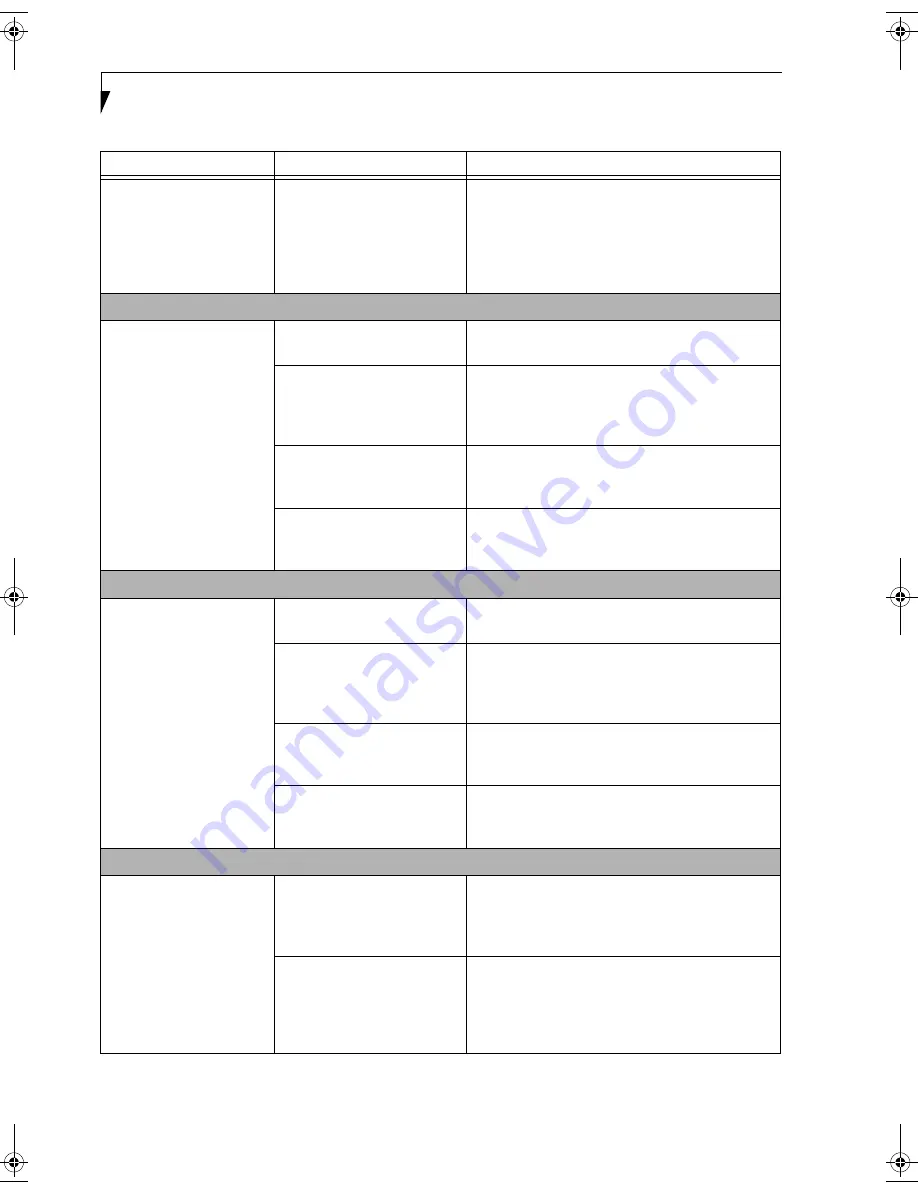
56
L i f e B o o k T S e r i e s T a b l e t P C - S e c t i o n F i v e
Modem does not appear to
work.
Modem may not have been
intialized.
Verify that the modem has been initialized by the
operating system. TO do so, right-click on My
Computer and select the Hardware tab. Click
[Device Manager] and click on the "+" symbol that
appears next to Modems. Verify that your device is
listed as installed.
USB Device Problems
You have installed a USB
device, but your Tablet PC
does not recognize the
device, or the device does
not seem to work properly.
The device is not properly
installed.
Remove and re-install the device. See “Device Ports”
on page 48.
The device may have been
installed while an application
was running, so your Tablet PC
is not aware of its installation.
Close the application and restart your Tablet PC.
Your software may not have
the correct software driver
active.
See your software documentation and activate the
correct driver.
Your device and another device
are assigned the same
I/O address.
Check all I/O addresses located within the BIOS
setup utility and any other installed hardware or
software to make sure there are no duplications.
PC Card Problems
A card inserted in the PC
Card slot does not work or
is locking up the system.
The card is not properly
installed.
Remove and re-install the card. See “PC Cards” on
page 45.
The card may have been
installed while an application
was running, so your Tablet PC
is not aware of its installation.
Close the application and restart your Tablet PC.
Your software may not have
the correct software driver
active.
See your software documentation and activate the
correct driver.
Your PC Card device and
another device are assigned the
same I/O address.
Check all I/O addresses located within the BIOS
setup utility and any other installed hardware or
software to make sure there are no duplications.
Power Failures
You turn on your Tablet PC
and nothing seems to
happen.
The installed battery is
completely discharged or there
is no power adapter (AC or
Auto/Airline) installed.
Check the Status Indicator Panel to determine the
presence and condition of the battery. See “Status
Indicator Panel” on page 15. Install a charged
battery or a Power adapter.
The battery is installed but is
faulty.
Use the Status Indicator Panel to verify the presence
and condition of the battery. See “Status Indicator
Panel” on page 15. If a battery is indicating a short,
remove that battery and operate from another
power source or replace that battery.
Problem
Possible Cause
Possible Solutions
T Series.book Page 56 Friday, April 2, 2004 9:03 AM
Summary of Contents for Lifebook T3010
Page 2: ...L i f e B o o k T S e r i e s T a b l e t P C ...
Page 6: ...L i f e B o o k T S e r i e s T a b l e t P C ...
Page 7: ...1 1 Preface ...
Page 8: ...2 L i f e B o o k T S e r i e s T a b l e t P C ...
Page 10: ...4 L i f e B o o k T S e r i e s T a b l e t P C P r e f a c e ...
Page 11: ...5 2 Getting to Know Your Tablet PC ...
Page 12: ...6 L i f e B o o k T S e r i e s T a b l e t P C ...
Page 36: ...30 L i f e B o o k T S e r i e s T a b l e t P C S e c t i o n T w o ...
Page 37: ...31 3 Using Your Tablet PC ...
Page 38: ...32 L i f e B o o k T S e r i e s T a b l e t P C S e c t i o n T h r e e ...
Page 45: ...39 4 User Installable Features ...
Page 46: ...40 L i f e B o o k T S e r i e s T a b l e t P C S e c t i o n F o u r ...
Page 56: ...50 L i f e B o o k T S e r i e s T a b l e t P C S e c t i o n F o u r ...
Page 57: ...51 5 Troubleshooting ...
Page 58: ...52 L i f e B o o k T S e r i e s T a b l e t P C S e c t i o n F i v e ...
Page 71: ...65 6 Care and Maintenance ...
Page 72: ...66 L i f e B o o k T S e r i e s T a b l e t P C S e c t i o n S i x ...
Page 76: ...70 L i f e B o o k T S e r i e s T a b l e t P C S e c t i o n S I x ...
Page 77: ...71 7 Specifications ...
Page 78: ...72 L i f e B o o k T S e r i e s T a b l e t P C S e c t i o n S e v e n ...
Page 84: ...78 L i f e B o o k T S e r i e s T a b l e t P C S e c t i o n S e v e n ...
Page 85: ...79 8 Glossary ...
Page 86: ...80 L i f e B o o k T S e r i e s T a b l e t P C S e c t i o n E i g h t ...
Page 93: ...87 Appendix Integrated Wireless LAN User s Guide Optional Device ...
Page 94: ...88 L i f e B o o k T S e r i e s T a b l e t P C A p p e n d i x ...
















































