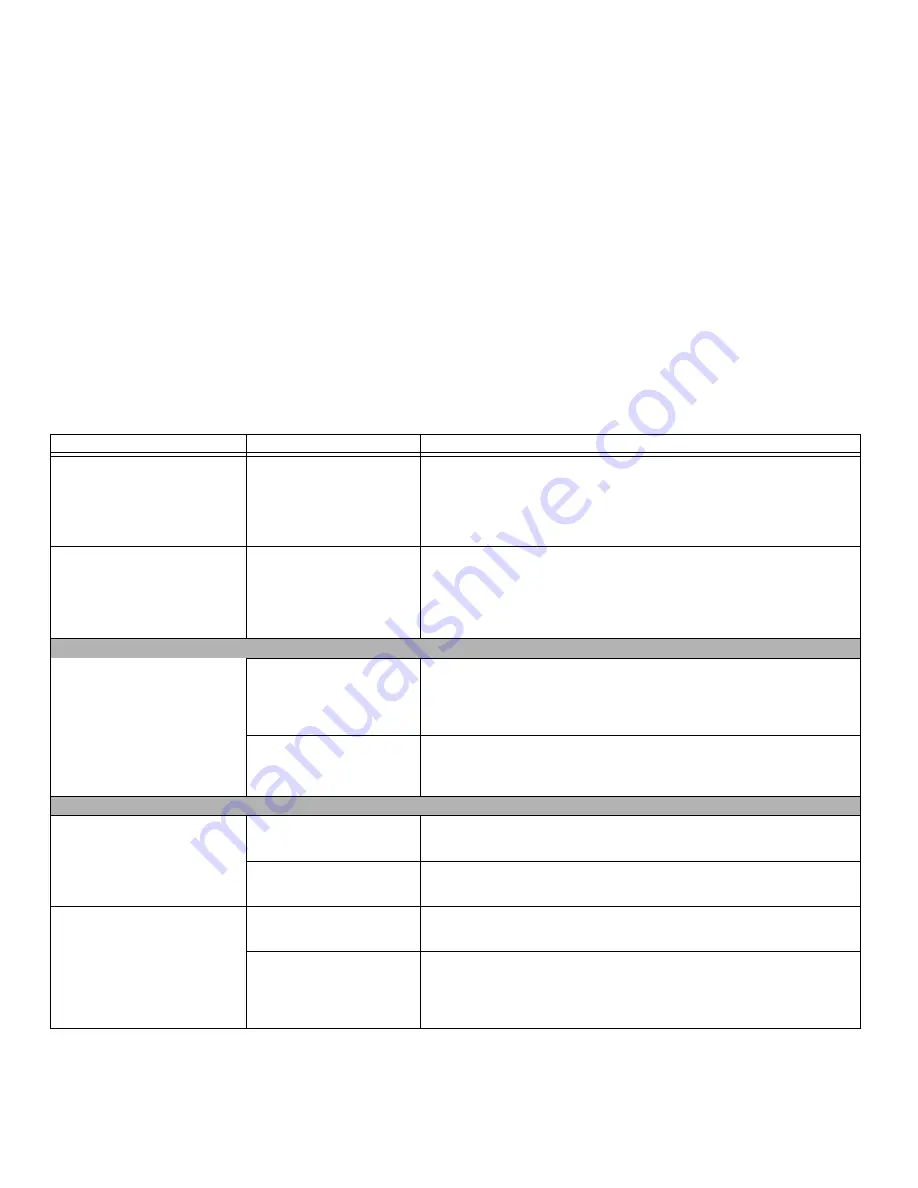
89
- Troubleshooting
LIFEBOOK notebook fails to
recognize optical discs
(continued).
Wrong drive designator was
used for the disc in the
application.
Verify the drive designator used by the application is the same as the one used
by the operating system. When the operating system is booted from a DVD/CD,
drive designations are automatically adjusted. Note that the drive designation
can be changed with the Disk Management tool located at Administrative Tools
-> Computer Management.
The drive access indicator on the
Status Indicator Panel blinks at
regular intervals with no disc in
the tray or the drive is not
installed.
The Windows auto insertion
function is active and is
checking to see if a disc is
ready to run.
This is normal. However, you may disable this feature.
Hard Drive Problems
You cannot access your hard drive.
The wrong drive designator
was used by an application
when a bootable disc was
used to start the notebook.
Verify drive designator used by application is in use by the operating system.
When the operating system is booted from a CD, drive designations are auto-
matically adjusted.
Security is set so your OS
cannot be started without a
password.
Verify your password and security settings.
Keyboard or Mouse Problems
The built-in keyboard does not
seem to work.
The notebook has gone into
Standby mode.
Push the
Power/Suspend/Resume
button.
Keyboard locked out by your
application.
Try to use your integrated pointing device to restart your system.
You have installed an external
keyboard or mouse, and it does
not seem to work.
Your external device is not
properly installed.
Re-install your device.
See “Device Ports” on page 76.
Your operating system soft-
ware is not set up with correct
software driver for that
device.
Check your device and operating system documentation and activate the proper
driver.
Problem
Possible Cause
Possible Solutions
















































