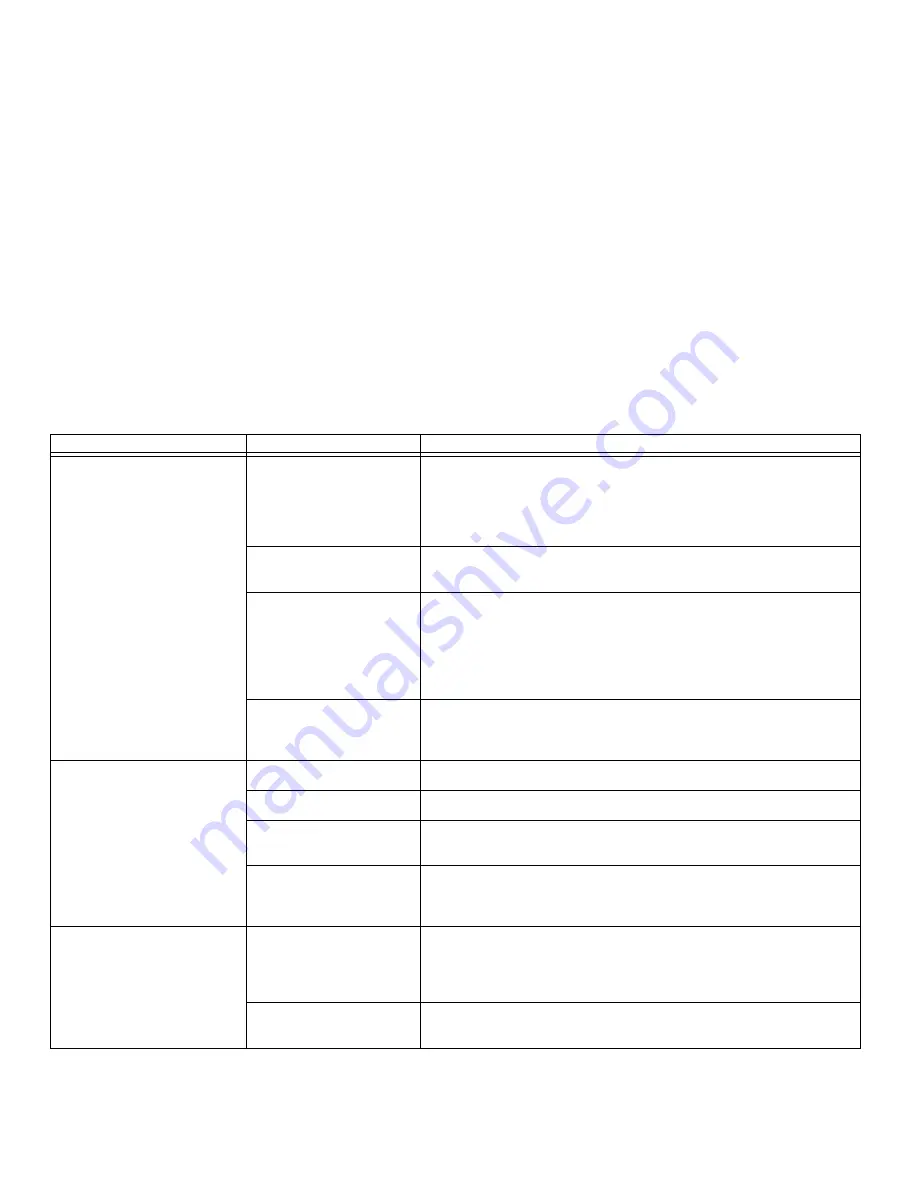
92
- Troubleshooting
Your LIFEBOOK notebook turns off
all by itself.
The power management
parameters are set for auto
timeouts which are too short
for your operating needs.
Press any button on the keyboard, or move the mouse to restore operation. If
that fails, push the Power/Suspend/Resume button. Check your power manage-
ment settings, or close your applications and go to the Power Options Properties
located in the Control Panel to adjust the timeout values to better suit your
needs.
Power adapter failed or lost
its power source.
Make sure the adapter is plugged in and the outlet has power.
You are operating on battery
power and ignored a low bat-
tery alarm until the batteries
are dead and the system has
gone into Dead Battery Sus-
pend mode.
Install a power adapter and then push the Power/Suspend/Resume button.
See
“Power Sources” on page 45.
You have a battery failure.
Verify the condition of the batteries using the Status Indicator panel, and replace
or remove any batteries that are shorted.
See “Status Indicator Panel” on
page 22.
Your notebook will not work on
battery alone.
The installed battery is dead.
Replace the battery with a charged one or install a power adapter.
No batteries are installed.
Install a charged battery.
The batteries are improperly
installed.
Verify that the batteries are properly connected by re-installing them.
Your installed batteries are
faulty.
Verify the condition of the batteries using the Status Indicator panel and replace
or remove any batteries that are shorted.
See “Status Indicator Panel” on
page 22.
The batteries seem to discharge
too quickly.
You are running an applica-
tion that uses a lot of power
due to frequent use of drives
or wireless devices.
Use both the primary battery and an optional second battery and/or use a power
adapter for this application when at all possible.
The power savings features
may be disabled.
Check the Power Options menu settings and adjust according to your operating
needs.
Problem
Possible Cause
Possible Solutions
















































