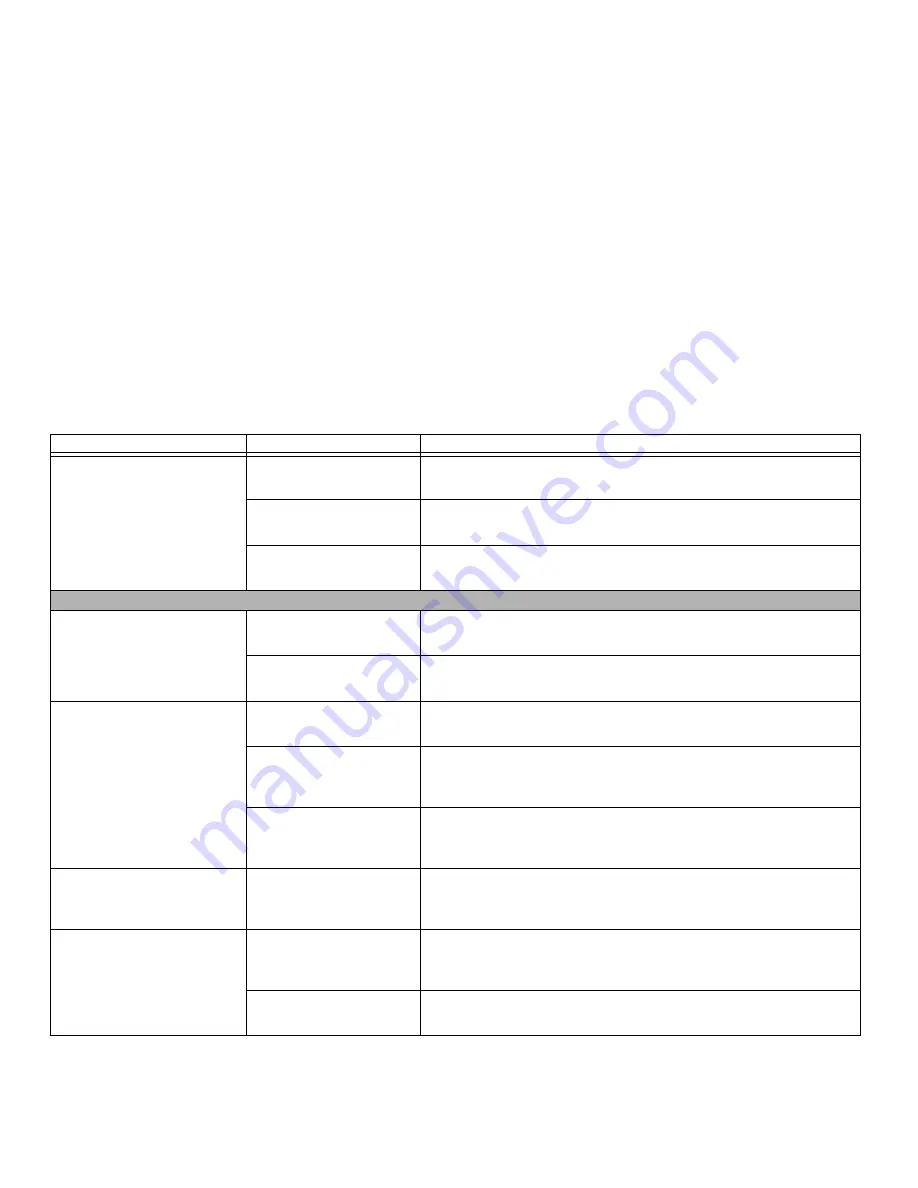
93
- Troubleshooting
The batteries seem to discharge
too quickly.
(continued)
The brightness is turned all
the way up.
Turn down the brightness adjustment. The higher the brightness the more
power your display uses.
Battery is old or was exposed
to high temperatures.
Replace the batteries.
The batteries are too hot or
too cold.
Restore the notebook to normal operating temperature. Battery charging icon
will flash when battery is outside of operating range.
Shutdown and Startup Problems
The Suspend/Resume button does
not work.
There may be application
conflict
Close all applications and try the button again.
Suspend/Resume button is
disabled.
Enable the button by going to the Control Panel -> Power Options Properties.
Select “Choose what the power button does” option.
System powers up and displays
power on info, but doesn’t load
the OS.
Internal hard drive was not
detected.
Use the BIOS setup utility or Primary Master submenu, located within the Main
menu, to try to auto detect the internal hard drive.
The boot settings of the setup
utility are not compatible
with your configuration.
Set the operating source by pressing the [ESC] key while the Fujitsu logo is on
screen or use the [F2] key and enter the setup utility and adjust the source set-
tings from the Boot menu.
See “BIOS Setup Utility” on page 51.
You have a secured system
requiring a password to load
your operating system.
Make sure you have the right password. Enter the setup utility and verify the
Security settings and modify them as accordingly.
See “BIOS Setup Utility” on
page 51.
An error message is displayed on
the screen during the notebook
(boot) sequence.
Power On Self Test (POST) has
detected a problem.
See the Power On Self Test (POST) messages to determine the meaning and
severity of the problem. Not all messages are errors; some are simply status indi-
cators.
See “Power On Self Test Messages” on page 96.
Your notebook appears to change
setup parameters when you start
it.
BIOS setup changes were not
saved when made and you
exited the setup utility.
Make sure you select
Save Changes And Exit
when exiting the BIOS setup utility.
The BIOS CMOS hold-up bat-
tery has failed.
Contact your support representative for repairs. This is not a user serviceable part
but has a normal life of 3 to 5 years.
Problem
Possible Cause
Possible Solutions
















































