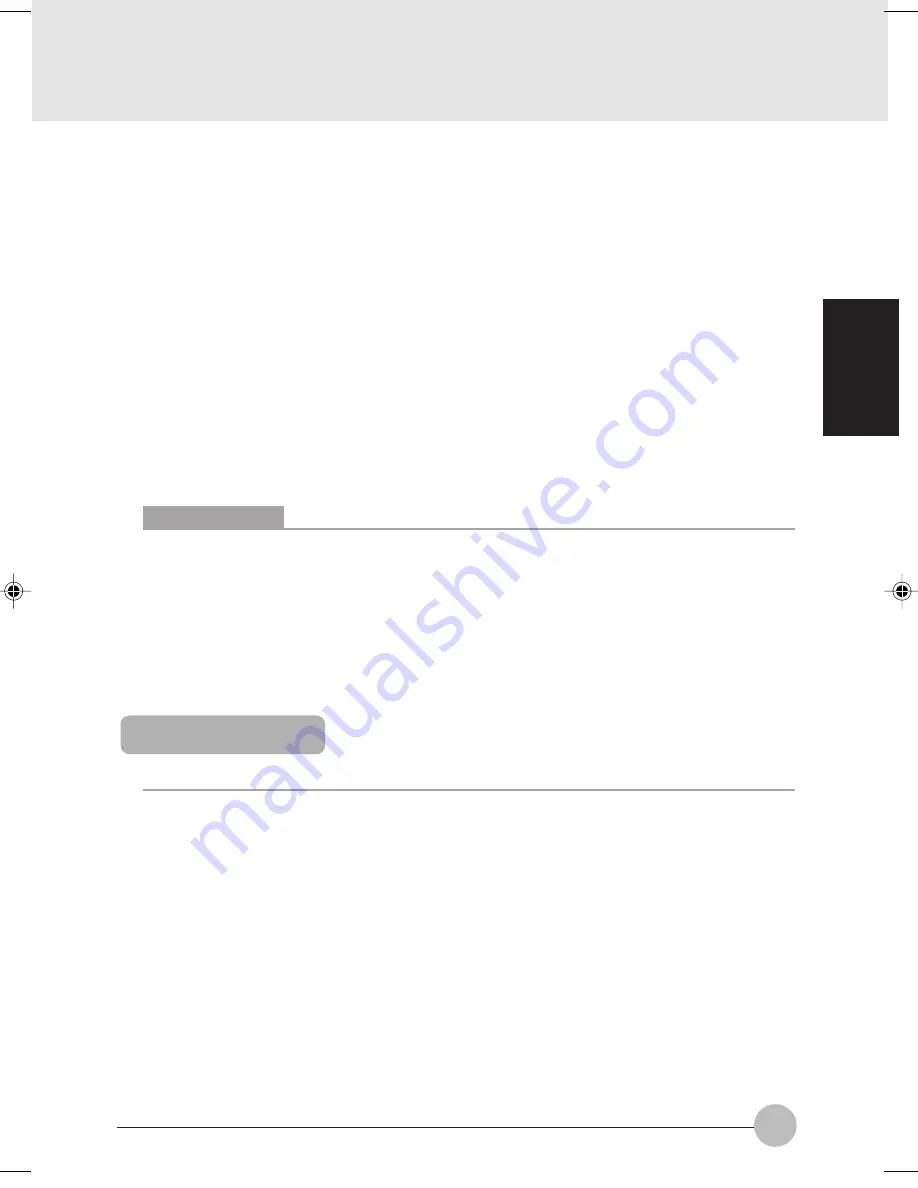
83
SECTION 2
1.
Click the Start button and select Control Panel.
2.
Click Performance and Maintenance, and then System.
3.
Click the Hardware tab and select Device manager.
4.
Click the plus sign [+] beside DVD/CD-ROM drive, and then double-click the CD/DVD
drive that is displayed under it.
5.
On the Properties page, click “Enable this CD-ROM device to play digital audio CDs” to
deactivate it uncheck the check-box, and then click OK.
When you are using Media Player to play audio CDs, perform the steps below, too.
6.
Start Media Player.
7.
Click Tools, then Options.
8.
On the Devices page, make sure that the DVD/CD-RW drive is selected, and then click
Properties.
9.
Click the option button for Analog under Playback and then click OK.
10. Click OK in the Options window.
11. Restart your computer.
Your CD/DVD drive supports DVD-Videos with a region code of [3] by default.
Critical Points
The default region code of your computer is [3]. Region codes are assigned to DVD-Videos
on a country-by-country basis. DVD-Videos with a region code other than [3] by default may
not be played back on your CD/DVD drive.
Some DVDs are protected from unauthorized copying. For copyright protection, your computer
has descramble and authentication functions. So, if attempt is made to play an audio or
video file copied from a copy-protected disc, an authentication error will occur to stop if from
being played back.
Inserting a disc
IMPORTANT
•
When accessing the CD/DVD drive frequently or playing a DVD-Video, you should power
your computer from the AC adapter.
•
When inserting a disc, fit the hole in the disk on the stopper at the center of the tray, and
push it down until it clicks into place.
Failure to do so may cause the disc to come off and damage the tray or the disc itself.
•
When a self-starting disc is loaded in the CD/DVD drive, do not place the computer into
standby (pause) mode.
Otherwise, the disk will start twice when the computer resumes operation, and may
cause the computer to malfunction. If the disc starts twice, exit all programs started from
it, and eject and load the disc again.
•
CDs and DVDs sometimes vibrate and whistle, because they rotate at very high speeds
when data is being read from them.
Clove Sec 2 (081-87)
17/10/02, 4:38 PM
83






























