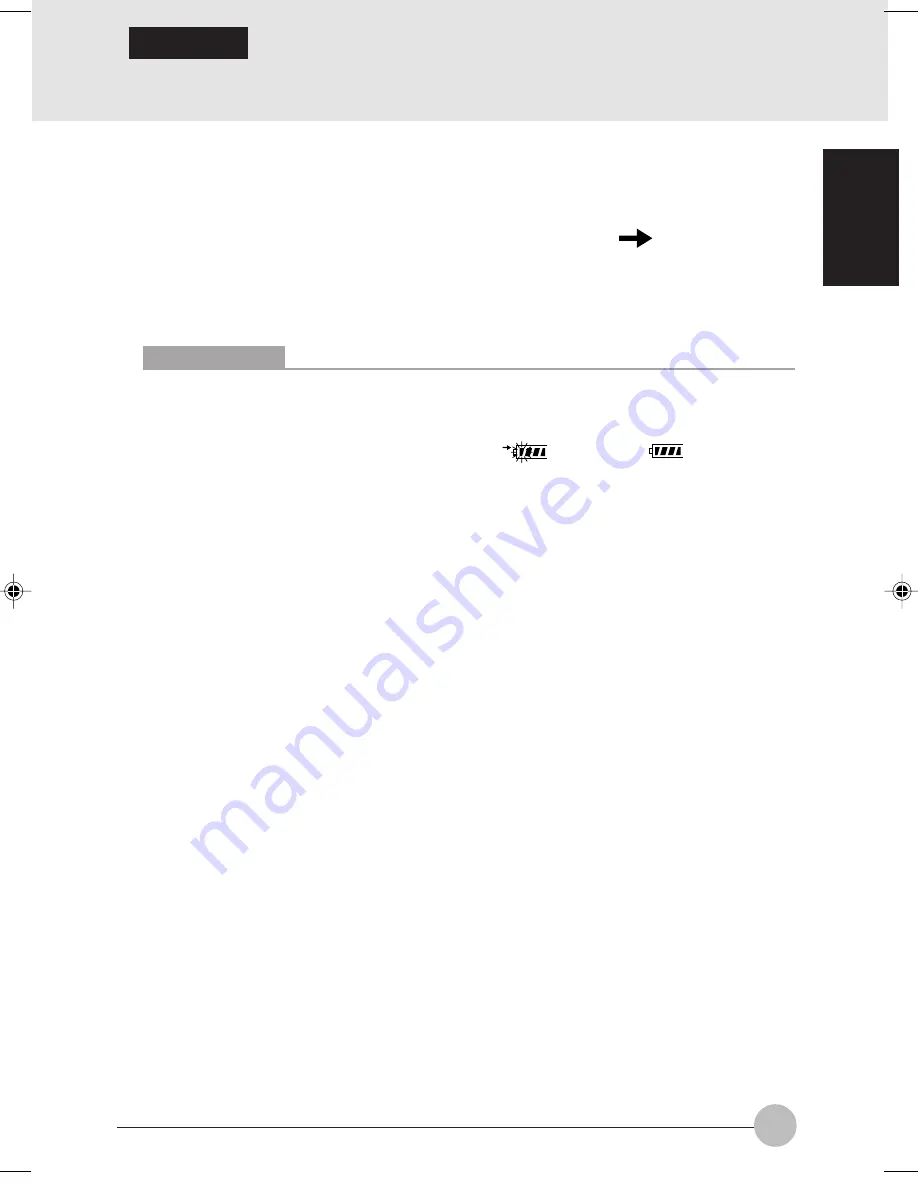
25
SECTION 1
❑
Recharging the battery
1
Connect the AC adapter to your computer.
When you connect the AC adapter to your computer, the AC adapter automatically starts to
charge the internal battery pack, and the charging status indicator (
) and the battery life
remaining at that time are displayed on the operating status indicator LCD.
2
After the charging status indicator has gone off, disconnect the AC adapter from your
computer.
Critical Points
Recharge the supplied battery pack prior to first using it after purchase or if it is not recharged
for more than one month.
Once the battery has been fully charged, the charging status indicator goes off and the
battery life indicator at the left end stops blinking (
) and goes on (
). Allow sufficient
time for the battery to be fully charged.
When the battery is 90% or more charged, it cannot be recharged even if the AC adapter is
connected. The battery can be recharged when its remaining life is 89% or less.
When your computer is turned off, all indicators on the operating status indicator LCD will
go off automatically soon after the charging of the internal battery pack has been completed.
The chargeability of the battery degrades when it is used in an extremely hot or cold place.
When the battery is very hot, for example, immediately after the use of the computer, the
battery protection function may be activated to prevent the battery from being recharged.
(The charging status indicator blinks.) In such a case, stop charging the battery and wait for
a while until the battery temperature comes down.
When an add-on battery unit is connected, it is charged along with the internal battery pack.
❑
Running the computer on its battery
To run your computer on its internal battery pack, perform these steps.
1
Disconnect the AC adapter from your computer and press the power button.
SECTION 1
6 Running the computer on its battery
Clove Sec 1 (016-28)
17/10/02, 4:35 PM
25






























