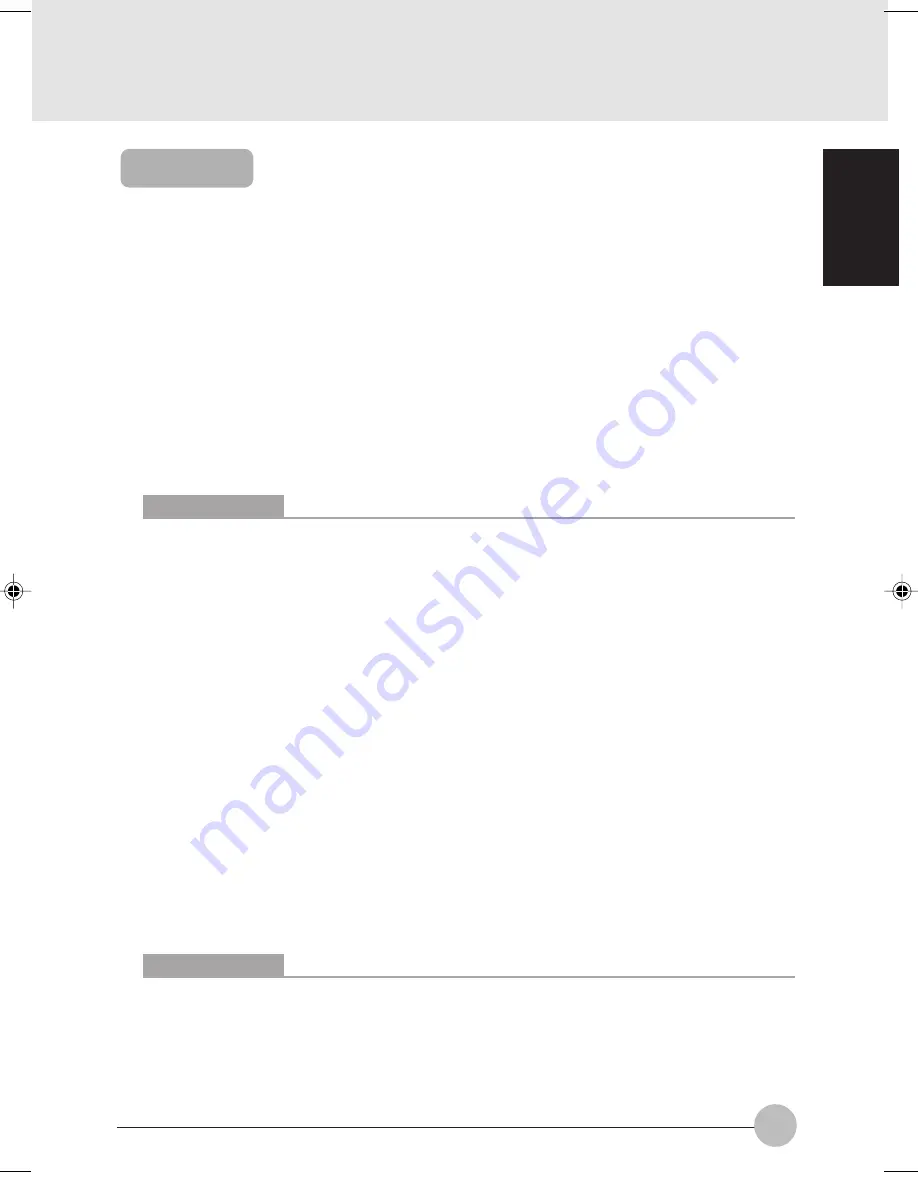
39
SECTION 1
Sharing
In this section, you set sharing of the drive, folder, and printer.
You only need to set this when you are sharing files or a printer with other computers on the network.
When you share a drive, folder, or printer, you can use them from any computer on the network.
❑
Setting [File and Printer Sharing for Microsoft Networks]
1
Click [Start]
→
[Settings]
→
[Control Panel].
2
Double-click the [Network and Dial-up Connections] icon. The [Network and Dial-up
Connections] windows appears.
3
Right click the [Local Area Connection], then click [Properties] from the menu that appears.
[Local Area Connection Properties] appears.
4
If [File and Printer Sharing for Microsoft Networks] is displayed in the list, make sure that
it is checked. If it is not checked, check it and click [OK]. You do not have to perform the
following steps. Go to the next section, entitled “Sharing Files.”
If [File and Printer Sharing for Microsoft Networks] is not found in the list, click [Install],
and perform Step 5 and subsequent steps. When you click [Install], the [Select Network
Component Type] window appears.
5
Perform the following steps.
•
Click [Service].
•
Click [Add]. The [Select Network Service] window appears.
6
Perform the following steps.
•
Click [File and Printer Sharing for Microsoft Networks].
•
Click [OK]. You will go back to [Local Area Connection Properties], and [File and Printer
Sharing for Microsoft Networks] is added to the list.
7
Click [OK].
Critical Points
More than one network adapter is installed in your system if more than one [Local Area
Connection] entry.
Critical Points
If you have changed the setting, [Close] is shown instead. Click [Close].
Clove Sec 1 (037-41)
17/10/02, 4:36 PM
39






























