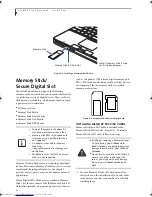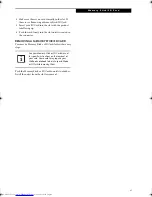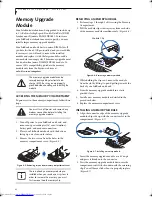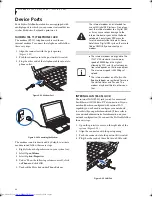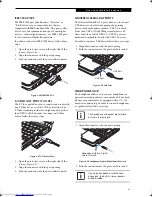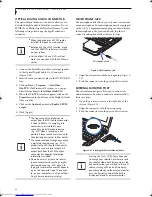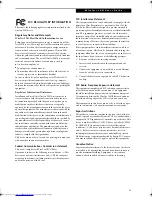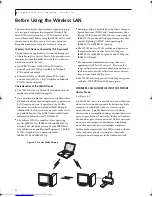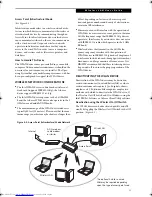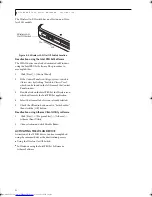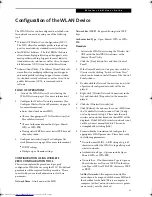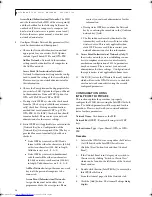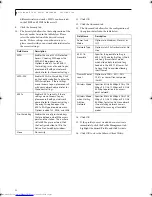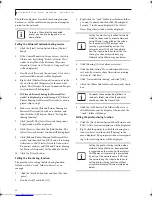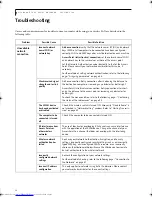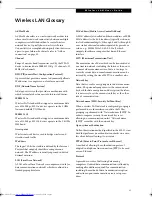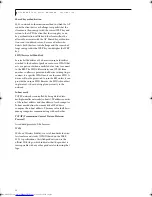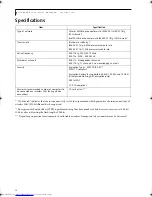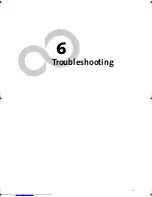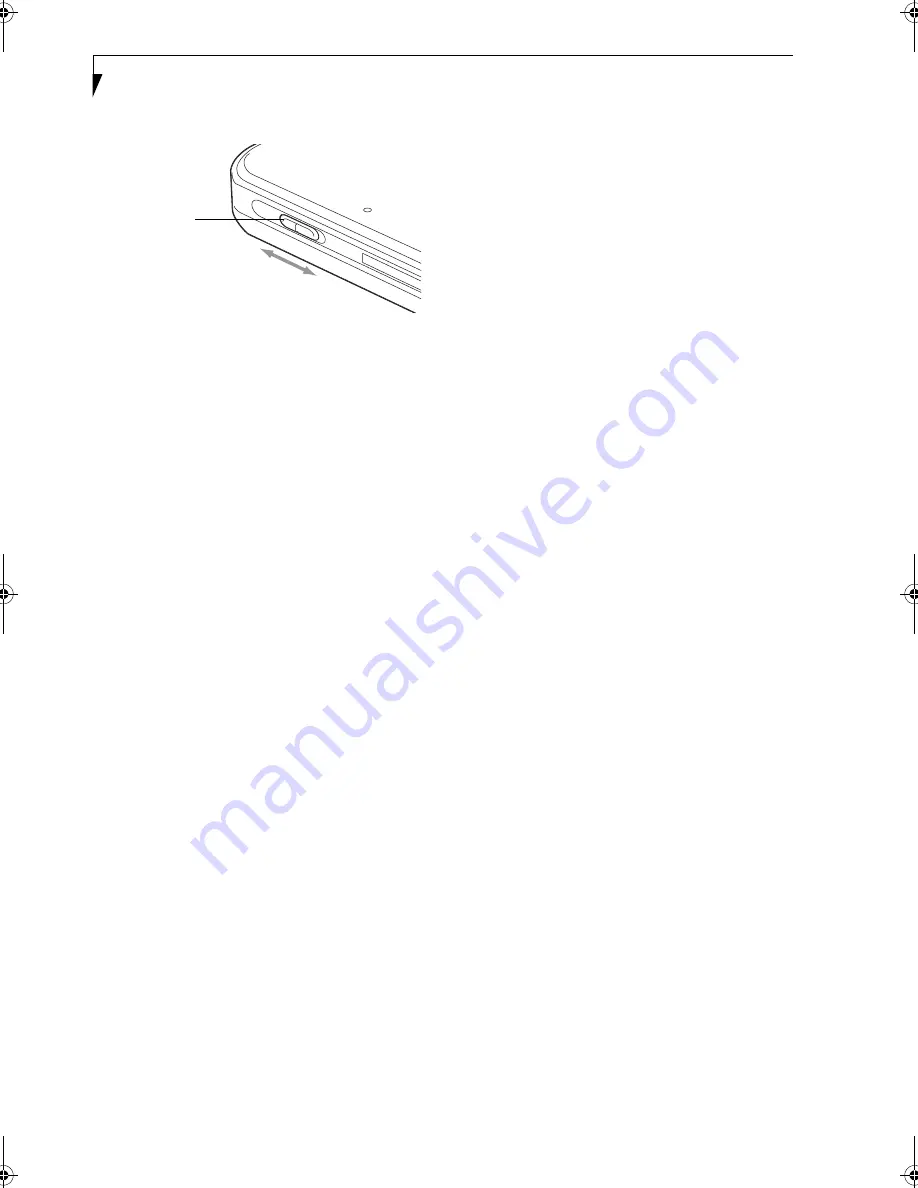
52
L i f e B o o k P 7 0 0 0 S e r i e s N o t e b o o k - S e c t i o n F i v e
The Wireless On/Off switch has no effect on non-Wire-
less LAN models.
Figure 5-3. Wireless LAN On/Off Switch Location
Deactivation using the Intel PROSet Software
The WLAN device can also be deactivated in Windows
using the Intel PROSet Software. The procedure to
accomplish this:
1.
Click [Start]-> [Control Panel].
2.
If the Control Panel is in Category view, switch to
Classic view by clicking "Switch to Classic View"
which can be found in the left frame of the Control
Panel window.
3.
Double-click on the Intel PROSet for Wireless icon
which will execute the Intel PROSet application.
4.
Select the General tab if it is not already selected.
5.
Check the Off radio button next to "Switch radio:"
then click the [OK] button.
Deactivation using Atheros Client Utility software
1.
Click [Start] -> [Program Files] -> [Atheros] ->
Atheros Client Utility.
2.
Choose Action and click Disable Radio.
ACTIVATING THE WLAN DEVICE
Activation of the WLAN device can be accomplished
using the same methods as the deactivation process
■
Using the Wireless On/Off Switch
■
In Windows using the Intel PROSet Software or
Atheros Software
Wireless LAN
On/Off Switch
On
Off
P7010.book Page 52 Tuesday, April 20, 2004 2:26 PM
Summary of Contents for Lifebook P7010
Page 2: ...L i f e B o o k P 7 0 0 0 N o t e b o o k ...
Page 6: ...L i f e B o o k P 7 0 0 0 N o t e b o o k ...
Page 7: ...1 Preface ...
Page 8: ...L i f e B o o k P 7 0 0 0 N o t e b o o k ...
Page 10: ...2 L i f e B o o k P 7 0 0 0 N o t e b o o k S e c t i o n O n e ...
Page 11: ...3 2 Getting to Know Your LifeBook Notebook ...
Page 12: ...4 L i f e B o o k P 7 0 0 0 N o t e b o o k S e c t i o n T w o ...
Page 28: ...20 L i f e B o o k P 7 0 0 0 N o t e b o o k S e c t i o n T w o ...
Page 29: ...21 3 Getting Started ...
Page 30: ...22 L i f e B o o k P 7 0 0 0 N o t e b o o k S e c t i o n T h r e e ...
Page 37: ...29 4 User Installable Features ...
Page 38: ...30 L i f e B o o k P 7 0 0 0 N o t e b o o k S e c t i o n F o u r ...
Page 55: ...47 5 Using the Integrated Wireless LAN ...
Page 56: ...48 L i f e B o o k P 7 0 0 0 N o t e b o o k S e c t i o n F I v e ...
Page 73: ...65 6 Troubleshooting ...
Page 74: ...66 L i f e B o o k P 7 0 0 0 N o t e b o o k S e c t i o n S i x ...
Page 88: ...80 L i f e B o o k P 7 0 0 0 N o t e b o o k S e c t i o n S i x ...
Page 89: ...81 7 Care and Maintenance ...
Page 90: ...82 L i f e B o o k P 7 0 0 0 N o t e b o o k S e c t i o n S e v e n ...
Page 94: ...86 L i f e B o o k P 7 0 0 0 N o t e b o o k S e c t i o n S e v e n ...
Page 95: ...87 8 Specifications ...
Page 96: ...88 L i f e B o o k P 7 0 0 0 N o t e b o o k S e c t i o n E i g h t ...
Page 100: ...92 L i f e B o o k P 7 0 0 0 N o t e b o o k S e c t i o n E i g h t ...
Page 104: ...96 L i f e B o o k P 7 0 0 0 N o t e b o o k S e c t i o n E i g h t ...
Page 105: ...97 9 Glossary ...
Page 106: ...98 L i f e B o o k P 7 0 0 0 N o t e b o o k S e c t i o n N i n e ...
Page 111: ...103 Appendix A Using the Fingerprint Sensor Optional Device ...
Page 112: ...104 L i f e B o o k P 7 0 0 0 N o t e b o o k A p p e n d i x ...
Page 120: ...112 L i f e B o o k P 7 0 0 0 N o t e b o o k A p p e n d i x ...