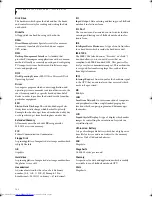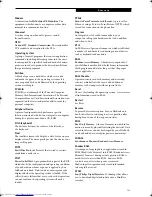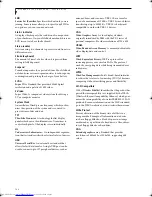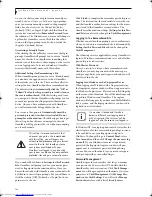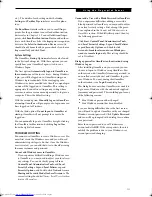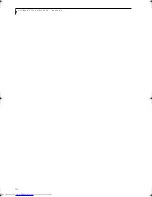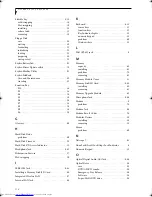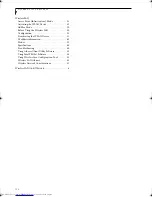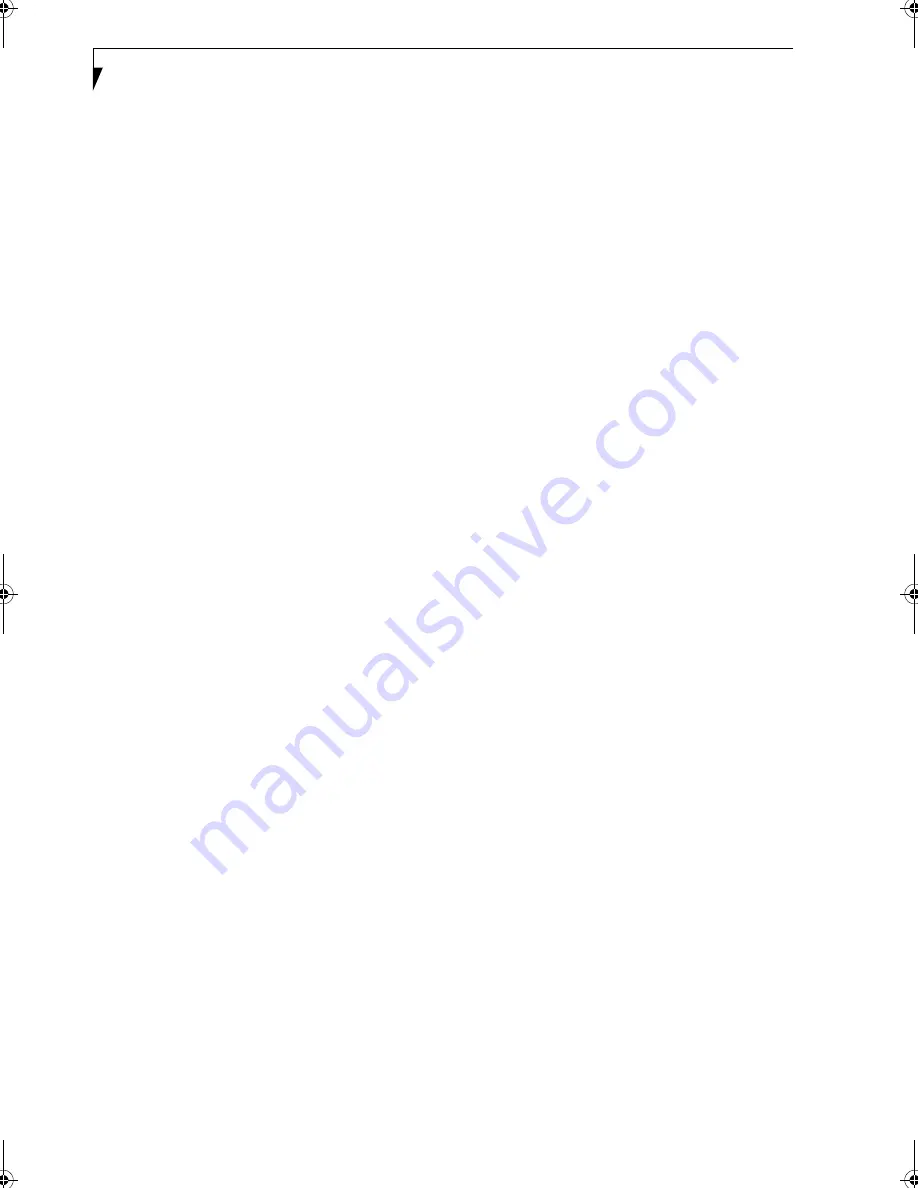
114
L i f e B o o k P 7 0 0 0 N o t e b o o k
Flexible bay . . . . . . . . . . . . . . . . . . . . . . . . . . . . . . . 8, 18
cold-swapping . . . . . . . . . . . . . . . . . . . . . . . . . . . . . 18
Hot-swapping . . . . . . . . . . . . . . . . . . . . . . . . . . . . . 19
installing . . . . . . . . . . . . . . . . . . . . . . . . . . . . . . . . . . 18
release latch. . . . . . . . . . . . . . . . . . . . . . . . . . . . . . . . 11
removing . . . . . . . . . . . . . . . . . . . . . . . . . . . . . . . . . 18
Floppy Disk
care . . . . . . . . . . . . . . . . . . . . . . . . . . . . . . . . . . . . . . 84
ejecting . . . . . . . . . . . . . . . . . . . . . . . . . . . . . . . . . . . 33
formatting . . . . . . . . . . . . . . . . . . . . . . . . . . . . . . . . 33
initializing . . . . . . . . . . . . . . . . . . . . . . . . . . . . . . . . 33
loading . . . . . . . . . . . . . . . . . . . . . . . . . . . . . . . . . . . 33
preparing . . . . . . . . . . . . . . . . . . . . . . . . . . . . . . . . . 33
write protect . . . . . . . . . . . . . . . . . . . . . . . . . . . . . . 33
Fujitsu BatteryAid . . . . . . . . . . . . . . . . . . . . . . . . . . . . 91
Fujitsu Driver Update utility . . . . . . . . . . . . . . . . . . . 78
Fujitsu HotKey Utility . . . . . . . . . . . . . . . . . . . . . . . . 91
Fujitsu LifeBook
Care and Maintenance . . . . . . . . . . . . . . . . . . . . . . 83
traveling . . . . . . . . . . . . . . . . . . . . . . . . . . . . . . . . . . 83
Function Key
F10 . . . . . . . . . . . . . . . . . . . . . . . . . . . . . . . . . . . . . . 14
F3 . . . . . . . . . . . . . . . . . . . . . . . . . . . . . . . . . . . . . . . 14
F4 . . . . . . . . . . . . . . . . . . . . . . . . . . . . . . . . . . . . . . . 14
F5 . . . . . . . . . . . . . . . . . . . . . . . . . . . . . . . . . . . . . . . 14
F6 . . . . . . . . . . . . . . . . . . . . . . . . . . . . . . . . . . . . . . . 14
F7 . . . . . . . . . . . . . . . . . . . . . . . . . . . . . . . . . . . . . . . 14
F8 . . . . . . . . . . . . . . . . . . . . . . . . . . . . . . . . . . . . . . . 14
F9 . . . . . . . . . . . . . . . . . . . . . . . . . . . . . . . . . . . . . . . 14
Fn . . . . . . . . . . . . . . . . . . . . . . . . . . . . . . . . . . . . . . . 14
G
Glossary . . . . . . . . . . . . . . . . . . . . . . . . . . . . . . . . . . . . 99
H
Hard Disk Drive
problems . . . . . . . . . . . . . . . . . . . . . . . . . . . . . . . . . 69
Hard Disk Timeout . . . . . . . . . . . . . . . . . . . . . . . . . . . 28
Hard Disk/CD Access Indicator . . . . . . . . . . . . . . . . . 12
Headphone Jack . . . . . . . . . . . . . . . . . . . . . . . . . . . 9, 45
Hibernation Feature . . . . . . . . . . . . . . . . . . . . . . . . . . 27
Hot-swapping . . . . . . . . . . . . . . . . . . . . . . . . . . . . . . . 19
I
IEEE 1394 Jack . . . . . . . . . . . . . . . . . . . . . . . . . . . . . 9, 45
Installing a Memory Stick/SD Card . . . . . . . . . . . . . . 40
Integrated Wireless LAN . . . . . . . . . . . . . . . . . . . . . . 47
Internal LAN Jack . . . . . . . . . . . . . . . . . . . . . . . . . . . . 44
K
Keyboard . . . . . . . . . . . . . . . . . . . . . . . . . . . . . . . . . .6, 13
cursor keys . . . . . . . . . . . . . . . . . . . . . . . . . . . . . . . . .13
function keys . . . . . . . . . . . . . . . . . . . . . . . . . . . . . . .13
Key Indicator Lights . . . . . . . . . . . . . . . . . . . . . . . . .13
numeric keypad . . . . . . . . . . . . . . . . . . . . . . . . . . . .13
problems . . . . . . . . . . . . . . . . . . . . . . . . . . . . . . . . . .69
Windows keys . . . . . . . . . . . . . . . . . . . . . . . . . . . . . .13
L
LAN (RJ-45) jack . . . . . . . . . . . . . . . . . . . . . . . . . . . . . .9
M
Memory
capacity . . . . . . . . . . . . . . . . . . . . . . . . . . . . . . . . . . .43
installing . . . . . . . . . . . . . . . . . . . . . . . . . . . . . . . . . .42
problems . . . . . . . . . . . . . . . . . . . . . . . . . . . . . . . . . .70
removing . . . . . . . . . . . . . . . . . . . . . . . . . . . . . . . . . .43
Memory Module Cover . . . . . . . . . . . . . . . . . . . . . . . .11
Memory Stick/SD Card . . . . . . . . . . . . . . . . . . . . . . .6, 40
installing . . . . . . . . . . . . . . . . . . . . . . . . . . . . . . . . . .40
removing . . . . . . . . . . . . . . . . . . . . . . . . . . . . . . . . . .41
Memory Upgrade Module . . . . . . . . . . . . . . . . . . . . . .42
Microphone Jack . . . . . . . . . . . . . . . . . . . . . . . . . . . .9, 46
Modem . . . . . . . . . . . . . . . . . . . . . . . . . . . . . . . . . . . . . . .8
problems . . . . . . . . . . . . . . . . . . . . . . . . . . . . . . . . . .70
Modem Jack . . . . . . . . . . . . . . . . . . . . . . . . . . . . . . . . .44
Modem Result Codes . . . . . . . . . . . . . . . . . . . . . . . . . .76
Modular Devices . . . . . . . . . . . . . . . . . . . . . . . . . . . . . .18
installing . . . . . . . . . . . . . . . . . . . . . . . . . . . . . . . . . .18
removing . . . . . . . . . . . . . . . . . . . . . . . . . . . . . . . . . .18
Mouse
problems . . . . . . . . . . . . . . . . . . . . . . . . . . . . . . . . . .69
N
Netscape 7 . . . . . . . . . . . . . . . . . . . . . . . . . . . . . . . . . . .91
Num Lock/Scroll Lock/Caps Lock Indicator . . . . . . . .6
Numeric Keypad . . . . . . . . . . . . . . . . . . . . . . . . . . . . . .13
O
Optical Digital Audio-Out Jack . . . . . . . . . . . . . . . .9, 46
Optical Drive . . . . . . . . . . . . . . . . . . . . . . . . . . . . . . . . .34
care . . . . . . . . . . . . . . . . . . . . . . . . . . . . . . . . . . . . . . .85
DVD/CD-RW combo . . . . . . . . . . . . . . . . . . . . . . .34
Emergency Tray Release . . . . . . . . . . . . . . . . . . . . . .36
Software . . . . . . . . . . . . . . . . . . . . . . . . . . . . . . . . . . .34
Super-Multi DVD drive . . . . . . . . . . . . . . . . . . . . . .34
P7010.book Page 114 Tuesday, April 20, 2004 2:26 PM
Summary of Contents for Lifebook P7010
Page 2: ...L i f e B o o k P 7 0 0 0 N o t e b o o k ...
Page 6: ...L i f e B o o k P 7 0 0 0 N o t e b o o k ...
Page 7: ...1 Preface ...
Page 8: ...L i f e B o o k P 7 0 0 0 N o t e b o o k ...
Page 10: ...2 L i f e B o o k P 7 0 0 0 N o t e b o o k S e c t i o n O n e ...
Page 11: ...3 2 Getting to Know Your LifeBook Notebook ...
Page 12: ...4 L i f e B o o k P 7 0 0 0 N o t e b o o k S e c t i o n T w o ...
Page 28: ...20 L i f e B o o k P 7 0 0 0 N o t e b o o k S e c t i o n T w o ...
Page 29: ...21 3 Getting Started ...
Page 30: ...22 L i f e B o o k P 7 0 0 0 N o t e b o o k S e c t i o n T h r e e ...
Page 37: ...29 4 User Installable Features ...
Page 38: ...30 L i f e B o o k P 7 0 0 0 N o t e b o o k S e c t i o n F o u r ...
Page 55: ...47 5 Using the Integrated Wireless LAN ...
Page 56: ...48 L i f e B o o k P 7 0 0 0 N o t e b o o k S e c t i o n F I v e ...
Page 73: ...65 6 Troubleshooting ...
Page 74: ...66 L i f e B o o k P 7 0 0 0 N o t e b o o k S e c t i o n S i x ...
Page 88: ...80 L i f e B o o k P 7 0 0 0 N o t e b o o k S e c t i o n S i x ...
Page 89: ...81 7 Care and Maintenance ...
Page 90: ...82 L i f e B o o k P 7 0 0 0 N o t e b o o k S e c t i o n S e v e n ...
Page 94: ...86 L i f e B o o k P 7 0 0 0 N o t e b o o k S e c t i o n S e v e n ...
Page 95: ...87 8 Specifications ...
Page 96: ...88 L i f e B o o k P 7 0 0 0 N o t e b o o k S e c t i o n E i g h t ...
Page 100: ...92 L i f e B o o k P 7 0 0 0 N o t e b o o k S e c t i o n E i g h t ...
Page 104: ...96 L i f e B o o k P 7 0 0 0 N o t e b o o k S e c t i o n E i g h t ...
Page 105: ...97 9 Glossary ...
Page 106: ...98 L i f e B o o k P 7 0 0 0 N o t e b o o k S e c t i o n N i n e ...
Page 111: ...103 Appendix A Using the Fingerprint Sensor Optional Device ...
Page 112: ...104 L i f e B o o k P 7 0 0 0 N o t e b o o k A p p e n d i x ...
Page 120: ...112 L i f e B o o k P 7 0 0 0 N o t e b o o k A p p e n d i x ...