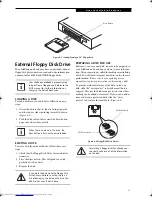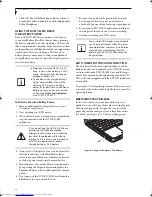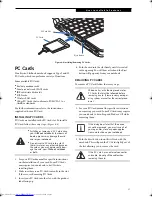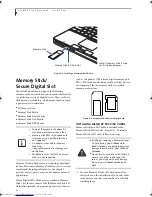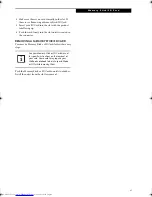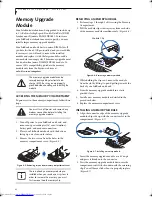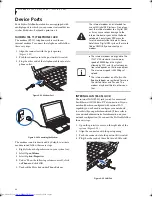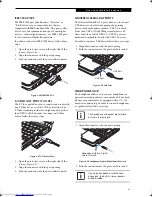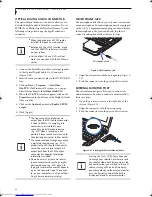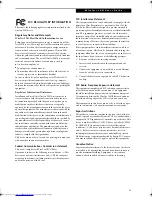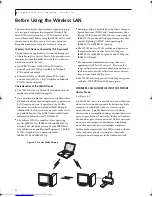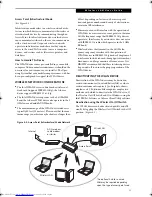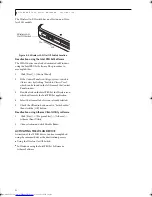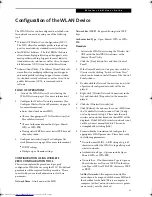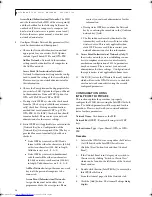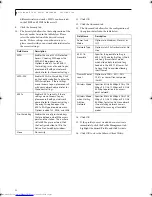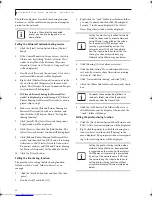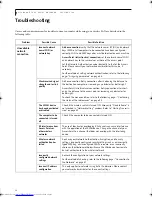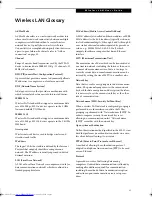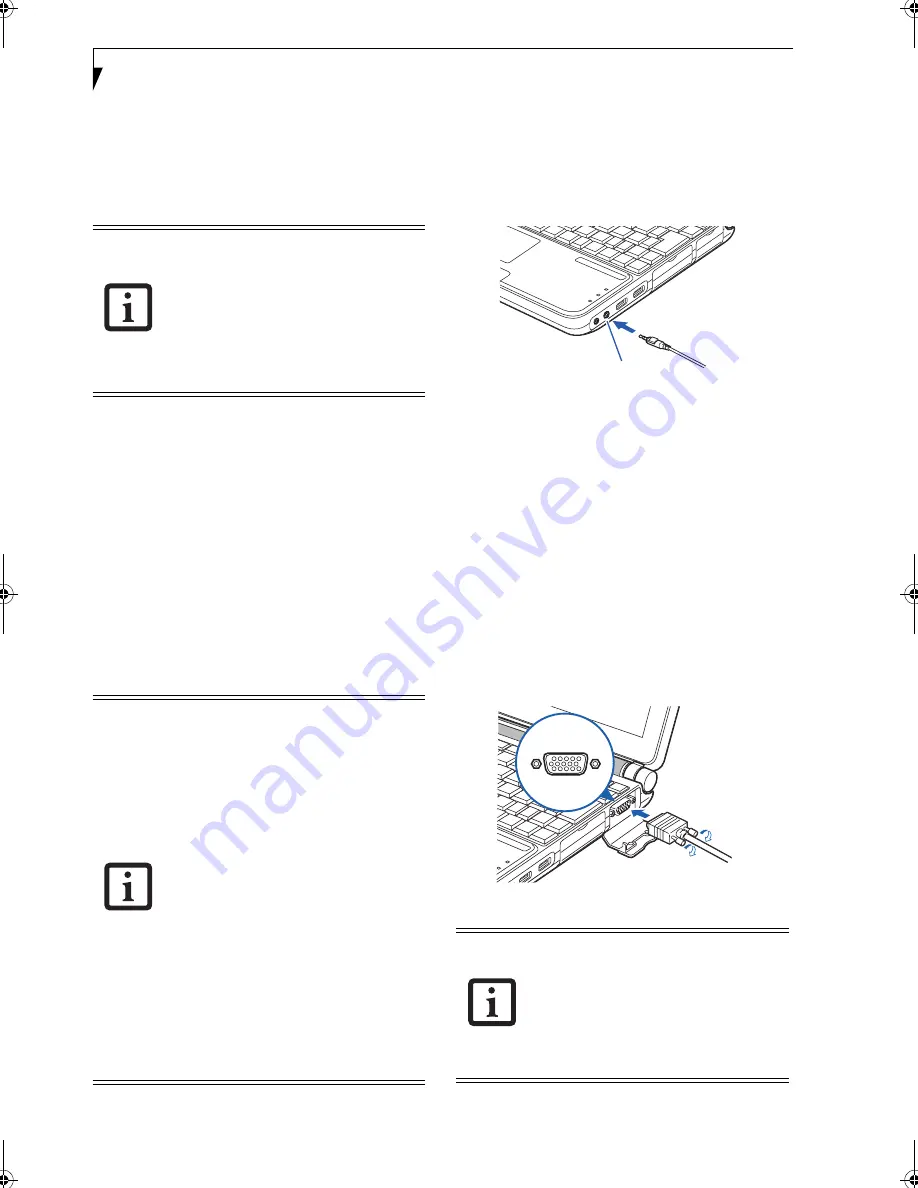
46
L i f e B o o k P 7 0 0 0 N o t e b o o k – S e c t i o n F o u r
OPTICAL DIGITAL AUDIO CONNECTOR
The optical digital audio-out connector allows you to
download digital audio to MiniDisc recorders. It uses
SPDIF (Sony Philips Digital Interface) format. Use the
following setting when using the digital audio-out
connector.
1. Connect the MiniDisc recorder or external speaker
to the Optical Digital Audio-Out Connector.
(Figure 2-29)
2. Insert the disk you want to play in the DVD/CD-RW
tray.
3. Click on
Start
->
Programs
->
InterVideo
WinDVD
. (In Windows XP systems, you can go
directly from
Start
to
InterVideo WinDVD
.)
4. When the WinDVD interface appears, click on the
Properties
icon in the bottom of the display (it looks
like a wrench).
5. Click on the
Audio
tab and select
Enable S/PDIF
output
.
6. Click [Apply].
MICROPHONE JACK
The microphone jack allows you to connect an external
mono microphone. Your microphone must be equipped
with a 1/8”(3.5 mm) mono mini-plug in order to fit into
the microphone jack of your notebook. In order to
connect a microphone follow these easy steps:
Figure 2-30 Microphone jack
1. Align the connector with the port opening (Figure 2-
30).
2. Push the connector into the port until it is seated.
EXTERNAL MONITOR PORT
The external monitor port allows you to connect an
external monitor. In order to connect a monitor follow
these easy steps:
1. Open the protective cover on the right side of the
system (Figure 2-31).
2. Align the connector with the port opening.
3. Push the connector into the port until it is seated.
Figure 2-31 Installing the External Monitor Cable
■
When headphones or a SPDIF cable is
installed, the speakers are disabled.
■
Before using the SPDIF function, make
sure that WinDVD software is installed
on your system.
■
Certain older CDs and DVDs will not
work in conjunction with the SPDIF con-
nector.
■
The frequency of the digital sound
output from the SPDIF output connector
is fixed to 48KHz. If a sampling rate
convertor is not installed in your
connecting digital electronic device
(e.g., MD player), recording is not
possible. Please see the user manuals for
the electronic devices for further details.
■
The sound recorded through connecting
a digital electronic device (e.g., MD
player) to the SPDIF output connector
cannot be used as digital output. All
output data from the SPDIF output
connector has copyright protection
information included.
■
Please be careful, as there are several
types of cables for connecting a digital
electronic device (e.g., MD player) to
the digital audio-out connector, depend-
ing on the connector type. The connec-
tor on your computer is an Optical Mini
Plug (3.5mm diameter mini plug)
Pressing the [Fn] + [F10] keys allows you
to change your selection of where to send
your display video. Each time you press the
key combination, you will step to the next
choice, starting with the built-in display
panel only, moving to the external monitor
only, finally moving to both the built-in
display panel and an external monitor.
Microphone Jack
P7010.book Page 46 Tuesday, April 20, 2004 2:26 PM
Summary of Contents for Lifebook P7010
Page 2: ...L i f e B o o k P 7 0 0 0 N o t e b o o k ...
Page 6: ...L i f e B o o k P 7 0 0 0 N o t e b o o k ...
Page 7: ...1 Preface ...
Page 8: ...L i f e B o o k P 7 0 0 0 N o t e b o o k ...
Page 10: ...2 L i f e B o o k P 7 0 0 0 N o t e b o o k S e c t i o n O n e ...
Page 11: ...3 2 Getting to Know Your LifeBook Notebook ...
Page 12: ...4 L i f e B o o k P 7 0 0 0 N o t e b o o k S e c t i o n T w o ...
Page 28: ...20 L i f e B o o k P 7 0 0 0 N o t e b o o k S e c t i o n T w o ...
Page 29: ...21 3 Getting Started ...
Page 30: ...22 L i f e B o o k P 7 0 0 0 N o t e b o o k S e c t i o n T h r e e ...
Page 37: ...29 4 User Installable Features ...
Page 38: ...30 L i f e B o o k P 7 0 0 0 N o t e b o o k S e c t i o n F o u r ...
Page 55: ...47 5 Using the Integrated Wireless LAN ...
Page 56: ...48 L i f e B o o k P 7 0 0 0 N o t e b o o k S e c t i o n F I v e ...
Page 73: ...65 6 Troubleshooting ...
Page 74: ...66 L i f e B o o k P 7 0 0 0 N o t e b o o k S e c t i o n S i x ...
Page 88: ...80 L i f e B o o k P 7 0 0 0 N o t e b o o k S e c t i o n S i x ...
Page 89: ...81 7 Care and Maintenance ...
Page 90: ...82 L i f e B o o k P 7 0 0 0 N o t e b o o k S e c t i o n S e v e n ...
Page 94: ...86 L i f e B o o k P 7 0 0 0 N o t e b o o k S e c t i o n S e v e n ...
Page 95: ...87 8 Specifications ...
Page 96: ...88 L i f e B o o k P 7 0 0 0 N o t e b o o k S e c t i o n E i g h t ...
Page 100: ...92 L i f e B o o k P 7 0 0 0 N o t e b o o k S e c t i o n E i g h t ...
Page 104: ...96 L i f e B o o k P 7 0 0 0 N o t e b o o k S e c t i o n E i g h t ...
Page 105: ...97 9 Glossary ...
Page 106: ...98 L i f e B o o k P 7 0 0 0 N o t e b o o k S e c t i o n N i n e ...
Page 111: ...103 Appendix A Using the Fingerprint Sensor Optional Device ...
Page 112: ...104 L i f e B o o k P 7 0 0 0 N o t e b o o k A p p e n d i x ...
Page 120: ...112 L i f e B o o k P 7 0 0 0 N o t e b o o k A p p e n d i x ...