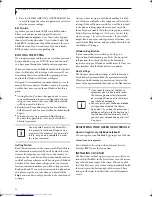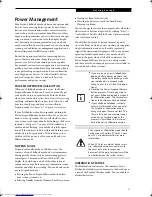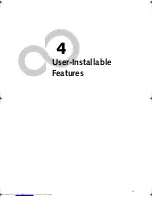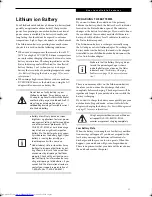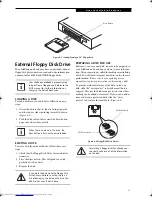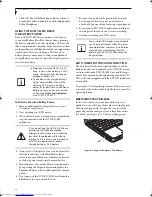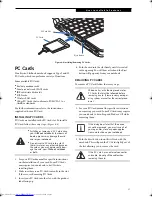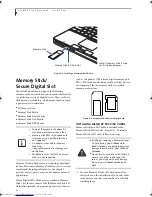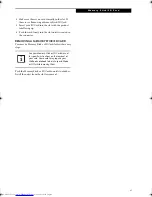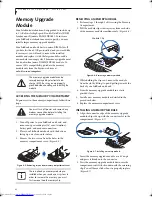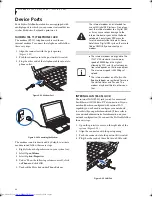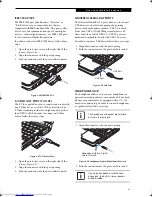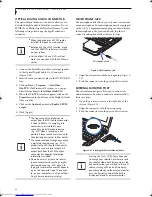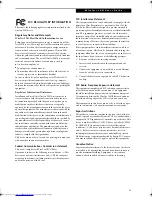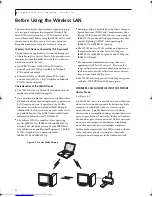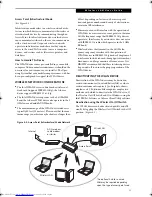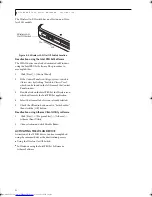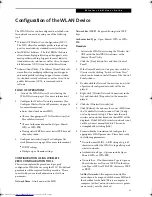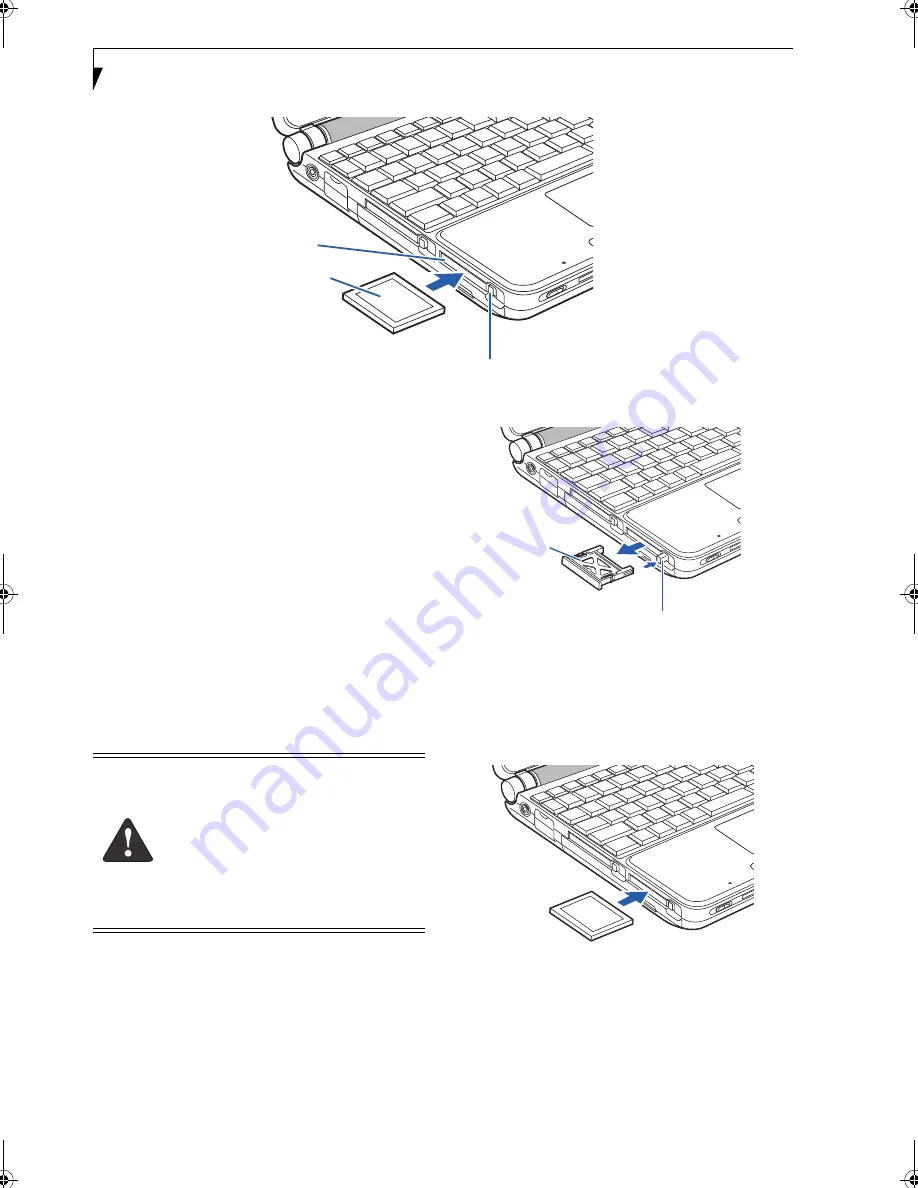
38
L i f e B o o k P 7 0 0 0 N o t e b o o k – S e c t i o n F o u r
Figure 4-7 Installing/Removing CF Cards
Compact Flash Cards
Your Fujitsu LifeBook notebook supports Compact
Flash (CF) cards, which can perform a variety of func-
tions.
Some available CF Cards:
■
Memory cards
■
Fax/data modem cards
■
Local area network (LAN) cards
■
Wireless LAN (802.11b) cards
For further information, refer to the instructions
supplied with your CF Card.
INSTALLING CF CARDS
CF Cards are installed in the CF Card slot. To install a
CF Card, follow these steps: (Figure 4-7)
1. See your CF Card manual for specific instructions
on the installation of your card. Some CF Cards may
require your notebook to be Off while installing
them.
2. When you receive your LifeBook, there will be a
protective plug installed in the slot. Whenever you
don’t have a CF Card installed, be sure to replace the
plug to prevent system contamination. To remove
the plug, press the CF Card eject button. (Figure 4-8)
Figure 4-8 Removing CF Slot plug
3. When the CF Slot plug is ejected, remove it from the
slot.
4. Insert your CF Card into the slot, with the product
label facing up.
Figure 4-9 Installing a CF Card
5. Push the card into the slot firmly until it is seated
in the opening. You will hear a click and the Eject
button will pop away from your notebook.
Eject Button
CF Card Slot
CF Card
■
I
nstalling or removing a CF Card during
your LifeBook notebook’s shutdown or
bootup process may damage the card
and/or your notebook.
■
Do not insert a CF Card into a slot if
there is water or any other substance on
the card as you may permanently dam-
age the card, your LifeBook notebook,
or both.
CF Slot Plug
CF Eject Button
P7010.book Page 38 Tuesday, April 20, 2004 2:26 PM
Summary of Contents for Lifebook P7010
Page 2: ...L i f e B o o k P 7 0 0 0 N o t e b o o k ...
Page 6: ...L i f e B o o k P 7 0 0 0 N o t e b o o k ...
Page 7: ...1 Preface ...
Page 8: ...L i f e B o o k P 7 0 0 0 N o t e b o o k ...
Page 10: ...2 L i f e B o o k P 7 0 0 0 N o t e b o o k S e c t i o n O n e ...
Page 11: ...3 2 Getting to Know Your LifeBook Notebook ...
Page 12: ...4 L i f e B o o k P 7 0 0 0 N o t e b o o k S e c t i o n T w o ...
Page 28: ...20 L i f e B o o k P 7 0 0 0 N o t e b o o k S e c t i o n T w o ...
Page 29: ...21 3 Getting Started ...
Page 30: ...22 L i f e B o o k P 7 0 0 0 N o t e b o o k S e c t i o n T h r e e ...
Page 37: ...29 4 User Installable Features ...
Page 38: ...30 L i f e B o o k P 7 0 0 0 N o t e b o o k S e c t i o n F o u r ...
Page 55: ...47 5 Using the Integrated Wireless LAN ...
Page 56: ...48 L i f e B o o k P 7 0 0 0 N o t e b o o k S e c t i o n F I v e ...
Page 73: ...65 6 Troubleshooting ...
Page 74: ...66 L i f e B o o k P 7 0 0 0 N o t e b o o k S e c t i o n S i x ...
Page 88: ...80 L i f e B o o k P 7 0 0 0 N o t e b o o k S e c t i o n S i x ...
Page 89: ...81 7 Care and Maintenance ...
Page 90: ...82 L i f e B o o k P 7 0 0 0 N o t e b o o k S e c t i o n S e v e n ...
Page 94: ...86 L i f e B o o k P 7 0 0 0 N o t e b o o k S e c t i o n S e v e n ...
Page 95: ...87 8 Specifications ...
Page 96: ...88 L i f e B o o k P 7 0 0 0 N o t e b o o k S e c t i o n E i g h t ...
Page 100: ...92 L i f e B o o k P 7 0 0 0 N o t e b o o k S e c t i o n E i g h t ...
Page 104: ...96 L i f e B o o k P 7 0 0 0 N o t e b o o k S e c t i o n E i g h t ...
Page 105: ...97 9 Glossary ...
Page 106: ...98 L i f e B o o k P 7 0 0 0 N o t e b o o k S e c t i o n N i n e ...
Page 111: ...103 Appendix A Using the Fingerprint Sensor Optional Device ...
Page 112: ...104 L i f e B o o k P 7 0 0 0 N o t e b o o k A p p e n d i x ...
Page 120: ...112 L i f e B o o k P 7 0 0 0 N o t e b o o k A p p e n d i x ...