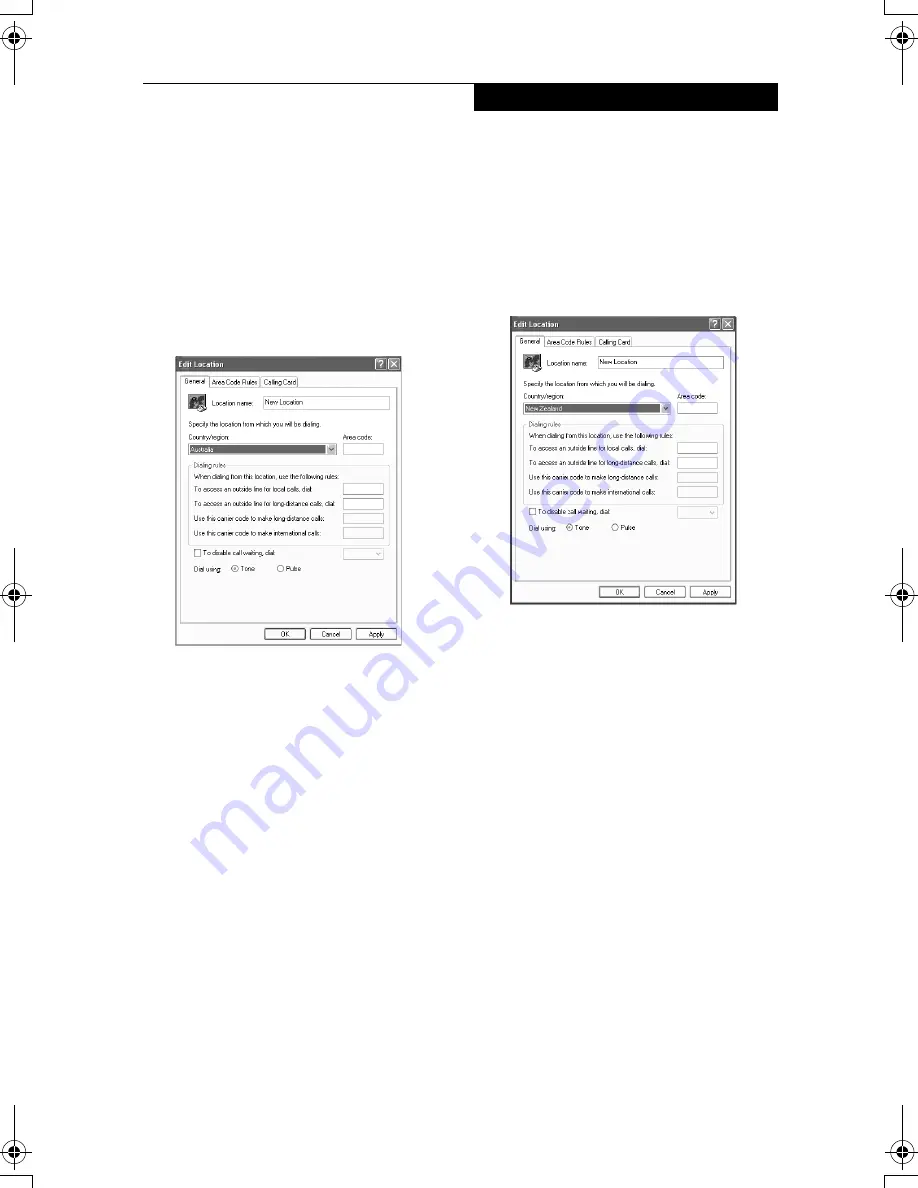
Copyright
vii
NOTE: Modem setting in Windows XP
A. If you are located in Australia
1. Click Start select Control panel select
"Phone and Modem Options".
2. Double click New Location.
3. Choose "Australia" in Country/region
pull down menu bar.
4. Select Phone system as "Tone Dialing".
5. Click OK and Apply.
B. If you are located in New Zealand
1. Click start select Control panel select
"Phone and Modem Options".
2. Double click New Location.
3. Choose "New Zealand" in Country/
region pull down menu bar.
4. Select Phone system as "Tone Dialing".
5. Click OK and Apply.
NOTE:
The screens and illustrations shown in this
examples may slightly vary depending on
the operating environment that you have
installed.
P Series.book Page vii Thursday, August 4, 2005 11:02 AM
Summary of Contents for Lifebook P1510
Page 8: ...viii ...
Page 11: ...1 1 Preface ...
Page 12: ...2 ...
Page 14: ...4 ...
Page 15: ...5 2 Getting to Know Your Lifebook ...
Page 16: ...6 ...
Page 32: ...22 ...
Page 33: ...23 3 Using Your LifeBook ...
Page 34: ...24 ...
Page 36: ...26 ...
Page 37: ...27 4 User Installable Features ...
Page 38: ...28 ...
Page 49: ...39 5 Using fingerprint authentication ...
Page 50: ...40 ...
Page 63: ...53 6 Troubleshooting ...
Page 64: ...54 ...
Page 83: ...1 1 序言 ...
Page 84: ...2 ...
Page 86: ...4 ...
Page 87: ...5 2 了解您的 LifeBook 笔记 本电脑 ...
Page 88: ...6 ...
Page 90: ...8 表 2 1 系统图示 显示屏旋转 此图示表示转换为 Tablet 模式时 显示屏应该旋转的方向 连接 笔记本电 脑图标 用途 ...
Page 104: ...22 ...
Page 105: ...23 3 使用 LifeBook ...
Page 106: ...24 ...
Page 108: ...26 ...
Page 109: ...27 4 使用者自行安装 功能 ...
Page 110: ...28 ...
Page 120: ...38 ...
Page 121: ...39 5 使用指纹验证 ...
Page 122: ...40 ...
Page 137: ...55 6 故障排除 ...
Page 138: ...56 ...
Page 154: ...1 1 序言 ...
Page 155: ...2 ...
Page 157: ...4 ...
Page 158: ...5 2 了解您的 LifeBook 筆記型 電腦 ...
Page 159: ...6 ...
Page 161: ...8 表 2 1 系統圖示 顯示幕旋轉 此圖示表示轉換為 Tablet 模式時 顯示幕應該旋轉的方向 連接 筆記型電 腦 圖標 用途 ...
Page 175: ...22 ...
Page 176: ...23 3 使用 LifeBook ...
Page 177: ...24 ...
Page 179: ...26 ...
Page 180: ...27 4 使用者自行安裝 功能 ...
Page 181: ...28 ...
Page 191: ...38 ...
Page 192: ...39 5 使用指紋驗証 ...
Page 193: ...40 ...
Page 208: ...55 6 故障排除 ...
Page 209: ...56 ...






















