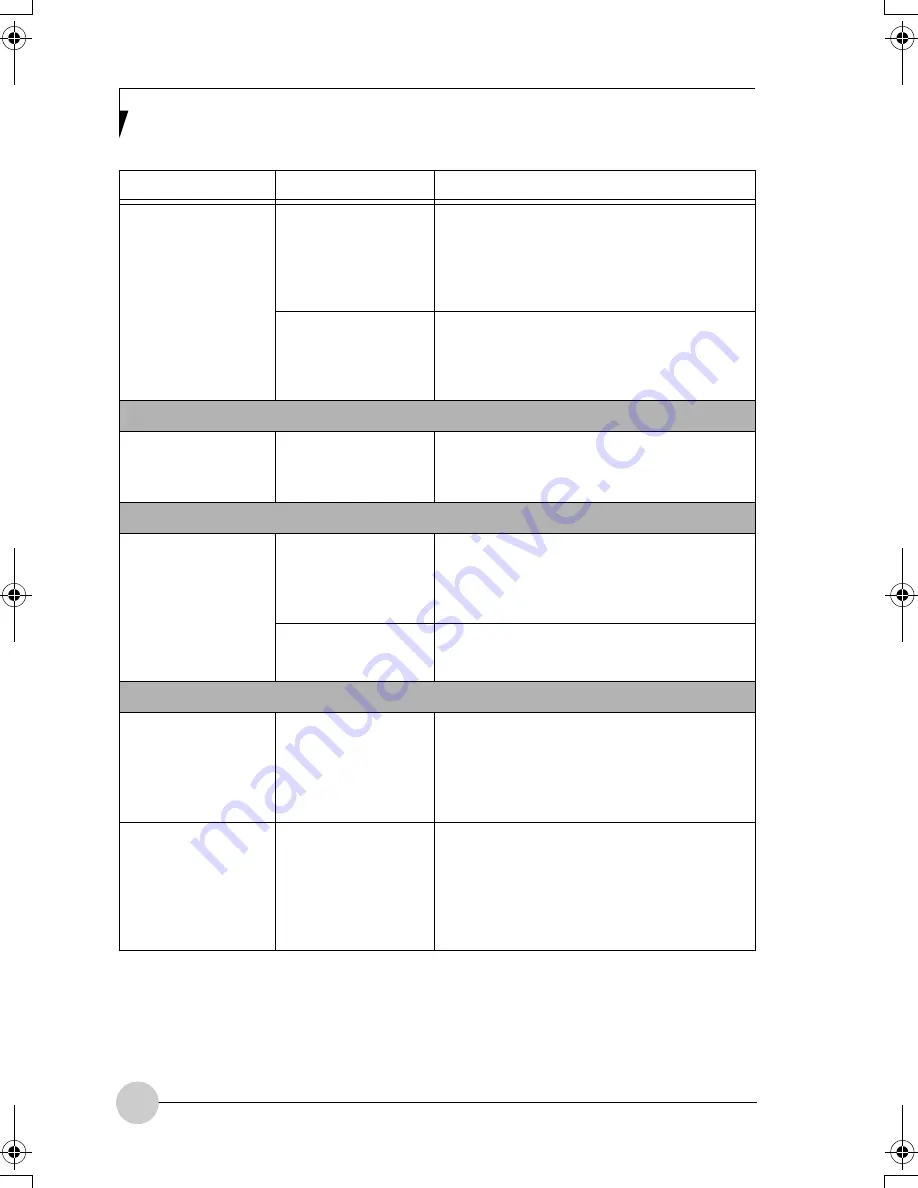
58
You have connected
an external
keyboard or a
mouse and it seems
to be locking up the
system.
Your operating
system software is
not set up with the
correct driver for that
device.
Check your device and operating system
documentation and activate the proper
driver.
Your system has
crashed.
Try to restart your notebook. If that fails, turn
off the power by pressing the suspend/
resume button for at least 10 seconds, and
then power back on.
Pen Input Problems
Cursor is not
tracking the pen
The system may be
uncalibrated
If the cursor on the screen appears to be
misaligned with the pen or is not accurately
tracking the pen, calibrate the pen.
Memory Problems
Power On screen or
Info menu of BIOS
setup utility
information, does
not show the correct
amount of installed
memory.
Your memory
upgrade module is
not properly
installed.
Turn off your notebook. Remove and re-
install your memory upgrade module.
You have a memory
failure.
Check for Power On Self Test (POST)
messages.
Modem Problems
Messages about
modem operation.
Messages about
modem operation
are generated by
whichever modem
application is in use.
See your application software
documentation for additional information.
Modem does not
appear to work.
Modem may not
have been
initialized.
Verify that the modem has been initialized by
the operating system. TO do so, right-click
on My Computer and select the Hardware
tab. Click [Device Manager] and click on the
“+” symbol that appears next to Modems.
Verify that your device is listed as installed.
Problem
Possible Cause
Possible Solutions
P Series.book Page 58 Thursday, August 4, 2005 11:02 AM
Summary of Contents for Lifebook P1510
Page 8: ...viii ...
Page 11: ...1 1 Preface ...
Page 12: ...2 ...
Page 14: ...4 ...
Page 15: ...5 2 Getting to Know Your Lifebook ...
Page 16: ...6 ...
Page 32: ...22 ...
Page 33: ...23 3 Using Your LifeBook ...
Page 34: ...24 ...
Page 36: ...26 ...
Page 37: ...27 4 User Installable Features ...
Page 38: ...28 ...
Page 49: ...39 5 Using fingerprint authentication ...
Page 50: ...40 ...
Page 63: ...53 6 Troubleshooting ...
Page 64: ...54 ...
Page 83: ...1 1 序言 ...
Page 84: ...2 ...
Page 86: ...4 ...
Page 87: ...5 2 了解您的 LifeBook 笔记 本电脑 ...
Page 88: ...6 ...
Page 90: ...8 表 2 1 系统图示 显示屏旋转 此图示表示转换为 Tablet 模式时 显示屏应该旋转的方向 连接 笔记本电 脑图标 用途 ...
Page 104: ...22 ...
Page 105: ...23 3 使用 LifeBook ...
Page 106: ...24 ...
Page 108: ...26 ...
Page 109: ...27 4 使用者自行安装 功能 ...
Page 110: ...28 ...
Page 120: ...38 ...
Page 121: ...39 5 使用指纹验证 ...
Page 122: ...40 ...
Page 137: ...55 6 故障排除 ...
Page 138: ...56 ...
Page 154: ...1 1 序言 ...
Page 155: ...2 ...
Page 157: ...4 ...
Page 158: ...5 2 了解您的 LifeBook 筆記型 電腦 ...
Page 159: ...6 ...
Page 161: ...8 表 2 1 系統圖示 顯示幕旋轉 此圖示表示轉換為 Tablet 模式時 顯示幕應該旋轉的方向 連接 筆記型電 腦 圖標 用途 ...
Page 175: ...22 ...
Page 176: ...23 3 使用 LifeBook ...
Page 177: ...24 ...
Page 179: ...26 ...
Page 180: ...27 4 使用者自行安裝 功能 ...
Page 181: ...28 ...
Page 191: ...38 ...
Page 192: ...39 5 使用指紋驗証 ...
Page 193: ...40 ...
Page 208: ...55 6 故障排除 ...
Page 209: ...56 ...






























