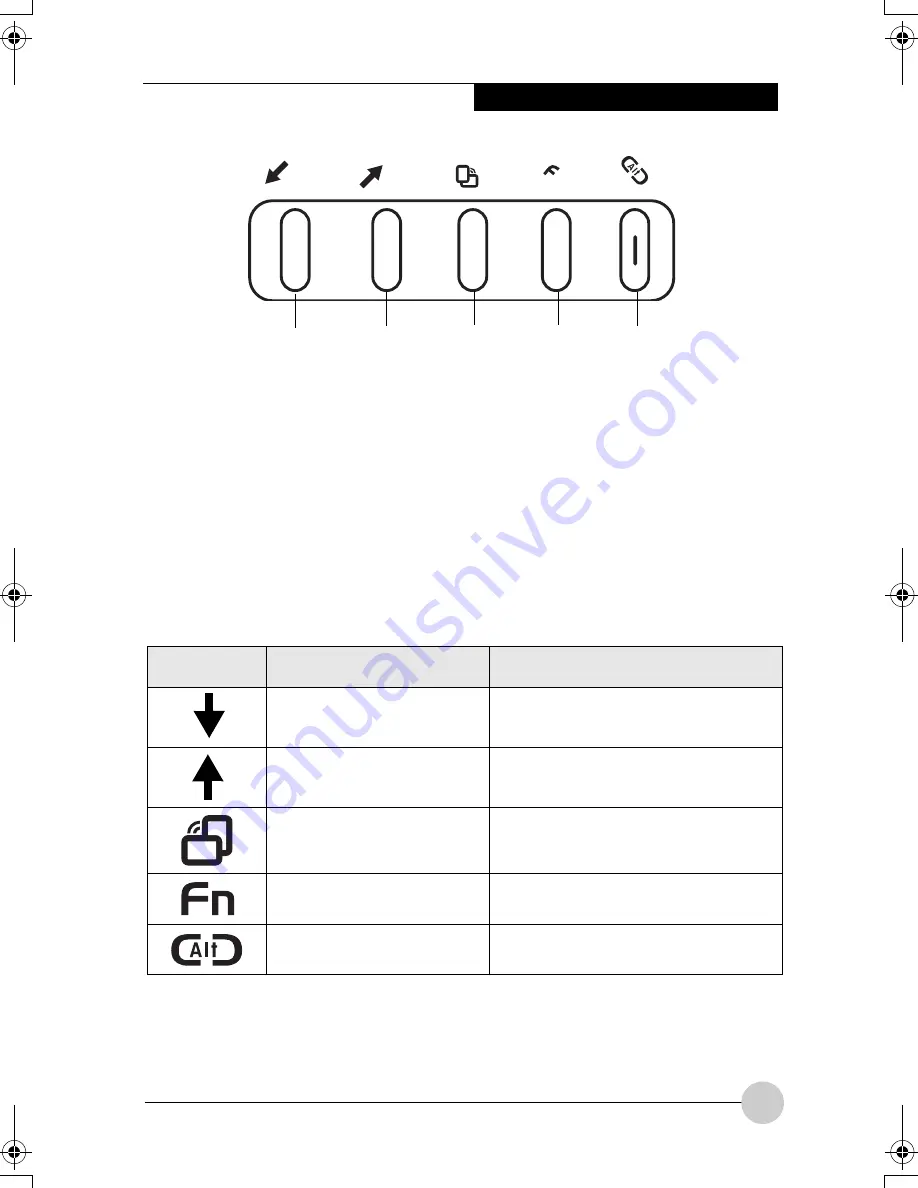
Getting to Know Your Lifebook
19
Figure 2-13. LifeBook P Series notebook application buttons
LifeBook Application
Panel
A unique feature of your LifeBook P Series
notebook is the application panel buttons.
These buttons allow you to launch specific
applications with the touch of a button.
The five application buttons are located on
the bottom left-hand side of the display
when it is configured to be used as a
notebook.
(Figure 2-13)
All five of the buttons have primary
functions. Four of the buttons have
secondary functions when used as
application buttons. The secondary
functions are activated by pressing the
Function (Fn) button while pressing the
application button. See Table 2-2 for
specific functions. The secondary functions
of the Application A and B buttons can be
changed to launch any application.
Table 2-2. Application Button Functions
.
.
A
B
n
Application A Application B
Button 4
Enter
Button
Button
Button 3
Button
Button Icon
Primary Function
Secondary Function
(Fn + Button)
Page Down
User-defined Application A
(Default = Calculator)
Page Up
User-Defined Application B
(Default = WordPad)
Screen Rotation
VGA-Out
Secondary Function
Selection
Fujitsu Menu Utility
Ctl+Alt+Del Button
None
P Series.book Page 19 Thursday, August 4, 2005 11:02 AM
Summary of Contents for Lifebook P1510
Page 8: ...viii ...
Page 11: ...1 1 Preface ...
Page 12: ...2 ...
Page 14: ...4 ...
Page 15: ...5 2 Getting to Know Your Lifebook ...
Page 16: ...6 ...
Page 32: ...22 ...
Page 33: ...23 3 Using Your LifeBook ...
Page 34: ...24 ...
Page 36: ...26 ...
Page 37: ...27 4 User Installable Features ...
Page 38: ...28 ...
Page 49: ...39 5 Using fingerprint authentication ...
Page 50: ...40 ...
Page 63: ...53 6 Troubleshooting ...
Page 64: ...54 ...
Page 83: ...1 1 序言 ...
Page 84: ...2 ...
Page 86: ...4 ...
Page 87: ...5 2 了解您的 LifeBook 笔记 本电脑 ...
Page 88: ...6 ...
Page 90: ...8 表 2 1 系统图示 显示屏旋转 此图示表示转换为 Tablet 模式时 显示屏应该旋转的方向 连接 笔记本电 脑图标 用途 ...
Page 104: ...22 ...
Page 105: ...23 3 使用 LifeBook ...
Page 106: ...24 ...
Page 108: ...26 ...
Page 109: ...27 4 使用者自行安装 功能 ...
Page 110: ...28 ...
Page 120: ...38 ...
Page 121: ...39 5 使用指纹验证 ...
Page 122: ...40 ...
Page 137: ...55 6 故障排除 ...
Page 138: ...56 ...
Page 154: ...1 1 序言 ...
Page 155: ...2 ...
Page 157: ...4 ...
Page 158: ...5 2 了解您的 LifeBook 筆記型 電腦 ...
Page 159: ...6 ...
Page 161: ...8 表 2 1 系統圖示 顯示幕旋轉 此圖示表示轉換為 Tablet 模式時 顯示幕應該旋轉的方向 連接 筆記型電 腦 圖標 用途 ...
Page 175: ...22 ...
Page 176: ...23 3 使用 LifeBook ...
Page 177: ...24 ...
Page 179: ...26 ...
Page 180: ...27 4 使用者自行安裝 功能 ...
Page 181: ...28 ...
Page 191: ...38 ...
Page 192: ...39 5 使用指紋驗証 ...
Page 193: ...40 ...
Page 208: ...55 6 故障排除 ...
Page 209: ...56 ...






























