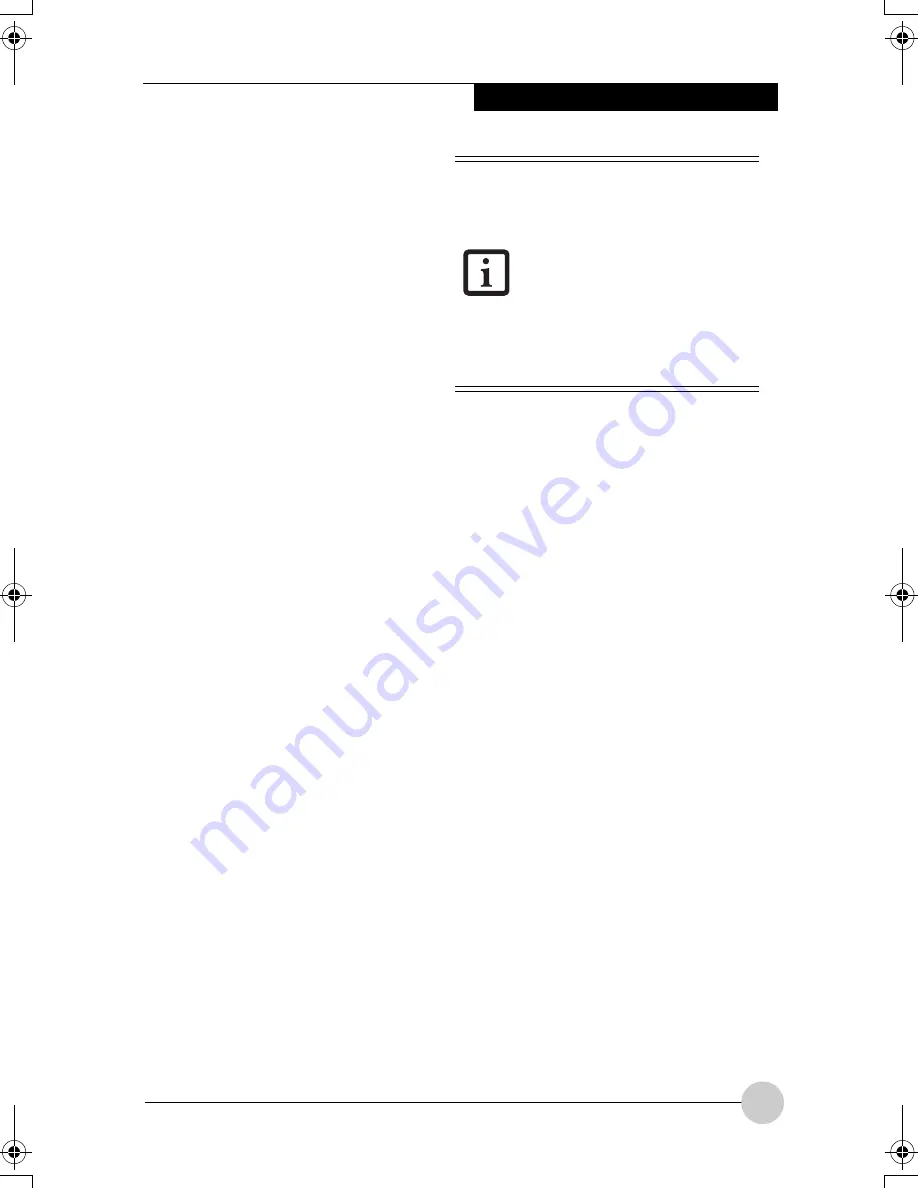
Troubleshooting
55
Troubleshooting
Your LifeBook P Series notebook is sturdy
and subject to few problems in the field.
However, you may encounter simple setup or
operating problems that you can solve on the
spot, or problems with peripheral devices, that
you can solve by replacing the device. The
information in this section helps you isolate
and resolve some of these straightforward
problems and identify failures that require
service.
IDENTIFYING THE PROBLEM
If you encounter a problem that you are
having difficulty in solving, go through the
following procedure before pursuing further
troubleshooting:
1. Turn off your notebook.
2. Make sure the AC adapter is plugged into
your notebook and to an active AC power
source.
3. Make sure that any card inserted in the
PC Card slot is seated properly. You can
also remove the card from the slot, thus
eliminating it as a possible cause of
failure.
4. Make sure that any devices connected to
the external connectors are plugged in
properly. You can also disconnect such
devices, thus eliminating them as
possible causes of failure.
5. Turn on your notebook. Make sure it has
been off at least 10 seconds before you
turn it on.
6. Go through the boot sequence.
7. If the problem has not been resolved,
refer to the Troubleshooting Table, that
follows, for more detailed troubleshooting
information.
8. If you still have the problem after taking all
of the above approaches, please check
our support web site at
http://www.pc-
ap.fujitsu.com
for possible known
support issues.
9. If you have tried the solutions suggested
in the Troubleshooting Table and checked
our Web site for possible solutions
without success, contact your support
representative:
Before you place the call, you should have the
following information ready so that the
customer support representative can provide
you with the fastest possible solution:
■
Product name
■
Product configuration number
■
Product serial number
■
Purchase date
■
Conditions under which the problem
occurred
■
Any error messages that have occurred
■
Type of device connected, if any
See the Configuration Label on the bottom of
your notebook for configuration and serial
numbers.
(See figure 2-5 for location)
SPECIFIC PROBLEMS
Using the Troubleshooting Table
When you have problems with your notebook,
try to find the symptoms under the Problem
column of the troubleshooting table for the
feature giving you difficulty.
You will find a description of common causes
for that symptom under the column Possible
Cause and what, if anything, you can do to
correct the condition under Possible
Solutions. All possible causes or solutions
may not apply to your notebook.
■
If you keep notes about what
you have tried, your support
representative may be able to
help you more quickly by giving
additional suggestions over the
phone.
■
Do not return a failed notebook
to your supplier until you have
talked to a support
representative.
P Series.book Page 55 Thursday, August 4, 2005 11:02 AM
Summary of Contents for Lifebook P1510
Page 8: ...viii ...
Page 11: ...1 1 Preface ...
Page 12: ...2 ...
Page 14: ...4 ...
Page 15: ...5 2 Getting to Know Your Lifebook ...
Page 16: ...6 ...
Page 32: ...22 ...
Page 33: ...23 3 Using Your LifeBook ...
Page 34: ...24 ...
Page 36: ...26 ...
Page 37: ...27 4 User Installable Features ...
Page 38: ...28 ...
Page 49: ...39 5 Using fingerprint authentication ...
Page 50: ...40 ...
Page 63: ...53 6 Troubleshooting ...
Page 64: ...54 ...
Page 83: ...1 1 序言 ...
Page 84: ...2 ...
Page 86: ...4 ...
Page 87: ...5 2 了解您的 LifeBook 笔记 本电脑 ...
Page 88: ...6 ...
Page 90: ...8 表 2 1 系统图示 显示屏旋转 此图示表示转换为 Tablet 模式时 显示屏应该旋转的方向 连接 笔记本电 脑图标 用途 ...
Page 104: ...22 ...
Page 105: ...23 3 使用 LifeBook ...
Page 106: ...24 ...
Page 108: ...26 ...
Page 109: ...27 4 使用者自行安装 功能 ...
Page 110: ...28 ...
Page 120: ...38 ...
Page 121: ...39 5 使用指纹验证 ...
Page 122: ...40 ...
Page 137: ...55 6 故障排除 ...
Page 138: ...56 ...
Page 154: ...1 1 序言 ...
Page 155: ...2 ...
Page 157: ...4 ...
Page 158: ...5 2 了解您的 LifeBook 筆記型 電腦 ...
Page 159: ...6 ...
Page 161: ...8 表 2 1 系統圖示 顯示幕旋轉 此圖示表示轉換為 Tablet 模式時 顯示幕應該旋轉的方向 連接 筆記型電 腦 圖標 用途 ...
Page 175: ...22 ...
Page 176: ...23 3 使用 LifeBook ...
Page 177: ...24 ...
Page 179: ...26 ...
Page 180: ...27 4 使用者自行安裝 功能 ...
Page 181: ...28 ...
Page 191: ...38 ...
Page 192: ...39 5 使用指紋驗証 ...
Page 193: ...40 ...
Page 208: ...55 6 故障排除 ...
Page 209: ...56 ...






























