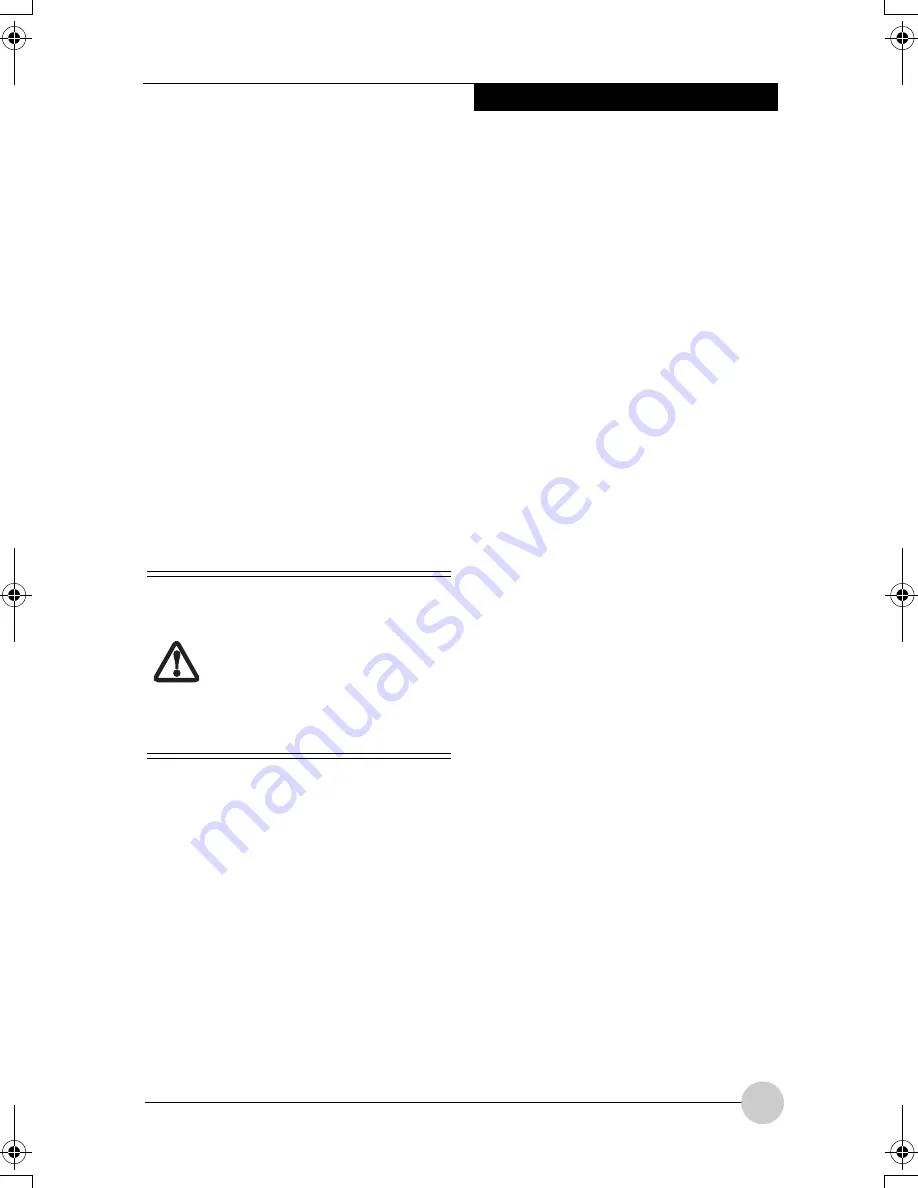
Using fingerprint authentication
45
■
Register log-in information on
homepages
1. Display a homepage which log-in
information such as an ID (user
name) and a password are
registered.
The "Access authentication" window
will appear.
2. Slide any finger of which fingerprint
has been registered onto the
fingerprint sensor.
When the authentication of fingerprints
is succeeded, log-in to a homepage will
be automatically performed.
CHANGE REGISTRATION
INFORMATION
This chapter describes how to change the
information registered for using fingerprint
authentication.
●
Registration information
Registration information includes a user
name, a password, a fingerprint, and log-
in information on homepages. When
registration information is updated, delete
all of registration information such as a
user name and a password before
reregistering it.
However, when adding new fingerprints
or adding/deleting log-in information for
homepages, it is unnecessary to delete
the registered information on fingerprint
authentication.
●
User name
Do not change a user name.
●
Password
When a password for logging on to
Windows has been changed, it is
necessary that the password that has
been set for registration information for
fingerprint authentication must be
changed to the password same as for
Windows after the change. When the
password that has been set for the
registration information on fingerprint
authentication is changed, delete all of
registration information on fingerprint
authentication before reregistering it.
●
Fingerprint
The number of fingerprints to be
registered can be added. To delete the
fingerprints already registered, it is
necessary to delete all of registration
information on fingerprint authentication
before reregistering it.
●
Log-in information for homepages
When log-in information for homepages
is changed, before reregistering, it is
necessary to delete the log-in information
that has been registered. In this case, it is
unnecessary to delete registration
information on fingerprint authentication.
■
Deletes registration
information on fingerprint
authentication
1. Click on "Start," "All programs,"
"Softex" and "OmniPass control
center" in this order.
The "OmniPass control center" window
will appear.
2. Click on "Remove users from
OmniPass."
After the registration of
fingerprint authentication has
been completed, do not change
the user name that is required
for logging on to Windows and
the user name that has been set
to the registration information of
fingerprint authentication.
P Series.book Page 45 Thursday, August 4, 2005 11:02 AM
Summary of Contents for Lifebook P1510
Page 8: ...viii ...
Page 11: ...1 1 Preface ...
Page 12: ...2 ...
Page 14: ...4 ...
Page 15: ...5 2 Getting to Know Your Lifebook ...
Page 16: ...6 ...
Page 32: ...22 ...
Page 33: ...23 3 Using Your LifeBook ...
Page 34: ...24 ...
Page 36: ...26 ...
Page 37: ...27 4 User Installable Features ...
Page 38: ...28 ...
Page 49: ...39 5 Using fingerprint authentication ...
Page 50: ...40 ...
Page 63: ...53 6 Troubleshooting ...
Page 64: ...54 ...
Page 83: ...1 1 序言 ...
Page 84: ...2 ...
Page 86: ...4 ...
Page 87: ...5 2 了解您的 LifeBook 笔记 本电脑 ...
Page 88: ...6 ...
Page 90: ...8 表 2 1 系统图示 显示屏旋转 此图示表示转换为 Tablet 模式时 显示屏应该旋转的方向 连接 笔记本电 脑图标 用途 ...
Page 104: ...22 ...
Page 105: ...23 3 使用 LifeBook ...
Page 106: ...24 ...
Page 108: ...26 ...
Page 109: ...27 4 使用者自行安装 功能 ...
Page 110: ...28 ...
Page 120: ...38 ...
Page 121: ...39 5 使用指纹验证 ...
Page 122: ...40 ...
Page 137: ...55 6 故障排除 ...
Page 138: ...56 ...
Page 154: ...1 1 序言 ...
Page 155: ...2 ...
Page 157: ...4 ...
Page 158: ...5 2 了解您的 LifeBook 筆記型 電腦 ...
Page 159: ...6 ...
Page 161: ...8 表 2 1 系統圖示 顯示幕旋轉 此圖示表示轉換為 Tablet 模式時 顯示幕應該旋轉的方向 連接 筆記型電 腦 圖標 用途 ...
Page 175: ...22 ...
Page 176: ...23 3 使用 LifeBook ...
Page 177: ...24 ...
Page 179: ...26 ...
Page 180: ...27 4 使用者自行安裝 功能 ...
Page 181: ...28 ...
Page 191: ...38 ...
Page 192: ...39 5 使用指紋驗証 ...
Page 193: ...40 ...
Page 208: ...55 6 故障排除 ...
Page 209: ...56 ...






























