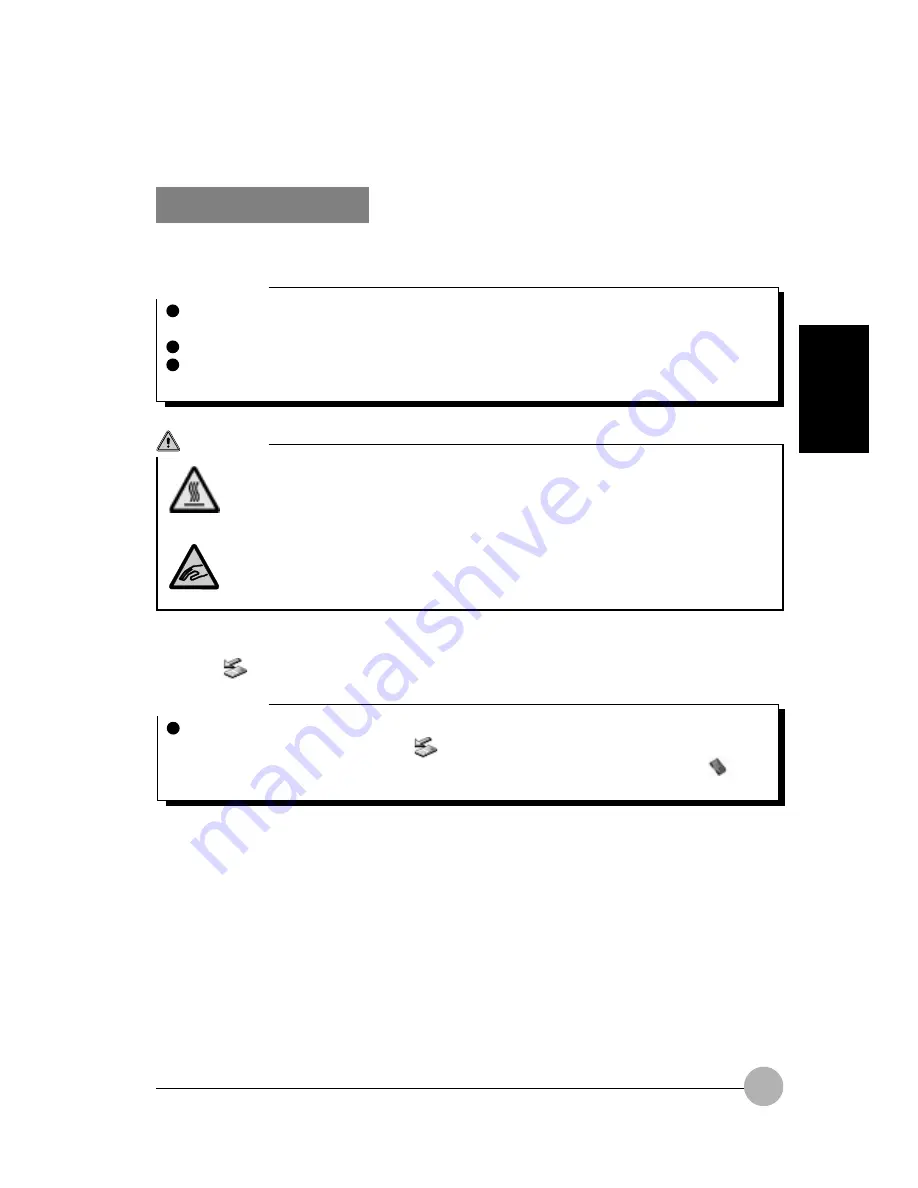
SECTION 2
67
Ejecting a PC Card
Here is the explanation of how to remove a PC card.
CAUTION
HIGH TEMPERATURE
A PC card may be quite hot right after use. Wait for a while before removing a PC card
after Step 3, to avoid burning your fingertips.
INJURY
When you remove a PC card, do not insert your finger into the PC card slot to avoid
cutting your fingertips.
Critical Point
When you remove a PC card attached with a cable, do not pull the cable connected to the
PC card or it will result in failure.
When you remove a PC card, follow the procedure below or it will result in failure.
Some PC cards require shutting down when you remove them. Consult with the manual of
the PC card.
1.
Click
(Unplug or Eject Hardware) on the taskbar.
Critical Point
Don’t eject the PC card by clicking the Stop button in the Remove Hardware dialog box that
appears when you double-click the
(Unplug or Eject Hardware) icon on the taskbar, or
in the PC card (PCMCIA) Properties dialog box that appears when you click the
(PC
Card) icon in Control Panel. Doing so may cause your computer to become unstable.






























