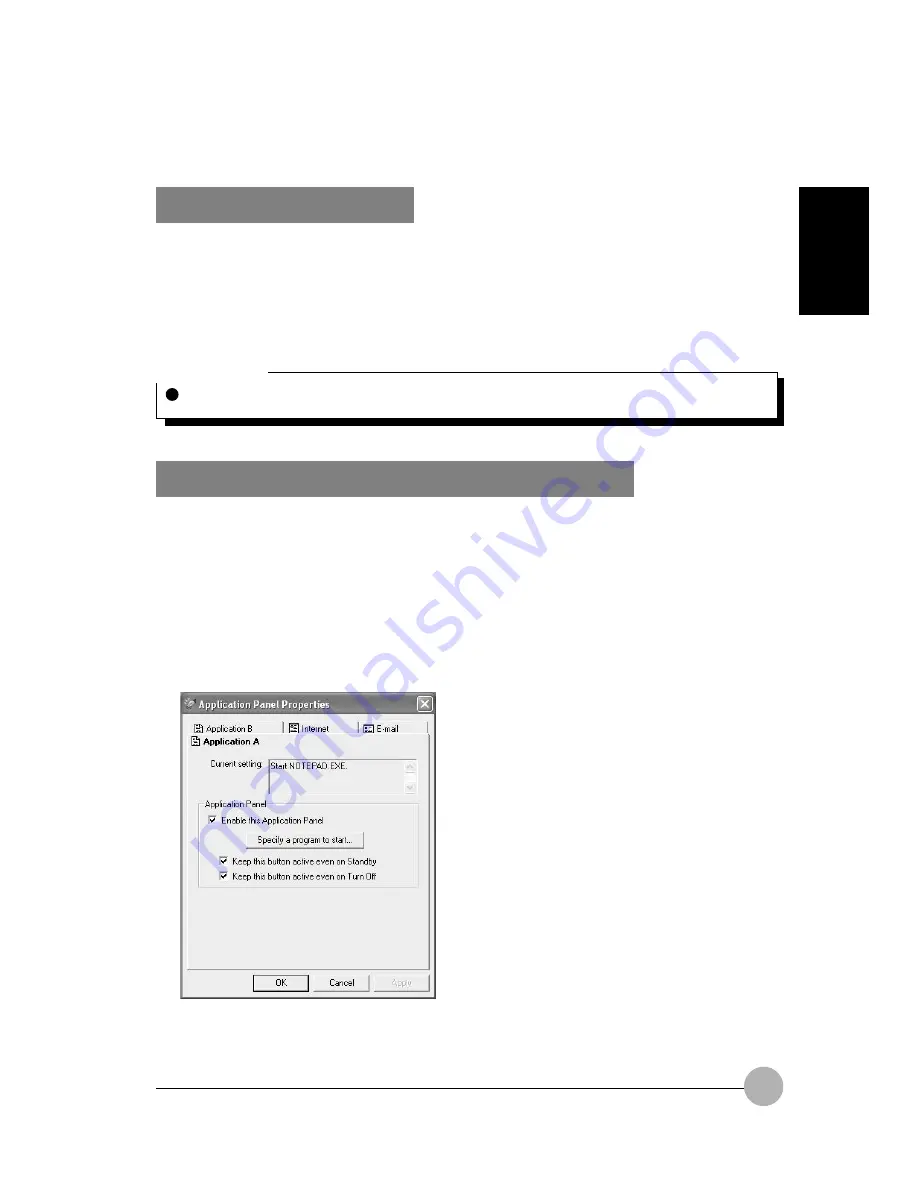
23
SECTION 1
Critical Point
E-mail Notification LED is available on select LifeBook notebook models only.
E-Mail Notification LED
By setting up the E-mail LED notification in conjunction with your E-mail button setup, you can connect
to your ISP, check for and retrieve new mail, terminate connection, and activate the E-mail LED to
notify that new mail has arrived.
To use the E-mail LED notification, you must have access to a POP3 Server with no Security Password
Authentication. Contact your service provider to determine if they support POP3 without Security
Pass-word Authentication.
Configuring your Lifebook Application Panel
When you start Windows, the LifeBook Application Panel is automatically activated.
As an application launcher, the LifeBook Application Panel is very flexible, giving you a variety of
options. To set up the Panel to best suit your needs, we have provided the Application Panel Setup
utility that quickly and easily helps you make the most of this valuable feature.
To configure your LifeBook Application Panel with Application Panel Setup:
1.
Click on Start.
2.
Click on Control Panel.
3.
Click on Application Panel.






























