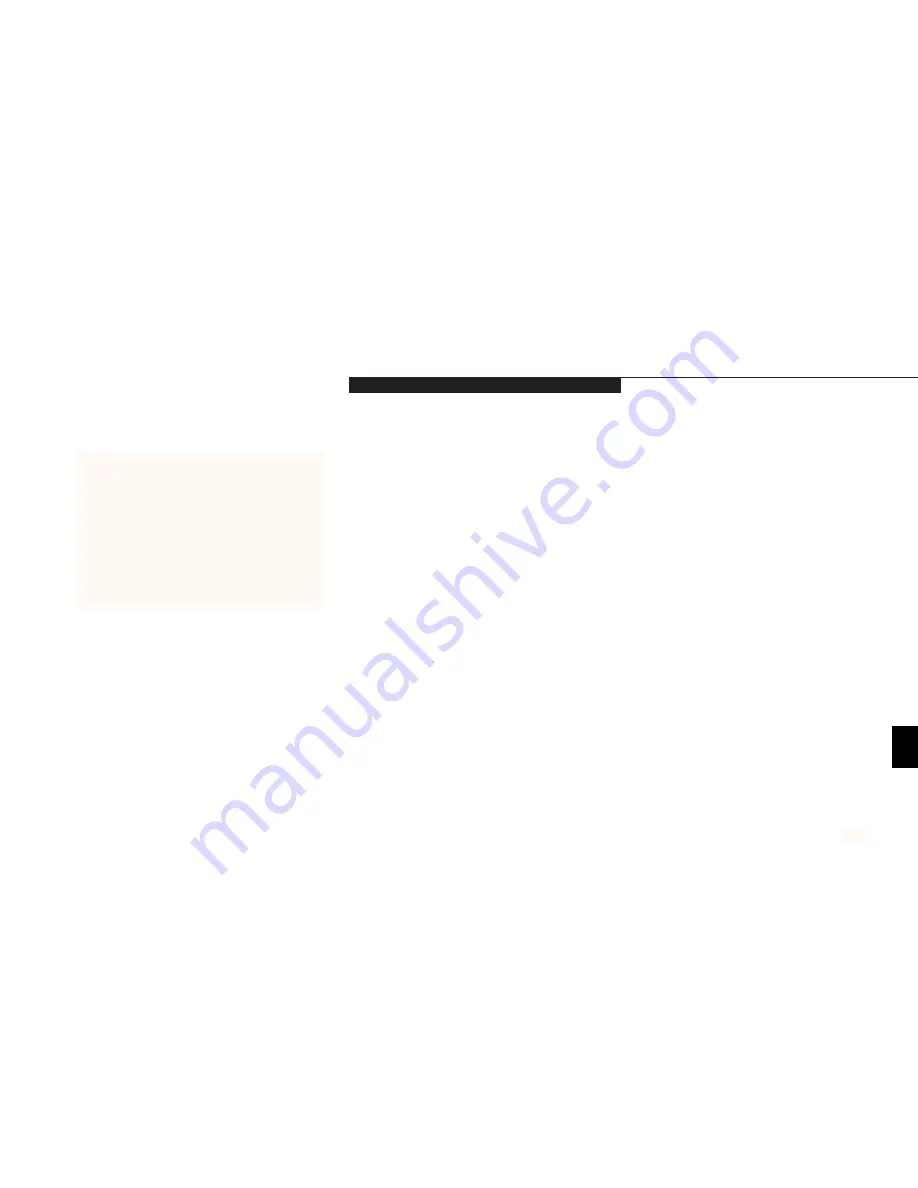
T r o u b l e s h o o t i n g
L i f e B o o k B S e r i e s f r o m F u j i t s u
65
2. The device may have been installed with an
2. Close your application and restart
application running and your notebook
your notebook.
doesn’t know it’s there.
3. Your software may not have the correct
3. See your software documentation and
software driver active.
activate the correct driver.
4. You may have the wrong I/O address selected
4. See your device documentation and software
for your device.
documentation to determine the required
I/O address.
5. Your device and another device are assigned
5. Check all I/O addresses in the BIOS setup
the same I/O address.
utility and your other installed hardware
and software and make sure there are
no duplications.
6. Parallel port is set to output only.
6. Check Parallel port settings in BIOS, and
set to Bi-directional or Ecp.
PC Card Problems
A card inserted in the PC Card slot does not
1. The card is not properly installed.
1. Remove and re-install the card.
work or is locking up the system.
(See PC Cards on pages 50-52.)
2. The card may have been installed with an
2. Close your application and restart
application running and your notebook
your notebook.
doesn’t know it’s there.
Five
Symptom
Possible Cause
Possible Solution
You have installed a parallel port device, a serial
port device or a USB device. Your notebook
does not recognize the device, or the device
does not seem to work properly (continued).
Summary of Contents for Lifebook B142
Page 6: ...T a b l e o f C o n t e n t s ...
Page 9: ...LifeBook B Series from Fujitsu P r e f a c e ...
Page 107: ...I n d e x ...
















































