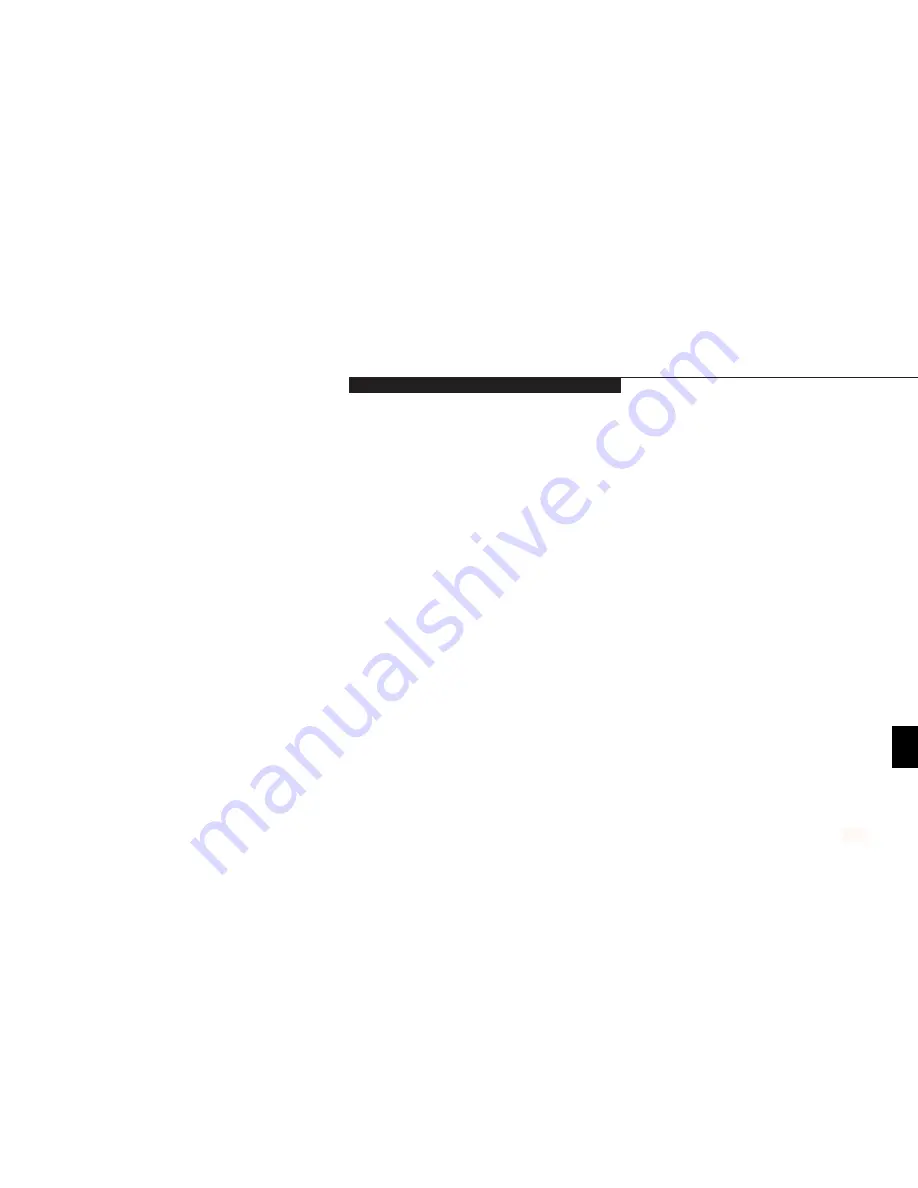
T r o u b l e s h o o t i n g
L i f e B o o k B S e r i e s f r o m F u j i t s u
73
The system powers up, and displays the power on
1. The boot sequence settings of the setup utility
1. Set the operating source by pressing the
Esc
information, but fails to load operating system.
are not compatible with your configuration.
key while the Fujitsu logo is on screen or use
the
F2
key and enter the setup utility and
adjust the source settings from the Boot
menu.
(See Boot Menu in the BIOS Setup
Utility on page 44.)
2. You have a secured system requiring a
2. Make sure you have the right password. Enter
password to load your operating system.
the setup utility and verify the Security
settings and modify them as appropriate.
(See Security Menu in the BIOS Setup
Utility on page 44.)
3. Internal hard drive was not detected.
3. Use the BIOS setup utility Main menu,
Primary Adapter submenu to try to auto
detect the internal hard drive.
An error message is displayed on the screen
1. Power On Self Test (POST) has detected
1. See the Power On Self Test (POST) Messages
during the notebook turn on (boot) sequence.
a problem.
(See pages 78-80.)
to determine the meaning
and severity of the problem. Not all messages
are errors; some are simply status indicators.
Your notebook appears to change setup
1. BIOS setup changes were not saved when you
1. Make sure you select Save Changes And Exit
parameters when you start it.
made them and exited the BIOS setup utility
when exiting the BIOS setup utility.
thus returning to previous settings.
Five
Symptom
Possible Cause
Possible Solution
Summary of Contents for Lifebook B142
Page 6: ...T a b l e o f C o n t e n t s ...
Page 9: ...LifeBook B Series from Fujitsu P r e f a c e ...
Page 107: ...I n d e x ...
















































